Lexmark 5300 Series User Manual
Page 69
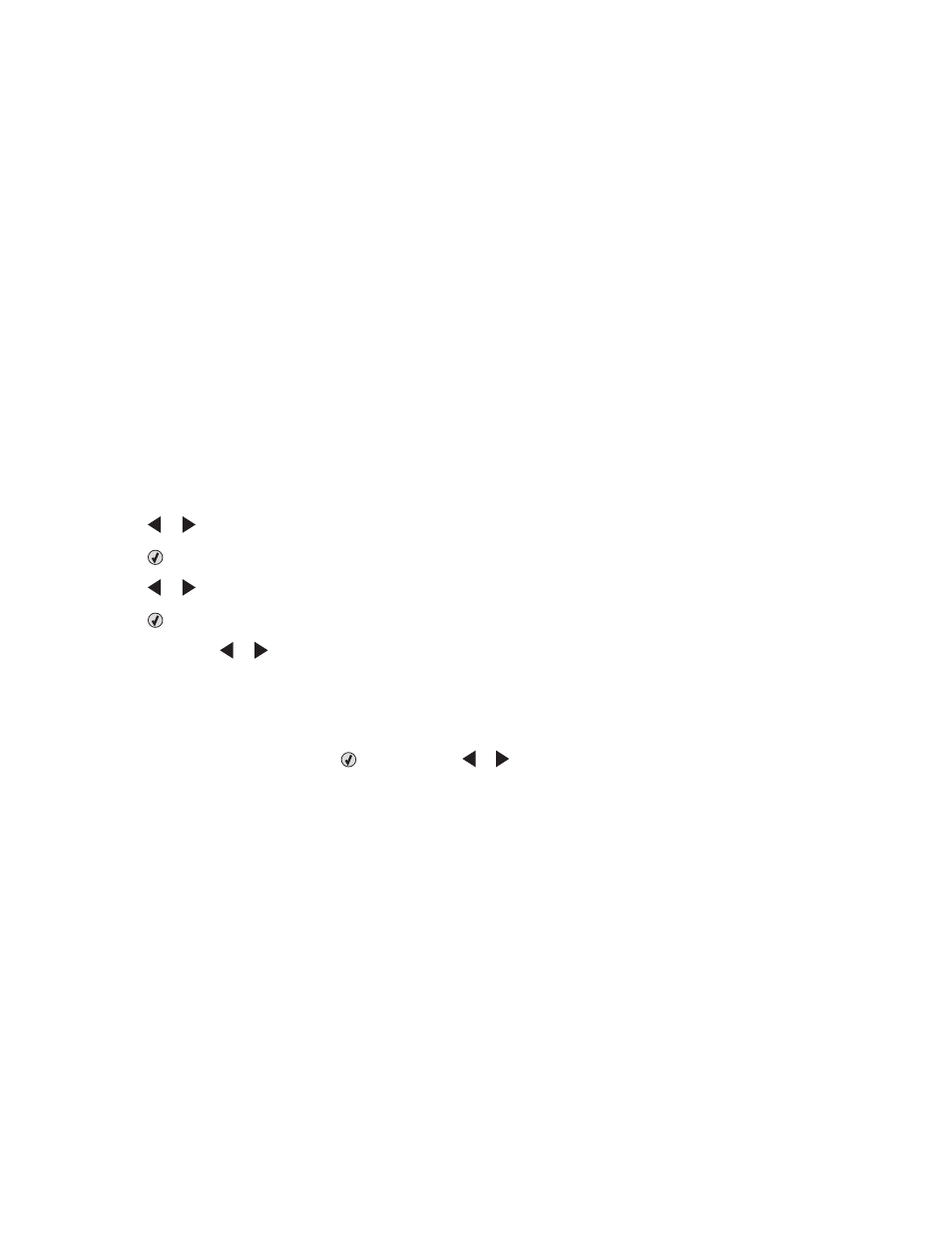
4
Click Deselect All.
5
Click to select the photo(s) you want to transfer.
6
If you want to save the photos to the default folder, click Next.
7
If you want to save the photos in a folder other than the default folder:
a
Click Browse.
b
Select the folder you want.
c
Click OK.
8
If you want to assign a prefix to all of the photos you just transferred, click the check box and enter a name.
9
Click Next.
10
Remove the CD or flash drive to view your transferred photos in the Library.
Transferring photos from a memory card to a flash drive
1
Insert a memory card that contains the images you want to transfer.
2
Insert a flash drive into the PictBridge port on the front of the printer.
Which device is to be displayed?
appears on the display.
3
Press or repeatedly until Camera Card or the specific type of your camera card appears.
4
Press
.
5
Press or repeatedly until Save Photos appears.
6
Press
.
7
If needed, press or repeatedly until the setting you want appears.
Notes:
•
If photos on the memory card were taken on more than one date, selections will include Last Date and
Date Range
.
•
To choose a date range, press and then press or repeatedly until the date you want is displayed. Date
ranges are displayed by month and year starting with the most recent month.
•
If the computer is also connected, you must select USB as the destination.
8
Press Start Color or Start Black.
Notes:
•
If there is not enough memory on the flash drive, a prompt appears on the display.
•
Do not remove the flash drive until a message appears on the display indicating that copying is complete.
Warning—Potential Damage: Do not touch cables, any network adapter, the memory card or flash drive, or
the printer in the area shown while actively printing, reading, or writing from a memory card or flash drive. A
loss of data can occur. Also, do not remove a memory card or flash drive while actively printing, reading, or writing
from a memory card or flash drive.
Working with photos
69
