Navigating the menu system, Menu numbering structure, Types of menu items – Kentrox AI232 User Manual
Page 31: Navigating the menu system -3, Menu numbering structure -3 types of menu items -3
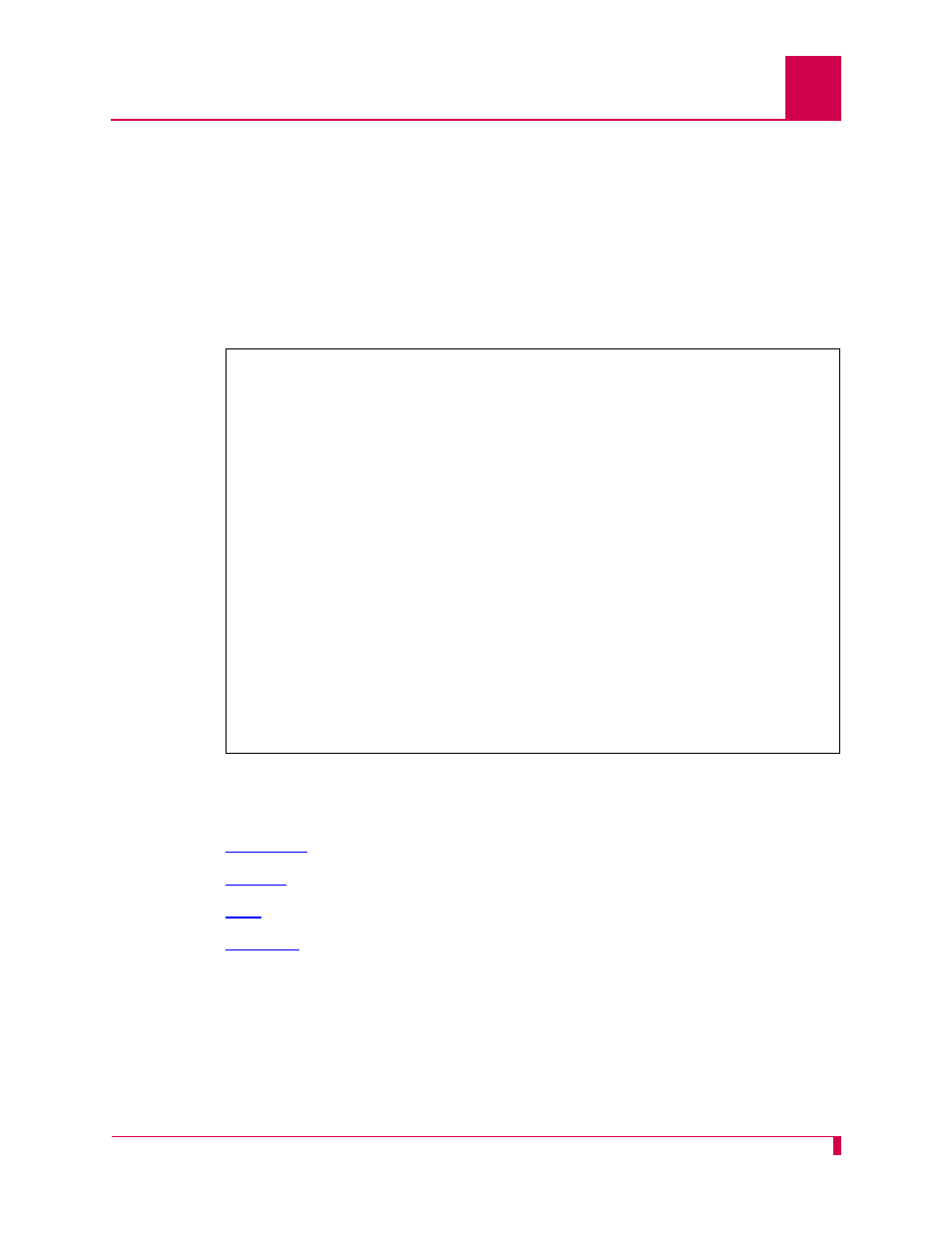
AI232 Version 9.6x User’s Guide
Using the AI198 Menu System: Navigating the Menu System
2-3
Navigating the Menu System
Menu Numbering Structure
All menus accessed from the Main Menu are identified with a numerical reference at
the top right corner of the menu screen. This numerical reference specifies the
location within the menu system. Each digit in the menu number represents a menu
item that was previously selected. For example, Menu 4.2 indicates that menu item
4
and
2
were selected.
Types of Menu Items
The following four types of menu items are available:
z
z
z
z
Submenus
Submenus go to deeper levels in the menu hierarchy. They provide additional
configuration menus. Menu items that contain submenus have a plus sign (
+
) next to
their menu item number. In this example, menu item
02
will display a submenu.
>2
Menu 4.2
01 Configure as Empty Slot
02+Configure as AI183/AI185 standard 4/16 port card
03+Configure as AI193/194 Ethernet card with slot expansion of-----
04+Configure as AI192/196 X.25 network card with slot expansion of--------
05+Configure as ASP or Advanced Smart Line Card with slot expansion of--------
06 Configure as AI196-I network card with LocalView
07 Configure as AI2524 Router card
08 Configure as AI294 Ethernet Switch card
09+Configure as AI196-I network interface card with menu support
10 Configure as Independent Smart Line Card
11+Configure as AI296 network interface card
12+Configure as AI192/196 with full menu support and slot expansion of--------
13+Configure as AI285 network interface card
14+Configure as AI232 network interface card
15 Configure as AI Modem
16 Configure as AIFlex Fiber LAN Extender Card
17 Configure as AI120 Card
18 Configure as AIE1 Card
19 Configure as AITC Card
20 Next Page
21 Exit this menu with no changes
Enter item number and optional ",value" then push
>
