Konica Minolta bizhub 750 User Manual
Page 401
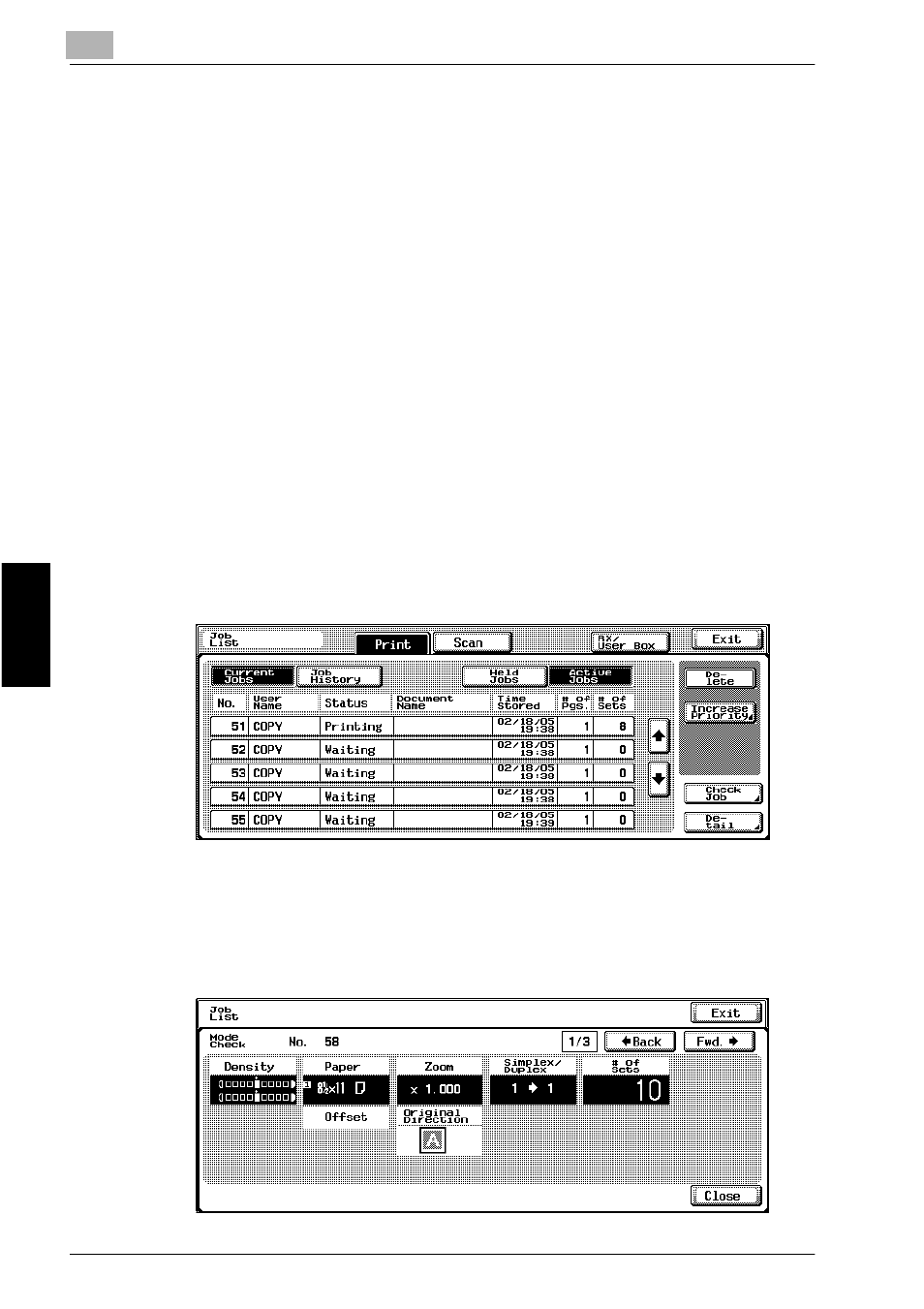
11
Managing Jobs (Job List)
11-8
bizhub 750/600
M
a
na
gin
g
Jo
bs
(
J
ob
L
ist
)
Ch
ap
te
r 11
To check the job settings
Job settings for stored jobs, jobs being printed, jobs queued to be printed
and held jobs can be checked.
1
In the Basic screen, touch [Job List].
The Job List screen appears.
2
Display the list containing the job whose settings are to be checked.
3
Select the job whose settings are to be checked, and then touch
[Check Job].
–
If an incorrect job was selected, select a different job or touch the
button for the selected job again to deselect it.
–
The Check Job Details screen appears.
–
The contents and number of Check Job Details screens differ de-
pending on the job that was selected.
–
The number to the left of [
←Back] indicates the number of the cur-
rently displayed screen/the total number of screens.
–
To display the previous screen, touch [
←Back]. To display the next
screen, touch [Fwd.
→].
4
To finish checking the settings, touch [Close] or [Exit], or press the [Re-
set] key.
–
To return to the Job List screen, touch [Close].
–
To return to the Basic screen, touch [Exit] or press the [Reset] key.
