Konica Minolta bizhub 750 User Manual
Page 329
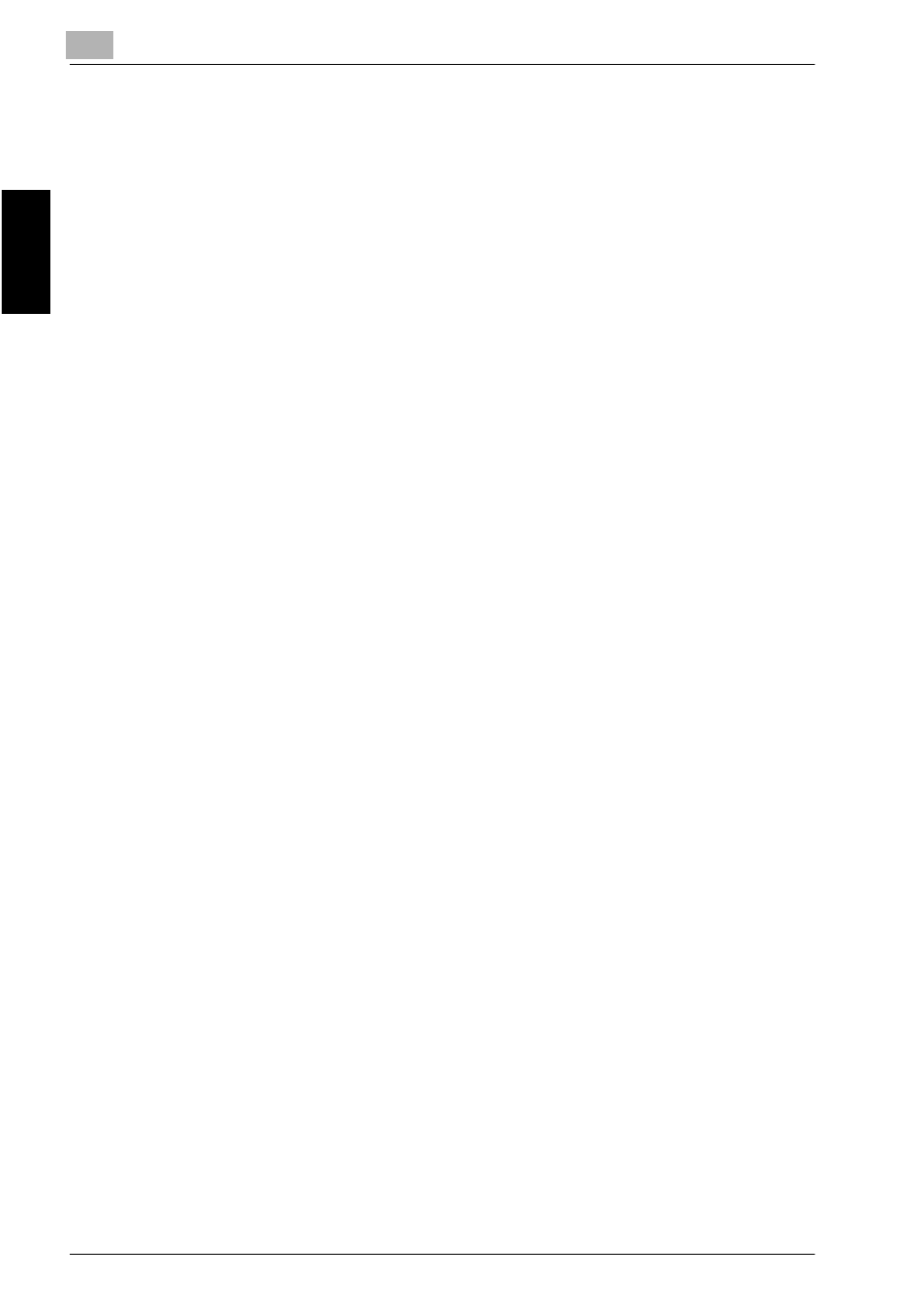
8
Application Functions
8-56
bizhub 750/600
Application F
unctions
Chapter 8
–
To cancel changes to the settings, touch [Cancel].
–
To cancel the “Page Margin” function, touch [OFF].
–
As a factory default, the margin position is set to “Auto”, and the
margin width is set to “None”.
?
Can “Auto” is specified?
% The factory default setting is “Auto”. Touch [Auto] to automatically
determine the binding position according to the orientation of the
positioned original. If the original length is 11-3/4 in. or less, a bind-
ing position along the long side of the paper is selected. If the orig-
inal length is more than 11-3/4 in., a binding position along the short
side of the paper is selected.
5
If “Left”, “Right” or “Top” was selected, use the keypad to type in the
margin width.
–
If “None” is selected, the margin width is set to 0 in. When making
double-sided copies, the image orientation can adjusted without
creating a filing margin.
–
If a decimal value is displayed in the screen, use the keypad to type
in the setting. For details on switching between decimal and frac-
tion values, refer to “System Setting” on page 12-14.
–
When using the keypad to specify the settings, press the [C] (clear)
key, and then type in the setting.
–
If a value outside the allowable range is specified, the message “In-
put Error” appears. If “Input Error” appeared or if the distance was
incorrectly entered, press the [C] (clear) key to erase the value, and
then specify the correct value.
?
How can the entered margin position be corrected?
% Without changing the margin width, change the margin position.
6
Touch [OK].
7
If necessary, specify any other copy settings.
8
Using the keypad, type in the desired number of copies.
9
Press the [Start] key.
