2 specifying the scanning quality and zoom ratio, Quality, Specifying the scanning quality and zoom ratio -10 – Konica Minolta BP-200 User Manual
Page 195: Quality -10, P. 5-10
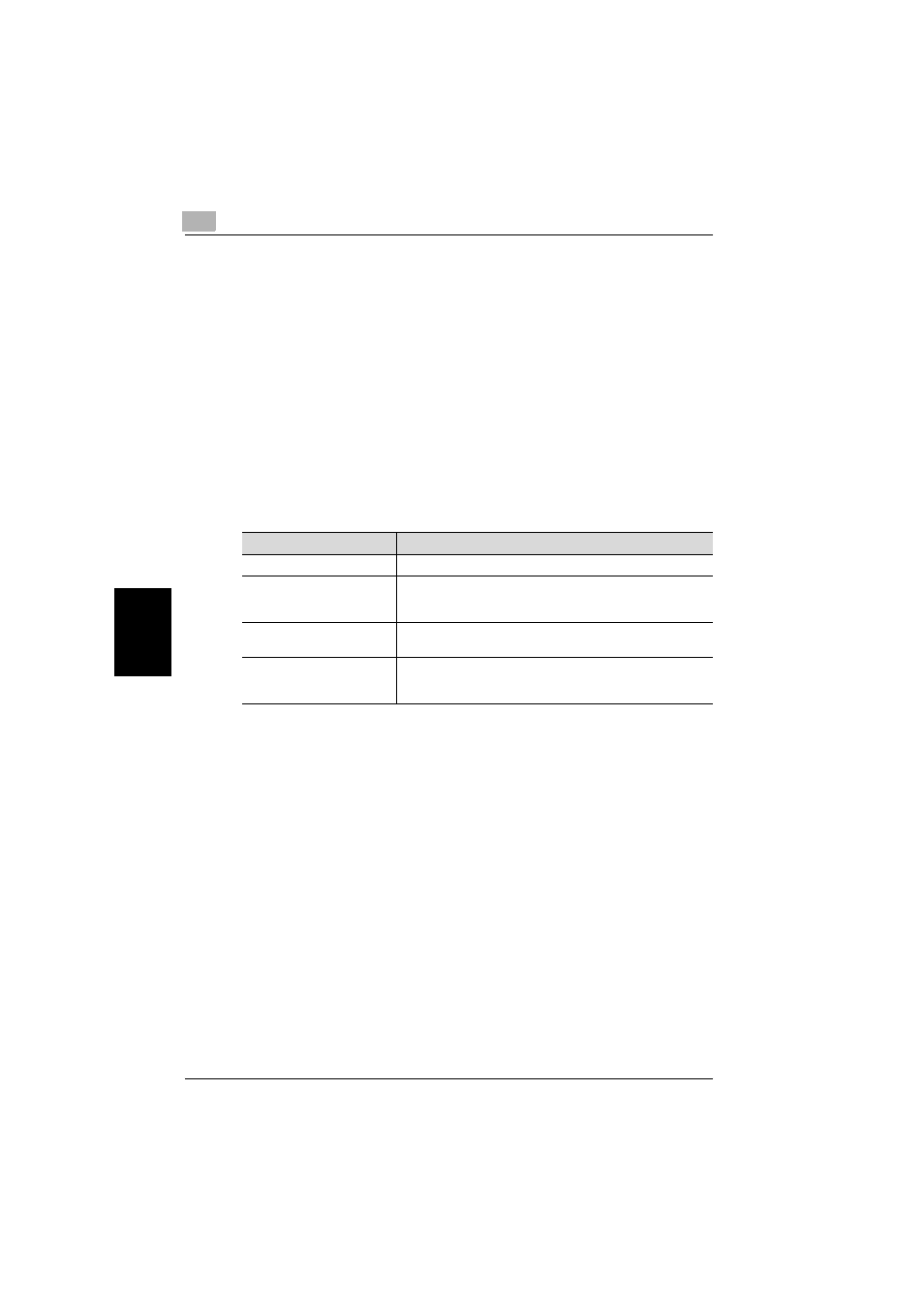
5
Scan to SMB
5-10
200/250/350
S
c
a
n
to
SM
B
Cha
p
ter 5
5.2
Specifying the scanning quality and zoom ratio
You can specify the scanning quality and zoom ratio by touching [Quality &
Reduction] in the screen that appears when the [Fax/Scan] key on the control
panel is pressed.
!
Detail
When the transmission is complete, the specified settings return to their
defaults.
Quality
You can select the scan resolution (amount of details). Select from the fol-
lowing resolution settings according to the type of document being scanned.
!
Detail
If data is sent using the “Text/Photo” setting, moiré patterns may appear
in some photos. To reduce the appearance of moiré patterns, send the
data using the “GSR” or “Super GSR” setting.
When a high resolution is selected to send a clearer image, the size of the
attached image data may exceed the size limitations of the provider or
server being used. Before sending the data, check the transmission ca-
pacity.
Item
Description
Standard
For documents containing plain text such as handwriting
Fine
Super Fine
600 dpi Text
For documents containing small print, such as newspapers, or
detailed illustrations
Text/Photo
600 dpi Text&Photo
For documents containing both text and images with color
shades, such as photos
GSR
Super GSR
600 dpi Photo
For documents containing color shades, such as photos
