Controlling document level changes – Kodak A-41069 User Manual
Page 28
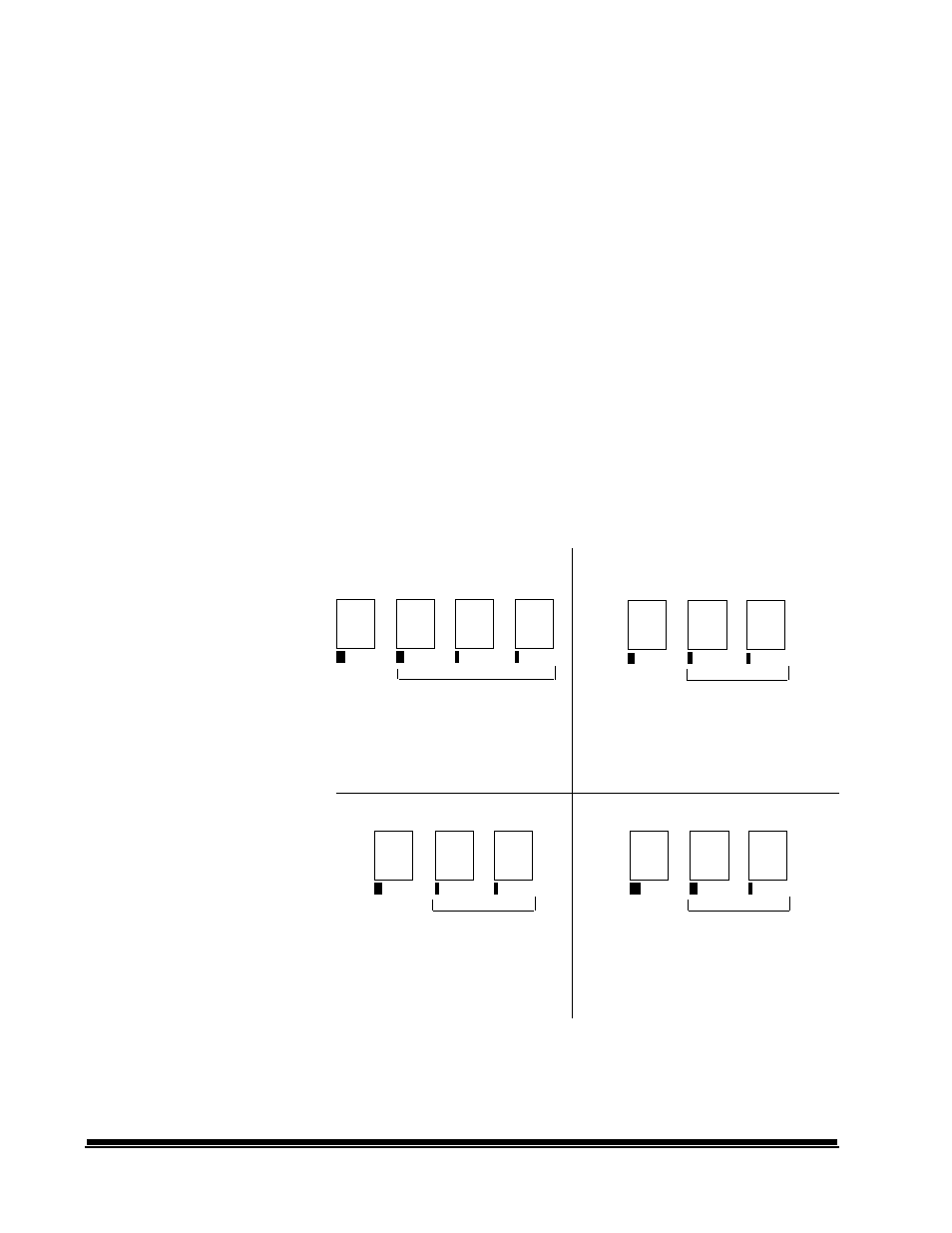
2 - 16
A-41069 January 1993
Throughout the Indexing Schemes examples, you have seen document
levels change within a single group of documents. There are four
document image levels: 3, 2, 1, and 0.
There are a number of ways in which user can set or change the
document level:
• You may press a document Level Key on the Control Panel to assign
a document Level 3, 2, or 1.
• You may use Function Code F07 to assign a document Level 0.
• You may use the optional KODAK IMAGELINK
™
Footswitch
accessory; pressing, pressing and holding, or releasing the Footswitch
can change document levels.
• You may use the optional KODAK IMAGELINK
™
Patch Reader
accessory; feeding a document containing a particular type of patch
can change document levels.
If the user does not set or change the document level using one of the
methods listed, the document level will be set automatically based upon
the Level Rules (i.e., Level 2 is followed by Level 1, etc.) defined during
installation for each mode.
The following diagram illustrates how document levels are set or
changed:
Controlling document
level changes
Image
Mark
Level
III
Level
I
Image
Mark
Level
II
Level
II
Level
I
Level
I
Generated Automatically
Level
I
Level Instruction:
Operator presses III key or uses a patch III
document (Levels II and I documents are
then generated automatically depending
on Index Mode).
Level Instruction:
Operator presses II key (Level I documents are
then generated automatically depending on
Index Mode).
Generated Automatically
Generated Automatically
Level
III
Level
I
Level
II
Generated Automatically
Level
II
Level
I
Level
I
Level Instruction:
Operator presses II key or uses a patch II
document (Level I documents are then
generated automatically depending on
Index Mode).
Level Instruction:
Operator pressess III (Levels II and I documents
are then gererated automatically depending on
Index Mode).
