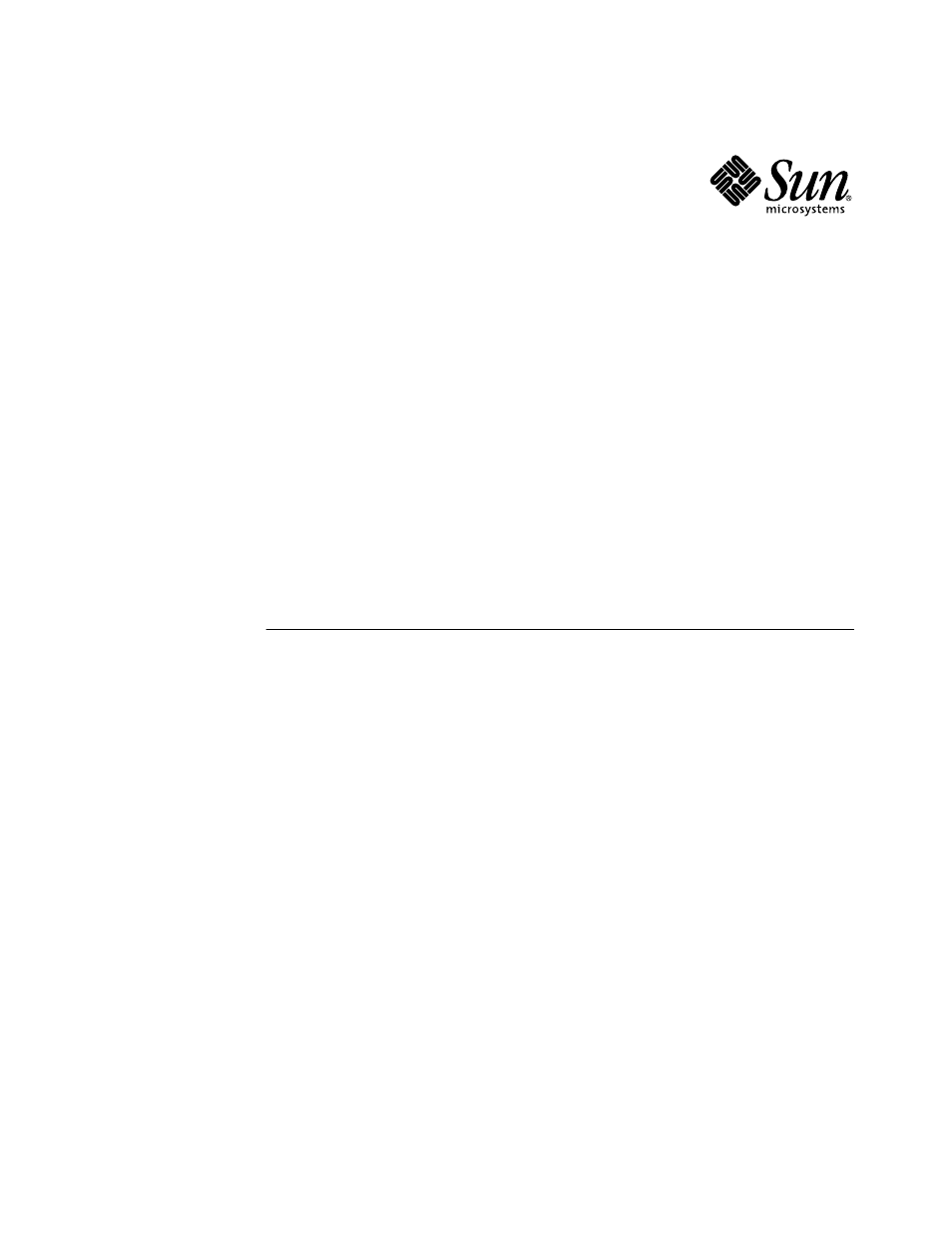Sun Microsystems 3U User Manual
Sunatm
Table of contents
Document Outline
- SunATM™ 3U CompactPCI Adapter Installation and User’s Guide
- Regulatory Compliance Statements
- Declaration of Conformity
- Contents
- 1. Product Overview1
- 2. Installing the SunATM Software5
- 3. Installing and Extracting the Adapter11
- 4. Configuring the SunATM Interfaces23
- 5. Editing SunATM Configuration Files41
- 6. Plumbing and Unplumbing SunATM Interfaces61
- 7. Classical IP and LAN Emulation Protocols65
- 8. SunATM and Solaris Networking Features73
- A. Specifications77
- B. Testing the Adapter81
- C. Application Programmer’s Interface87
- D. Troubleshooting and SunATM Error Messages99
- Figures
- Tables
- How This Book Is Organized
- Using UNIX Commands
- Typographic Conventions
- Shell Prompts
- Related Documentation
- Accessing Sun Documentation Online
- Sun Welcomes Your Comments
- Product Description
- Hardware and Software Requirements
- Overview of the Installation Procedure
- Checking the System for SunATM Software
- Installing the SunATM Software
- Configuring the SunATM Interfaces
- Preparing for the Installation
- Installing the Adapter
- To Prepare the System for Hot Installation
- To Prepare the System for a Cold Installation
- 1. Before shutting down the operating environment and halting the system, ensure that all signifi...
- 2. Follow the appropriate procedures, as documented in the system’s service manual, to shut down ...
- 3. Power off the system.
- 4. Verify that the system’s power LED is off (not lit) indicating that the system is completely p...
- To Install the Adapter
- 1. Get the antistatic wrist strap from the ship kit.
- 2. Unwrap the first two folds of the wrist strap and wrap the adhesive side firmly against your w...
- 3. Peel the liner from the copper foil at the opposite end of the wrist strap and attach the copp...
- 4. Remove the card from its antistatic envelope and package and place it on the electrostatic dis...
- 5. Pull back the ejection lever and slide the card into the cPCI slot.
- 6. Applying even pressure at both corners of the card, push the card until it is firmly seated in...
- 7. Push the ejection lever over the sprocket toward the card and into the locked position.
- 8. Check your system documentation for any additional actions that may be required to configure t...
- 9. Using a No. 0 Phillips screwdriver, tighten the captive screws inside the card’s ejection lever.
- 10. Remove the wrist strap from the chassis and your wrist.
- 11. Connect one end of the multimode fiber cable to the fiber receptacle on the SunATM adapter an...
- Attaching the Adapter to the System
- To Attach the Adapter in a Hot Swap Environment
- 1. Follow the hot swap procedures for attaching an I/O card to the system in the system’s documen...
- 2. On some systems, for example, you would log into the system console as superuser and identify ...
- 3. At the system console, activate the adapter with the cfgadm -c connect command:
- 4. Check the hot swap LED on the adapter.
- To Power On the System After a Cold Installation
- 1. Before powering on the system, make sure that all the cables are connected and the peripheral ...
- 2. Follow the appropriate procedures, as documented in the system’s hardware installation manual,...
- 3. Check the hot swap LED on the adapter.
- 4. Verify that the system’s power LED is on (lit), indicating that the system has completely powe...
- To Attach the Adapter in a Hot Swap Environment
- Extracting the Adapter
- Determining the Type of Adapter Extraction
- To Extract the Adapter from a Hot Swap Environment
- 1. Start cPCI hot swap.
- 2. As superuser, identify the cPCI card to be removed.
- 3. Detach (unconfigure) the cPCI card to be removed.
- 4. Repeat the attachment point list to confirm the board detachment.
- 5. Check that the blue LED is on.
- 6. Pull back the ejection lever.
- 7. Slide the card out of the cPCI slot.
- To Extract the Adapter from a Cold Environment
- 1. Before shutting down the operating environment and halting the system, ensure that all signifi...
- 2. Follow the appropriate procedures, as documented in the system’s service manual, to shut down ...
- 3. Press the power switch on the system’s status panel to power down the system.
- 4. Verify that the system’s power LED is off (unlit) indicating that the system is completely pow...
- 5. Pull back the ejection lever.
- 6. Slide the card out of the cPCI slot.
- 4
- Configuring the SunATM Interfaces
- Using the atmadmin Configuration Program
- atmadmin Parameter Groups
- Editing the atmconfig File
- Configuring a Classical Internet Protocol Interface
- Editing the aarconfig File
- Using Variables in the aarconfigFile
- Sample Classical IP Configurations
- 1. SVC-only: Clients use the default address and access to the ARP server is restricted to client...
- 2. PVConly: hosta is connected to hostb and hostc over PVCs. There is no ARP server.
- 3. SVC with no ARP server: hosta uses SVCs to connect to hostb and hostc. All hosts are connected...
- 4. PVC/SVC mix: hosta uses an SVC to connect to hostb, and a PVC to connect to hostc. hostb is no...
- 5. ARP server with access restrictions: Hosts are connected to an ATM ARP server that resolves ad...
- 6. Manual address configuration: Hosts are connected to a switch that does not support ILMI.
- Configuring a LAN Emulation Interface
- Supporting Multiple Emulated LANs on a Single Interface
- Starting the SunATM Software for the First Time
- Plumbing and Unplumbing Individual ATM Interfaces
- ATM Network Protocols
- ATM Addresses and Address Registration
- Classical Internet Protocol
- LAN Emulation
- LAN Emulation Servers
- Resolving an IP Address to an ATM Connection
- 1. IP has a message to transmit and only knows the IP address of the target system. IP first send...
- 2. ARP creates a broadcast request for the MAC address corresponding to the given IP address, whi...
- 3. The LAN Emulation driver recognizes that this message has a broadcast address, and sends it to...
- 4. The message is received on each host, and sent up to ARP by the LAN Emulation driver.
- 5. On the target, ARP recognizes the IP address as its own and sends a response with its MAC addr...
- 6. The LAN Emulation driver sends an LE ARP request to the LES to resolve the source’s MAC addres...
- 7. The LES responds with the requested ATM address, and the target host sets up an ATM connection...
- 8. The LAN Emulation driver on the source receives the IP ARP response message and sends it up to...
- 9. The LAN Emulation driver then must send an LE ARP request to the LES to resolve the MAC addres...
- LAN Emulation Connections
- ATM and SNMP
- ATM and Logical Interfaces
- Physical Dimensions
- Performance Specifications
- Power Specifications
- Environmental Specifications
- Using the SunVTS Diagnostic Software
- Using the OpenBoot PROM FCode Self-Test
- To Run the FCode Self-Test Diagnostic
- 1. Before shutting down the operating environment and halting the system, ensure that all signifi...
- 2. Follow the appropriate procedures, as documented in the system’s service manual, to shut down ...
- 3. At the ok prompt, set the auto-boot? configuration variable to false.
- 4. Set the diag-switch? parameter to true in order to see the diagnostic power-on self- test (POS...
- 5. Reset the system to activate these parameter changes.
- 6. Use the show-devs command to display the list of devices.
- 7. Using the test command and the device path found in Step 6, start the adapter’s FCode self-test.
- 8. After testing the adapter, type the following commands to return the OpenBoot PROM to the stan...
- 9. Reset and reboot the system.
- C
- Application Programmer’s Interface
- To Run the FCode Self-Test Diagnostic
- SunATM API Introduction
- Using the SunATM API with the Q.93B and the ATM Device Drivers
- Connecting, Sending, and Receiving Data with the ATM Device Driver
- Troubleshooting While Starting a SunATM Interface
- To Diagnose Generic Configuration Problems
- 1. Make sure that there is an entry for the interface in /etc/opt/SUNWconn/atm/ atmconfig.
- 2. Check to see if any error messages were printed during the boot process.
- 3. Verify linkstate in qccstat(1M).
- 4. Verify that an address has been registered with the switch.
- 5. Interfaces that are not running Classical IP or LAN Emulation will not appear in the output of...
- 6. Verify the packets that are moving over the network with the /etc/opt/ SUNWconn/bin/atmsnoop c...
- To Diagnose Classical IP Configuration Problems
- 1. Check all of the generic configuration points.
- 2. Verify the output of ifconfig(1M).
- 3. Check the setup_state with aarstat(1M).
- 4. Verify the interface_state in aarstat(1M).
- 5. Make sure Classical IP is configured correctly.
- 6. If the system is a Classical IP client, verify the server connection.
- 7. If the server_state is no-connection or connecting.
- 8. Verify that addresses are resolved and connections are made with the ping(1M) command.
- To Diagnose LAN Emulation Configuration Problems
- 1. Check all of the generic configuration points.
- 2. Verify the output of ifconfig(1M).
- 3. Check the setup_state with lanestat(1M).
- 4. Verify that a connection has been made to the LAN Emulation server (LES).
- 5. Verify that a connection has been made to the BUS.
- 6. Verify that the host has joined the Emulated LAN.
- 7. Verify that addresses are resolved and connections are made with the ping command.
- Common Problems
- Are you trying to use the /usr/sbin/arp command?
- Are you using a router with Classical IP and LAN Emulation (LANE)?
- Are you trying to use the /usr/sbin/snoop command?
- Do you want to increase system performance by adjusting TCP/IP parameters?
- Are you trying to mount a diskless, dataless, or autoclient system?
- Did the atmtest diagnostic fail?
- To Diagnose Generic Configuration Problems
- Error Messages
- Symbols
- A
- B
- C
- D
- E
- F
- H
- I
- K
- L
- M
- N
- P
- Q
- S
- T
- U
- V