Sharp KIN Two OMPB20ZU User Manual
Page 88
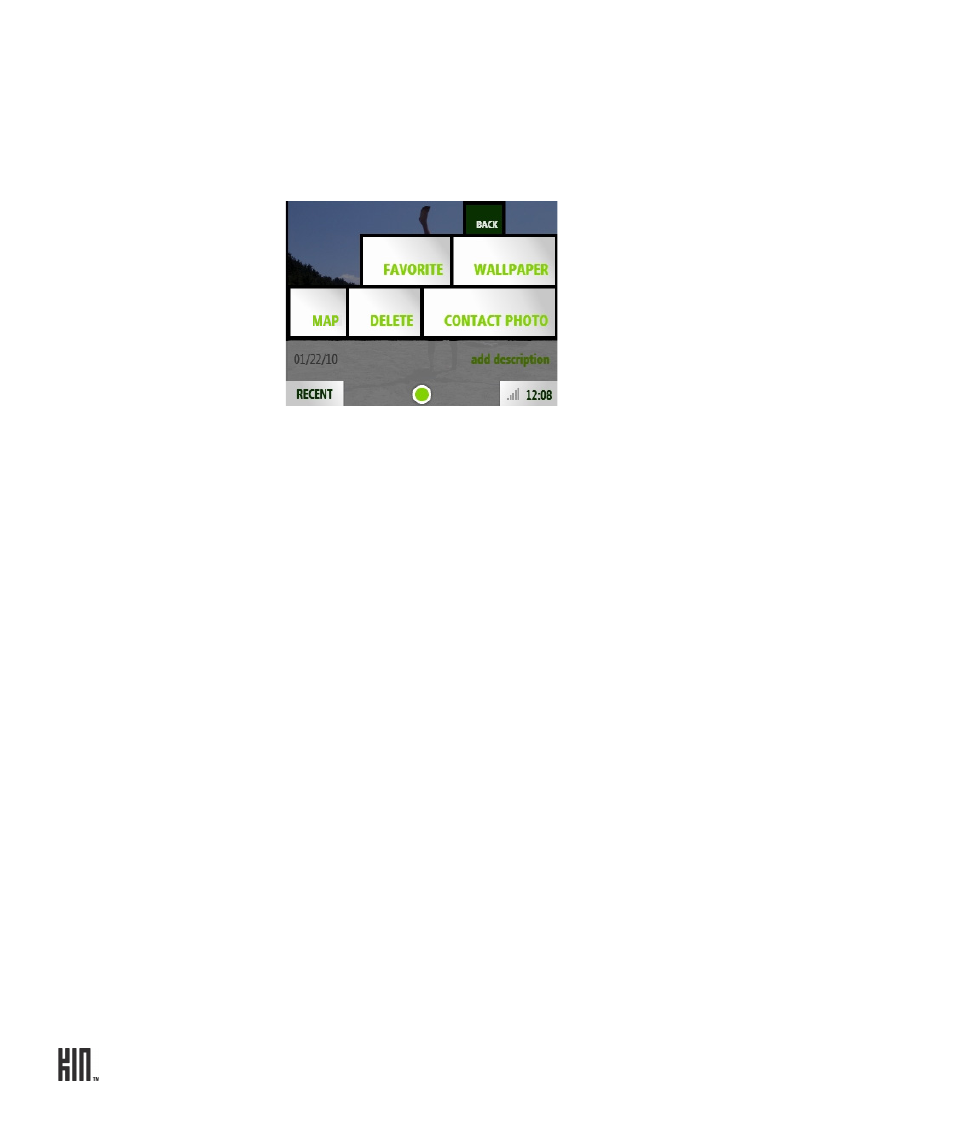
TWO User Guide - R1.0 - April 21, 2010
88
Favorite/unfavorite a
photo
1 On the Captured or Albums screen, find the photo you want to favorite or
unfavorite and tap it to open the full-screen viewer.
2 Tap
More
>
Favorite
to copy it to the Favorites screen, or
Unfavorite
to
remove it from the Favorites screen. The menu item that appears depends
on whether your photo is already a favorite or not.
Note: You can also unfavorite a photo from the Favorites screen when in
edit mode. Read more in “Unfavorite” on page 92.
Set a photo as
wallpaper
You can customize the lock screen with one of your photos:
1 On the Captured, Favorites, or Albums screen, find the photo you want to
use as wallpaper and tap it to open the full-screen viewer.
2 Tap
More
>
Wallpaper
.
3 The photo appears in an edit window. Pinch to shrink the default crop
box; drag the crop box around to change the selection.
4 Tap
Done
to save the photo and assign it as your lock screen background.
Note: You can also set a photo as wallpaper from the
Apps
>
Settings
>
Screen Lock
screen. Read more in “Wallpaper” on page 38.
