Favorite webpages, Search – Sharp KIN Two OMPB20ZU User Manual
Page 101
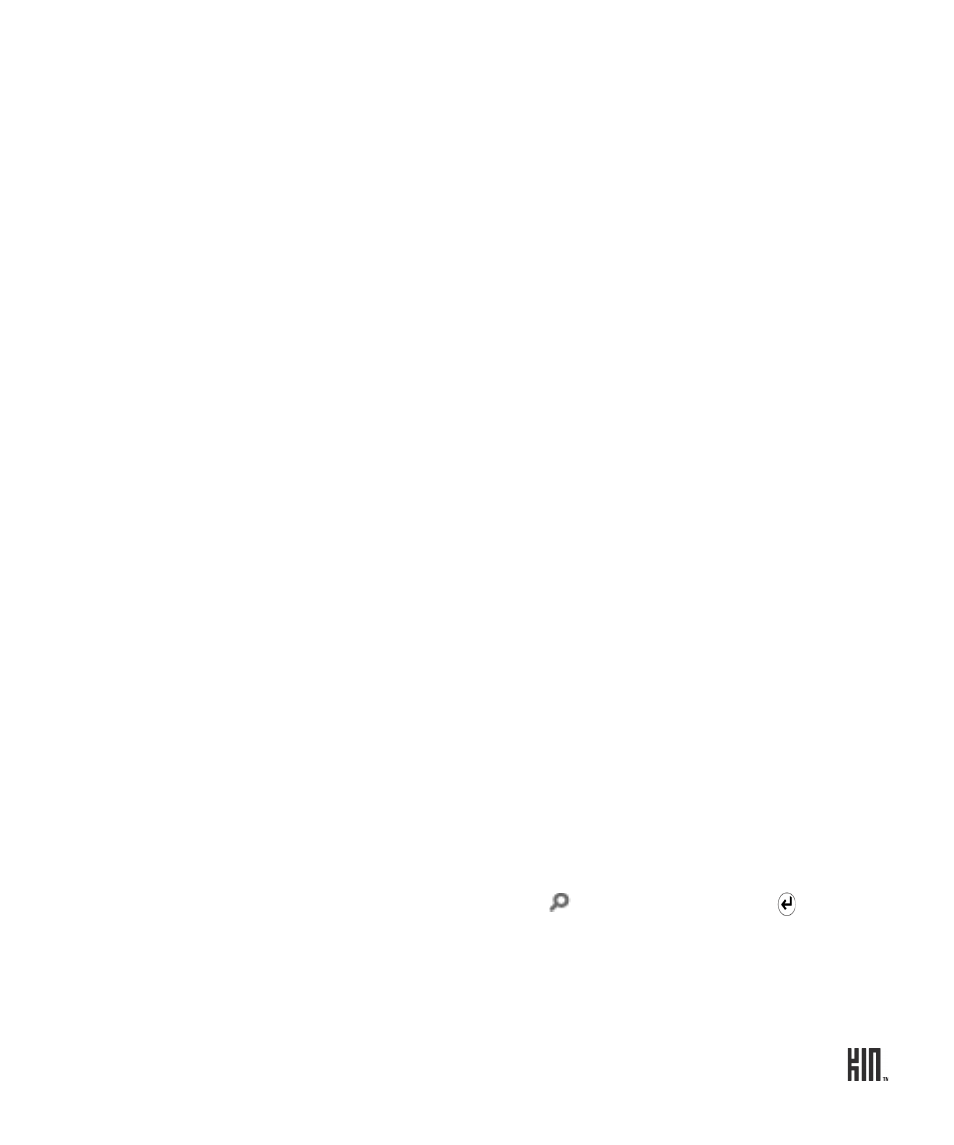
101
TWO User Guide - R1.0 - April 21, 2010
FAVORITE WEBPAGES
To add a webpage to Favorites, read “Can I save some pages as favorites?” on page 96. You are limited
to 50 favorite pages.
To view all your favorite webpages, slide your finger down the webpage browse screen. Your favorites
are stored as thumbnails. While viewing your favorites, you can:
SEARCH
The web address bar doubles as a web search box. If you type a protocol identifier (e.g., “www”, “http”,
“https”) at the beginning of your entry, or if you close your entry with a “.com”, “.net”, or other website
top-level domain, then the address bar will send you to that website. Otherwise, the address bar treats
your typed entry as a search string and will search the web. As you type in the address bar your
browser history is searched. Sites that you’ve been to recently and that match what you’ve typed will
display below the bar for easy selection.
Once you’ve typed a search string, tap the magnifying glass
or press the ENTER key to launch
your search.
Open a favorite
Tap the thumbnail to open the page in the Browser.
Edit the website name
1 Two-finger tap the favorite you want to rename to enter edit mode.
2 Tap the favorite you want to rename. The page’s name is
highlighted by default.
3 Start typing to replace the current name.
4 Two-finger tap the screen to save and exit edit mode.
Remove from favorites
1 Two-finger tap the Favorites area of the screen to enter edit mode.
2 Tap the
X
on the page. The page is removed from your Favorites.
3 Repeat with other favorite pages if you want.
4 When finished, two-finger tap again to exit edit mode.
Share a favorite
1 Touch and hold the favorite webpage you want to share.
2 When the favorite “lifts”, you can drag it to the Spot.
3 Add one or more contacts, then tap
Send
to share via
or
MMS
. You can’t upload webpage content to social networks.
