Phone settings – Sharp KIN Two OMPB20ZU User Manual
Page 59
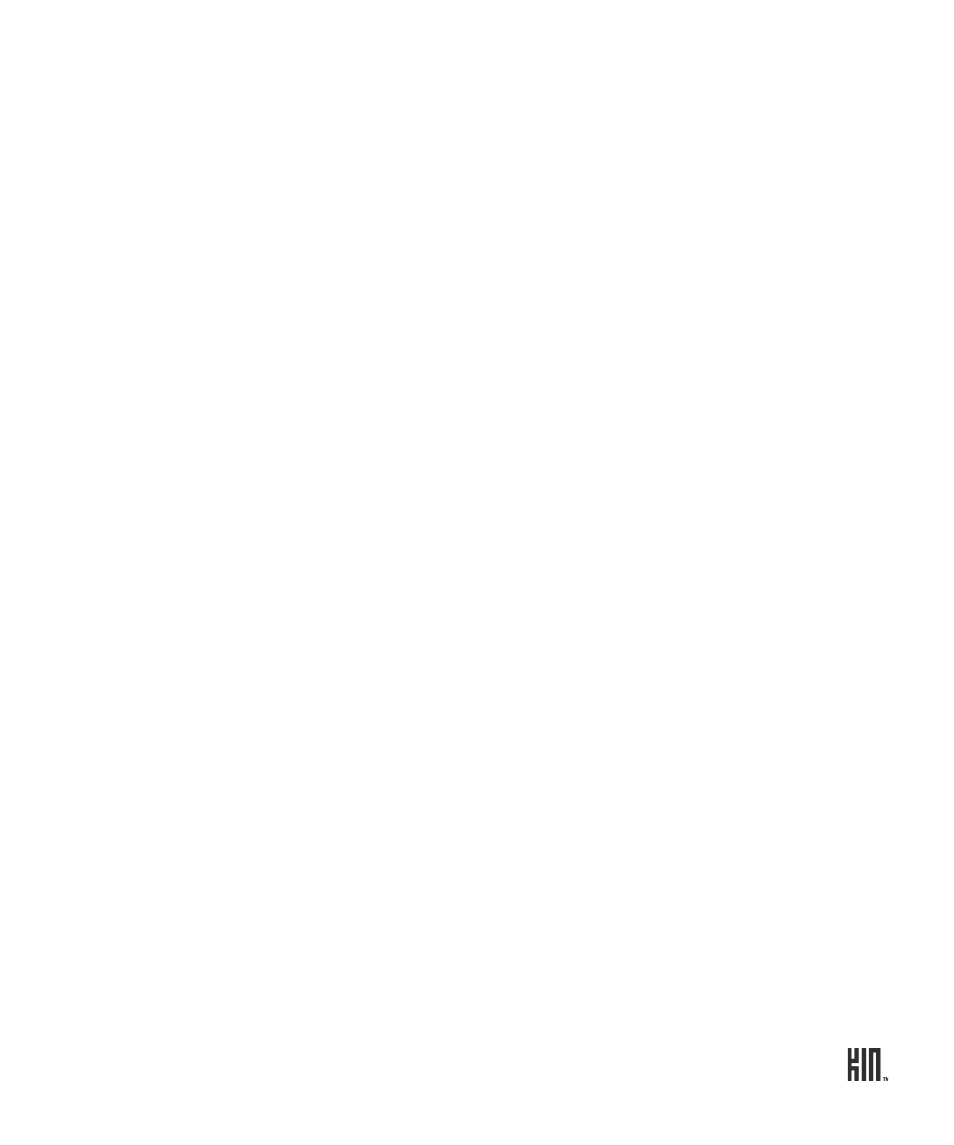
59
TWO User Guide - R1.0 - April 21, 2010
PHONE SETTINGS
To reach the Phone settings screen, go to
Apps
>
Settings
>
Phone
. From the Phone settings screen
you can:
• Set your roaming preference.
• Turn phone keyboard shortcuts on and off.
• Edit your voicemail number.
• Choose to automatically download MMS messages.
• Turn on TTY or telecoil functions.
Warning: When you have TTY turned on, no audio is routed through your phone. Be sure to turn
off TTY to make regular phone calls, with audio. Also note that turning telecoil on uses extra bat-
tery power.
Read more in “Phone” on page 33.
Send text to the number
To send a text message to a number in the Call Log, the number must
already be saved on a contact card.
1 Tap
Text
next to the number or name to open a conversation card.
2 Type your message to compose, then tap
Send
.
Read more in “Create a new message” on page 77.
Clear log entries
Tap
More
>
Clear log
. You’ll be asked to confirm.
View only missed calls
Tap
More
>
Missed calls
.
To view All calls again, tap
More
>
All calls
.
Call voicemail
Tap
Voicemail
to call your voicemail number. The number of voicemail
messages is displayed in the menu in parentheses.
Save a contact from the
log
1 Find the phone number you want to save.
2 Tap
Save
.
3 Tap an existing contact from the list, or tap
New contact
.
4 When you’ve finished editing the contact, tap
Save
. Their contact card
appears.
