Sharp KIN Two OMPB20ZU User Manual
Page 22
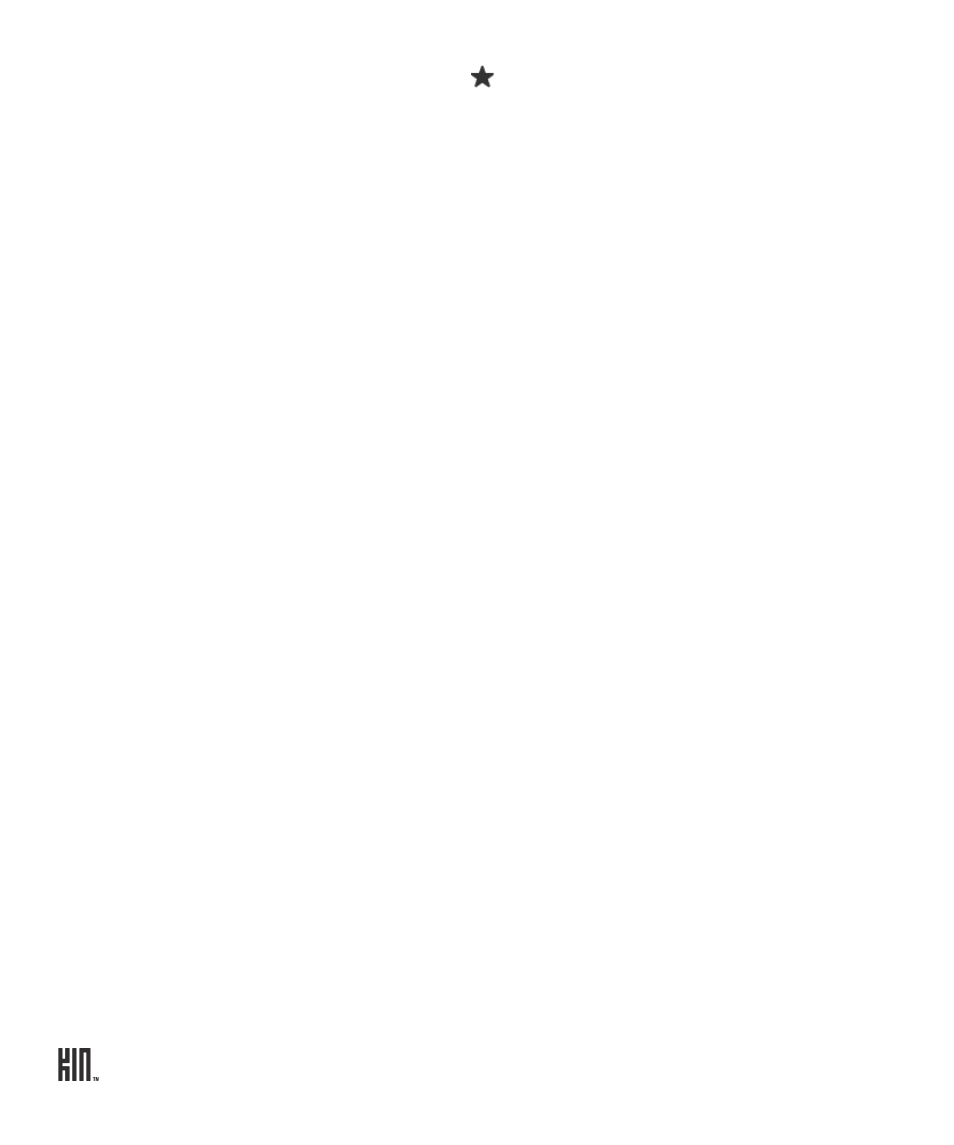
TWO User Guide - R1.0 - April 21, 2010
22
3 Tap the link to the feed you want to add, or tap
to open the favorites menu where you can tap
Add to loop
. (If you open the favorites menu, then you’ll also be able to select
Pin to apps
, which
will add a shortcut to the webpage on the Apps screen, or
Add to favorites
).
4 The feed stories will now appear on the Loop and also on the
Feed Reader
>
Favorites
screen.
To add social feeds to the Loop, you must be signed in to the social network. Read more in “Sign in to
a social network” on page 45.
To remove a feed from the Loop, unfavorite the feed in Feed Reader. Read more in “Favorite/
unfavorite feeds” on page 66.
To view/save photos in photo stories, start from the
Apps
>
Camera
>
Online
screen. Read more
in “Online screen” on page 93.
Add contacts to Favorites
To add a contact to the Favorites Home screen:
1 Go to the Favorites Home screen, then tap the plus sign (+) in an empty Favorites slot to open a list
showing all your contacts.
2 Tap a contact to make it a favorite and add it to the Favorites Home screen.
Read more in “Add contacts to Favorites” on page 49.
Note: You can also add a contact to Favorites by opening their contact card and tapping
More
>
Favorite
.
Remove contacts from Favorites
To remove a contact from Favorites (but keep it in All Contacts):
1 Go to the Favorites Home screen, then two-finger tap the screen to enter edit mode. Each contact
will have an
X
in the corner.
2 Tap the
X
on the contact you want to remove from favorites.
3 To exit edit mode, two-finger tap the screen again or press the BACK button.
Note: You can also remove a contact from Favorites by opening their contact card and tapping
More
>
Unfavorite
.
