End a call, Voicemail, Call log – Sharp KIN Two OMPB20ZU User Manual
Page 58
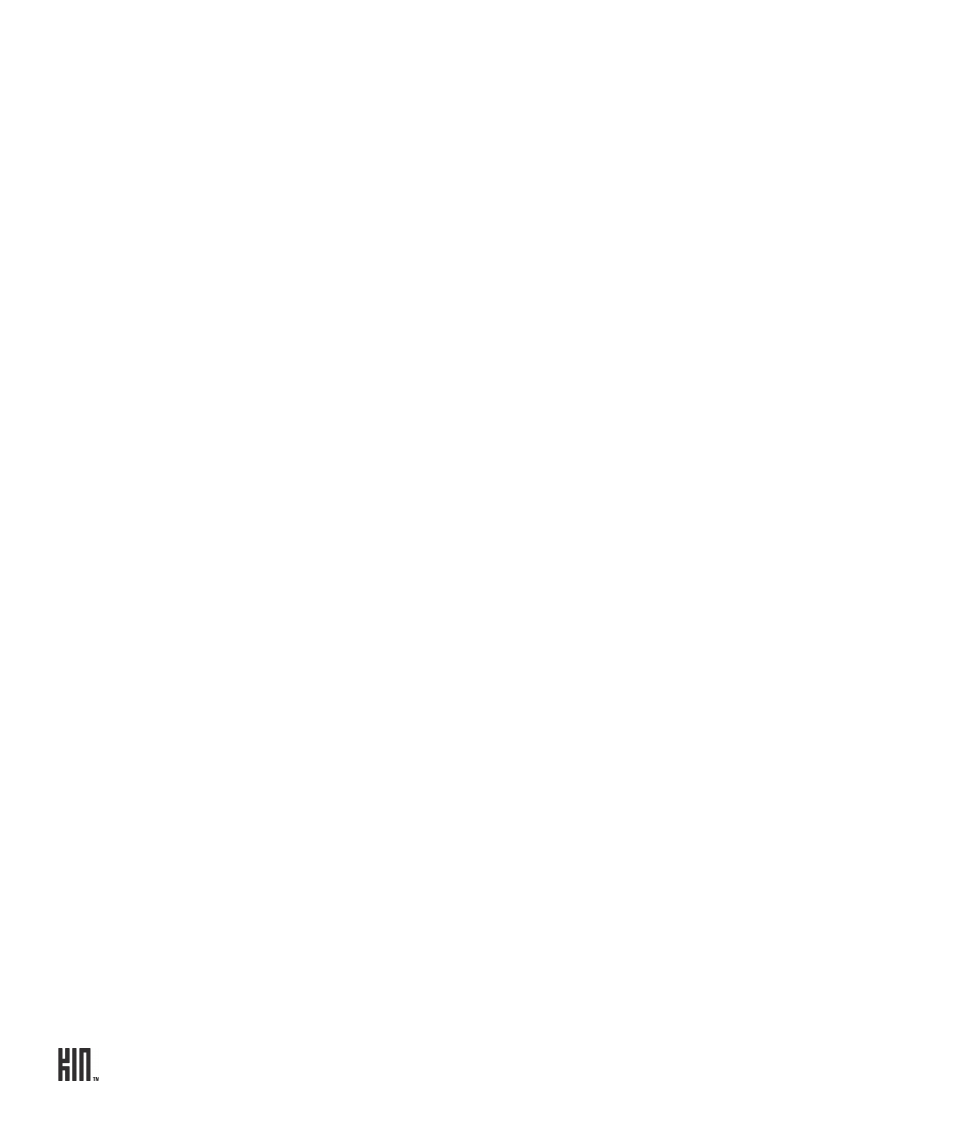
TWO User Guide - R1.0 - April 21, 2010
58
End a call
To end a call, tap
End
on the in-call screen.
Tip: To add the number to your contacts, tap
Save contact
after the call ends.
VOICEMAIL
Before you can use the voicemail features described below, be sure you’ve set up voicemail with your
mobile operator.
Voicemail notifications
1 When someone has left you a voicemail, you’ll receive a notification on the screen.
2 To retrieve your message, simply tap the notification to dial your voicemail number, then follow the
voice prompts.
Call voicemail from the Dialer
1 Go to the Apps screen and tap
Phone
to open the Dialer.
2 Touch and hold the
1
key, then follow the audio prompts.
3 You can also slide left to view the Call Log and tap the
Voicemail
menu button.
Note: You can manually change your voicemail number from
Apps
>
Settings
>
Phone
. Read more
in “Voicemail number” on page 34.
CALL LOG
The Call Log shows all incoming, outgoing, and missed calls. Missed calls display in colored text;
incoming and outgoing calls display in white text.
To view the Call Log:
1 Go to the Apps screen and tap
Phone
to open the Dialer.
2 Slide your finger left to find the Call Log. From here you can do the following:
Call the number
Tap the log entry to call the number.
