Sharp KIN Two OMPB20ZU User Manual
Page 20
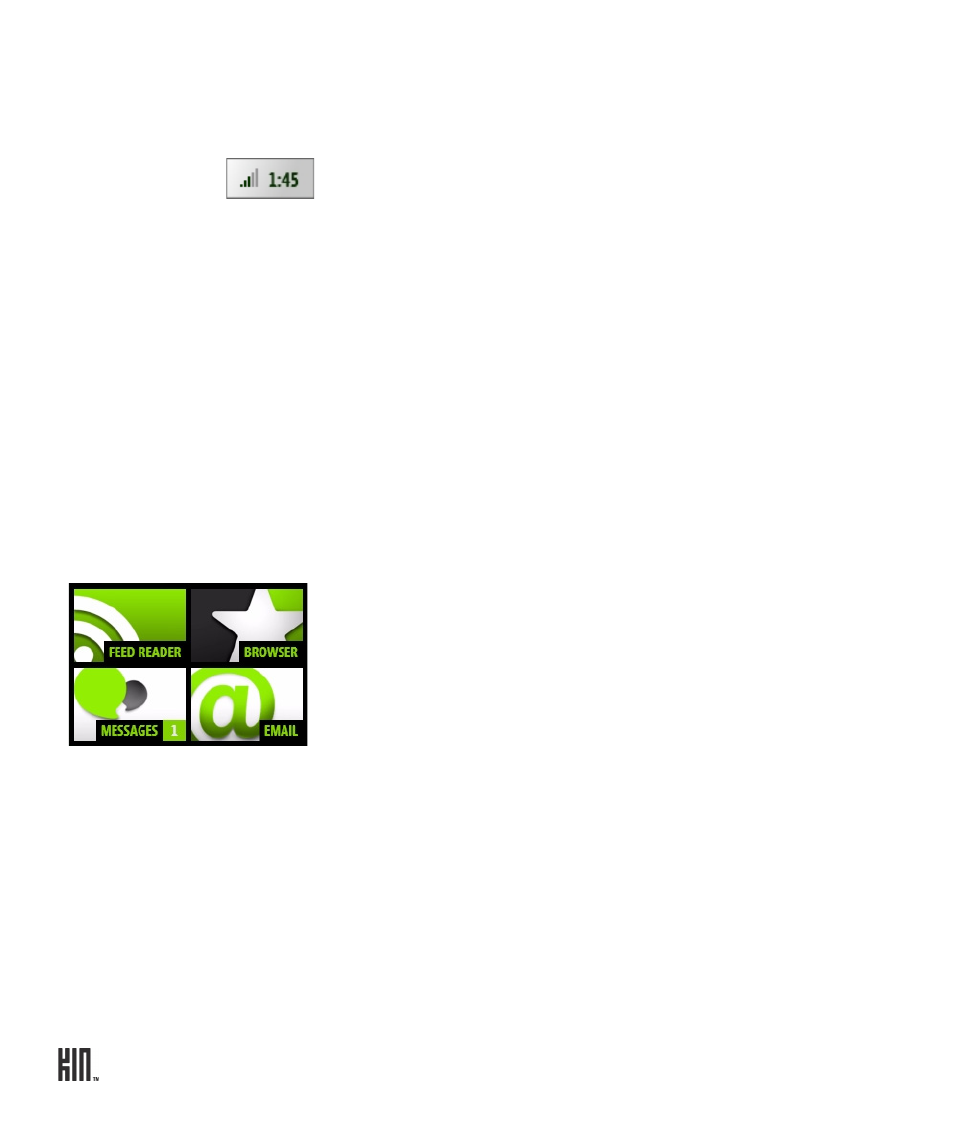
TWO User Guide - R1.0 - April 21, 2010
20
Where are my status icons?
The connectivity status icons, as well as your battery’s charge state, sound profile, and date and time
are available in the Dashboard. Open the Dashboard by tapping the mini Dashboard on the lower-
right of the screen:
If any status needs your attention (for example, if your battery’s
getting low or if you’ve lost network connection), the associated status icon will display in the mini
Dashboard.
Find out what the icons mean and more in “Dashboard” on page 26.
What is the round circle at the bottom of the screen?
The circle is called the Spot and it provides a convenient way to share all kinds of things with your
friends. To use the Spot, drag and drop contacts, photos, videos, web links into the Spot, tap the Spot
to open it, then tap
Upload
to share via a social network website, or
Send
to share via
or
MMS
(multimedia messaging). Read more in “Share with the Spot” on page 23.
Is there a quick way to launch an app I recently used?
When you tap
Recent
(in the lower left of the screen), a window opens that displays the last four apps
you used. Tap one of the apps to open it. If you have an unread message, the Messages app will be
there, with an unread message count. The same applies to unread email messages.
Read more in “Recent apps and messages” on page 28.
Can I customize my Home screens?
Yes, you can customize your Home screens, and more:
• Rearrange the order of items on the Apps screen and Favorites screen. Read more in “Rearrange
Apps and Favorites” on page 21.
• Assign a wallpaper that will appear on the screen when locked. Read more in “Screen lock” on page
