Delete an item, Fm radio screen – Sharp KIN Two OMPB20ZU User Manual
Page 111
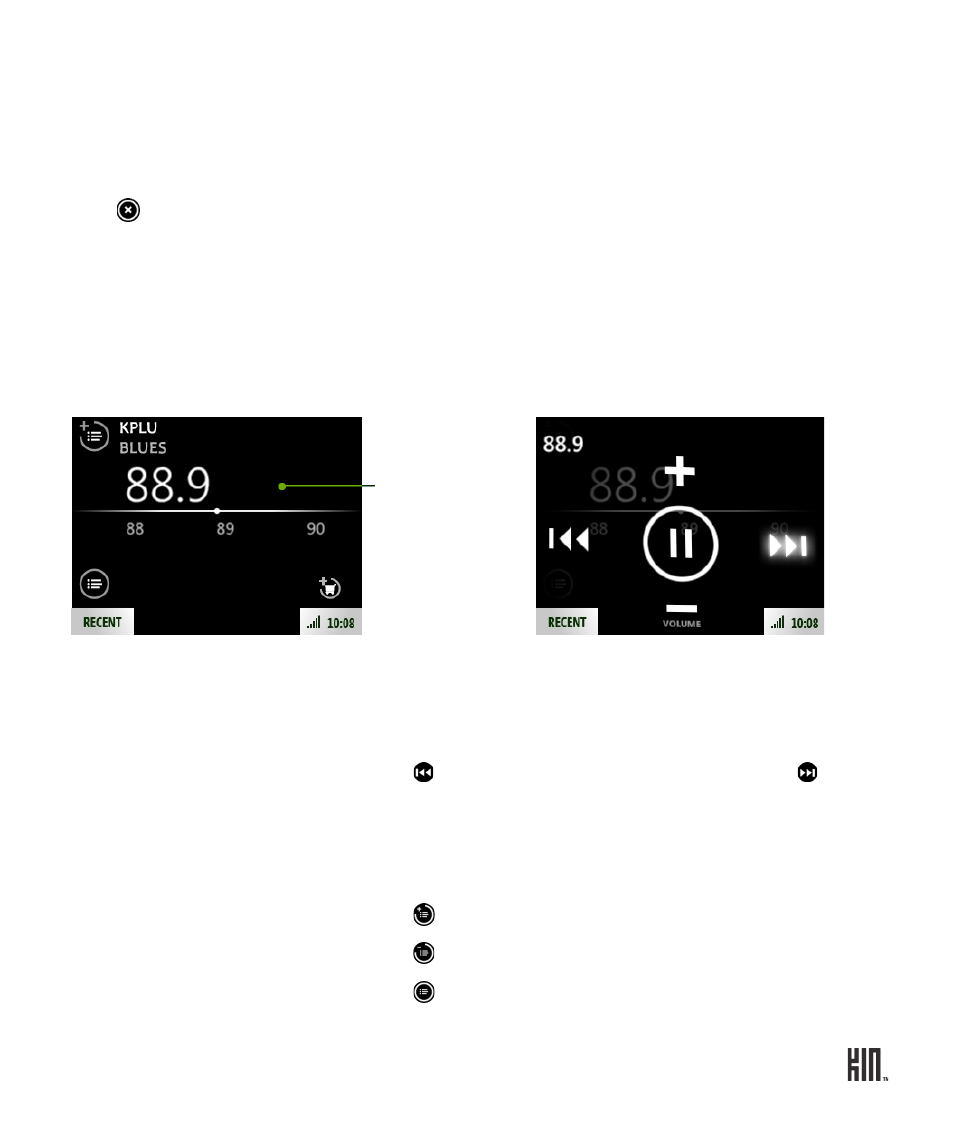
111
TWO User Guide - R1.0 - April 21, 2010
Delete an item
To delete music or videos:
1 Tap
Music
>
Songs
or
Video
and keep tapping until you navigate to the item you want to delete.
2 Tap the item’s title (not the art) to open the item’s detail screen.
3 Tap to delete the item from your phone. You’ll be asked to confirm.
FM RADIO SCREEN
Tap
Radio
from the Music & More top-level screen to go to the FM radio screen.
Note: You must use wired headphones to listen to the FM radio because the wire acts as the antenna.
Like the other Now Playing screens, there are two sets of controls. To toggle between them, tap the
screen.
From the FM radio screen you can:
Find a station
Slide your finger along the tuner bar to tune in to a station
quickly. To scan for stations, read below.
Seek stations
Tap to scan to the stations lower on the dial; tap to scan
to the stations higher on the dial.
You can set whether the scan will stop at any station, or just
stations you have preset. Read more in “Radio settings” on
page 115.
Add a station to presets
Tap to add a station to the preset list.
Remove a station from presets
Tap to remove it from the preset list.
View your saved stations
Tap to view a list of all the stations on the preset list.
Tap screen
controls.
Press the BACK
button to hide
controls overlay.
to toggle
