Video settings – Sharp KIN Two OMPB20ZU User Manual
Page 86
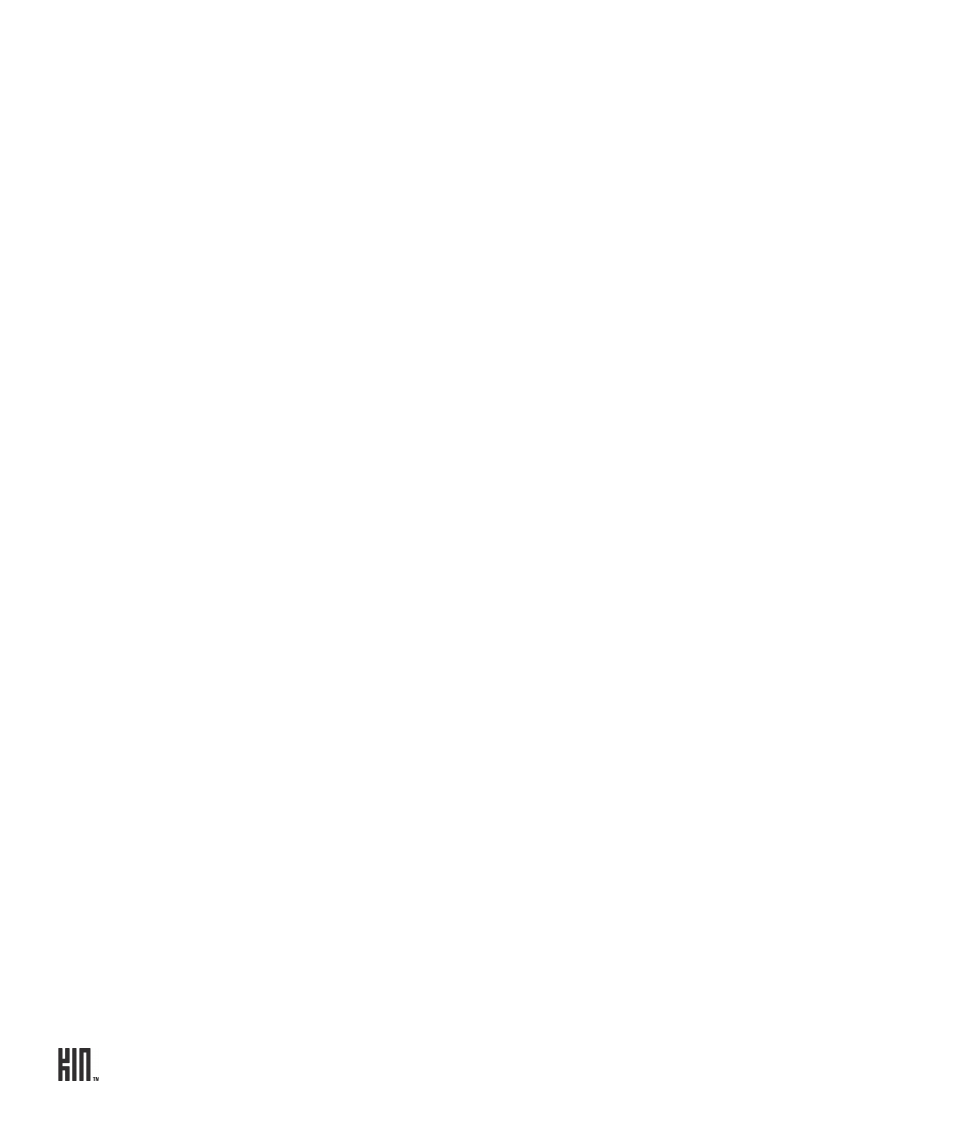
TWO User Guide - R1.0 - April 21, 2010
86
Video settings
From the Capture Video screen, tap
Settings
. The Video Settings screen opens, where you can
manually adjust these settings:
Resolution
Choose from:
•
High quality
(HD)
- Videos you record with this setting are not synced to the KIN
Service, so they will not appear in the Studio. They will have the highest bitrate
and largest file size.
•
Email quality
- Default setting. This is the quality level that is synced to the KIN
Service, so they will appear in the Studio.
Mode
Choose from:
•
Auto
- Automatically adjusts exposure and light based on scene.
•
Night
- Adjusts exposure and light for night. Turns on the flash.
Geotags
Choose from:
•
Quick
- The current cellular triangulated location is added to your video when you
capture it. No overhead is added to the time to take a photo and your battery life
won’t be affected significantly.
•
GPS
-The current location is determined using the internal GPS and is added to
your video when you capture it. With this setting, more battery is used.
