Sharp KIN Two OMPB20ZU User Manual
Page 43
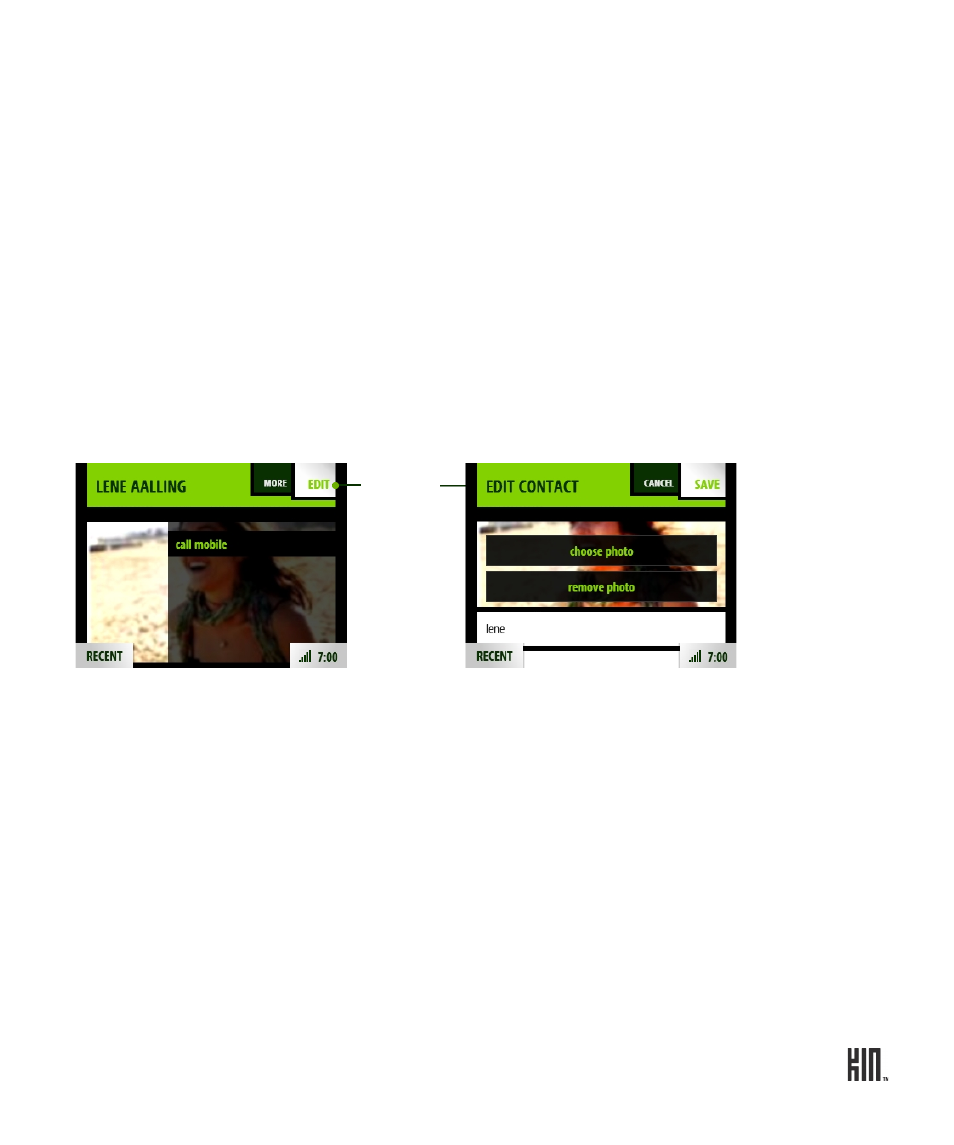
43
TWO User Guide - R1.0 - April 21, 2010
4 On your computer, sign in to your Windows Live account. Be sure to use the same username/
password you used when setting up your KIN account.
5 Click
People
in the upper navigation pane. Note that you don’t need to have a Hotmail account for
this step, you just need to go to Contacts.
6 Select
Manage
from your top navigation and select the
Import
option from the drop-down.
7 Select your email client and format (CSV).
8 Navigate to the location of the .csv file that you saved and select
Import Contacts
.
9 Your email contacts will be uploaded to your Windows Live contact list and so will sync to your
phone when you are connected to the KIN Service.
What are contact cards?
Each contact on your phone has at least one “card” that contains information about that person
(email address, phone numbers, photo, etc.).
Contacts can have more than one contact card. For example you might have a contact from a social
network site with an social network contact card; you might also have created a contact card for that
person. You can “link” the cards together so when you find one card for that person, you’ll find the
other. Read more in “What does it mean to link contact cards?” below.
Note: You can edit cards you’ve created on the phone or Studio, but you can’t edit social network
contact cards directly. When viewing a social network card, if you tap
Edit
, a new, linked card will be
created.
What does it mean to link contact cards?
If one of your contacts has more than one contact card (e.g., one created by signing in to a social
network, one that you’ve created on your phone, and one created using information from an
Exchange account), you can link the cards together so they’ll all appear when you view that contact.
Tap
Edit
to
change or
info.
PHONE CONTACT CARD
EDIT CONTACT CARD
add contact
