Data roaming, Phone – Sharp KIN Two OMPB20ZU User Manual
Page 33
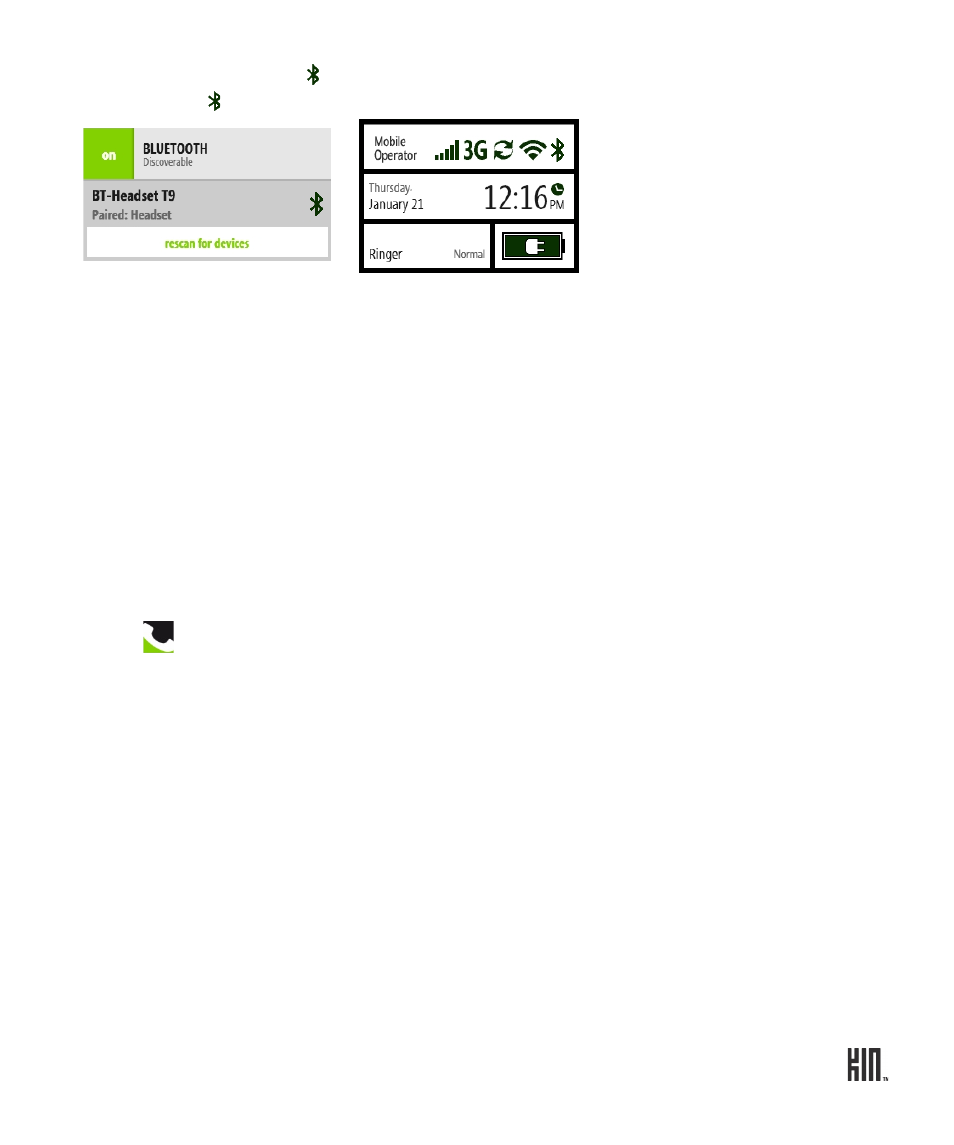
33
TWO User Guide - R1.0 - April 21, 2010
4 Once connected, you’ll see on the settings screen next to the device name, and when you open
the Dashboard will appear in the top row.
5 You can
disconnect
or
unpair
a Bluetooth device by tapping it. To switch from the Bluetooth
device to your phone’s speaker during a call, use the
Source
option on the in-call screen.
Notes:
• The phone does not support Bluetooth OBEX profiles, used to exchange contact information
between Bluetooth devices.
• The QDID issued by the Bluetooth SIG (Special Interest Group) for this phone is B014849. (This
number is provided for information only.)
Data roaming
Turn this setting
on
to allow your phone to roam outside your home network for data connections.
Note: If you turn on data roaming, you may be charged extra fees for roaming.
PHONE
You can control certain calling features on your phone from the
Settings
>
Phone
screen
:
Roaming
To allow your phone to roam for calls and text messages, turn this setting
on
.
Extra charges may apply when you’re roaming.
When roaming is
on
you can choose from the following specific options:
•
Preferred networks only
- When your mobile operator’s network isn’t
available, you can roam on one of the operator’s preferred networks.
•
Available networks (channel a)
- You can roam on any available network
in the channel.
•
Available networks (channel b)
- You can roam on any available network
in the channel.
Note: Check with your mobile operator if you don’t see all these options, and
to find out if you’ll be charged extra for roaming.
