Using a bluetooth device – Sharp KIN Two OMPB20ZU User Manual
Page 54
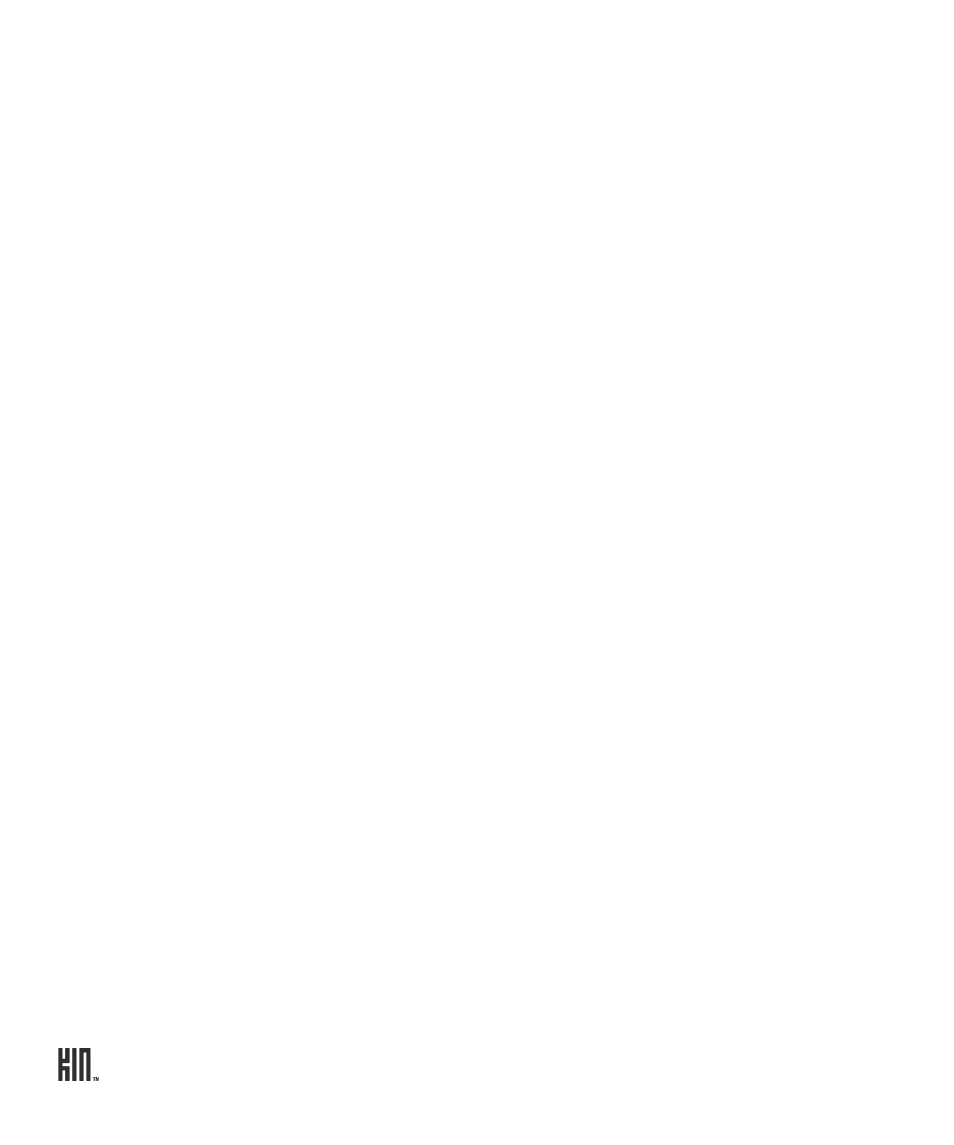
TWO User Guide - R1.0 - April 21, 2010
54
Can I use the keyboard to control my call?
Yes, but you must have
Phone shortcuts
turned
on
(go to
Apps
>
Settings
>
Phone
). With the
setting on, you can use the following keyboard shortcuts while in a call:
USING A BLUETOOTH DEVICE
Your phone supports the following Bluetooth 2.0 devices and earlier:
• Hands-free headsets
• Hands-free car kits
To use a Bluetooth device to make a call, do the following:
1 Go to the
Apps
>
Settings
>
Wireless
controls
screen.
2 Scroll down to the
Bluetooth
section. Make sure the setting is
on
.
3 Turn your Bluetooth device on and put it in pairing mode, per the instructions in the device
owner’s manual.
4 Tap
Scan for devices
, then tap the device you want to use.
5 If you’re prompted to enter a passkey, type it (refer to your device’s owner’s manual if necessary),
then tap
Connect
.
6 Once you’re paired, tap the device name and tap
Connect
.
7 Once your Bluetooth device reports it’s connected, you are ready to use it for calls. As soon as you
dial a call, tap
Source
to select your Bluetooth device. To switch to another sound source during
the call, tap
Source
.
Read more in “Connect to a Bluetooth device” on page 32.
Answer call
ENTER key
End call
BACKSPACE key
Place call
ENTER key
Mute call
m key
Toggle speaker
x key
Flash call
f key
