Favorites screen – Sharp KIN Two OMPB20ZU User Manual
Page 65
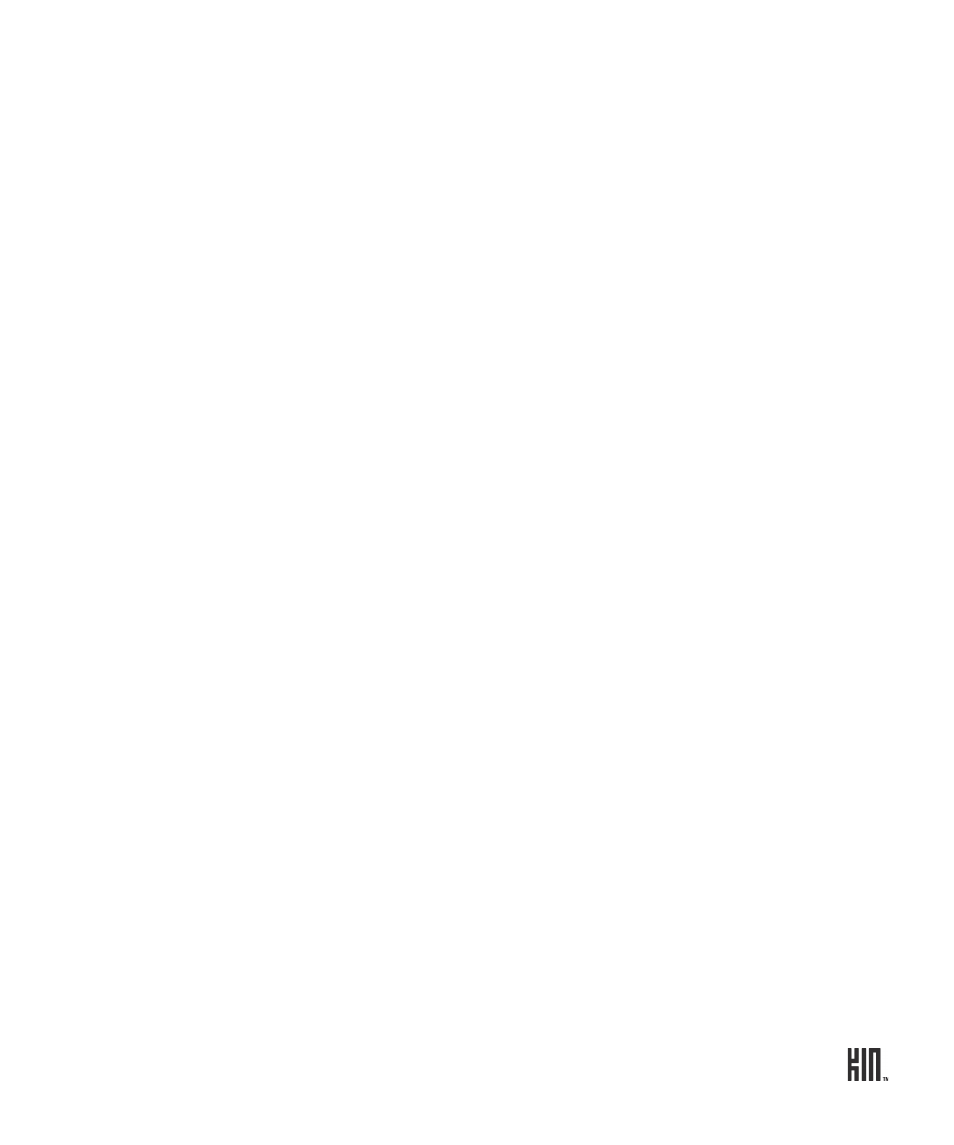
65
TWO User Guide - R1.0 - April 21, 2010
FAVORITES SCREEN
The Favorites screen is located to the right of the All Feeds screen. When you subscribe to a news
feed, it’s automatically added as a favorite. If you’ve signed in to a social network, all your social feeds
are automatically listed as favorites.
All your favorite feed stories display on the Favorites screen and are refreshed when you go to the
screen. A subset of the favorite feed stories also appears on the Loop.
To remove a favorite from the Favorites screen or the Loop, you must “unfavorite” the feed on the All
Feeds screen. Read more in “Favorite/unfavorite feeds” on page 66.
From the Favorites screen you can:
Open a feed
To open a feed, tap it. Recent stories in the feed are displayed.
Unread stories display with a colored bar along the left. To read a
specific story, tap the story.
News stories - A summary of the story displays. To read the full
story, tap
Open in browser
.
Social stories - Photo stories open in the Camera full-screen photo
viewer. Non-photo social stories open in the Story screen. If
supported, you can post a comment from the Story screen. If the
author of the story is one of your contacts, tap their photo to open
their contact card.
Refresh feeds
Tap
Refresh
to refresh all your feeds.
Unsubscribe from news
feeds
Two-finger tap the screen to enter edit mode and show the
X
s on
each feed. Tap an
X
to delete the associated feed. When finished,
two-finger tap the screen again to exit edit mode.
Refresh a feed
Tap
Refresh
to refresh the feed.
Read a feed story
Tap a social or news story to open the individual story screen or, if a photo
story, the Camera full-screen photo viewer.
Share a story
To share a story with a contact, touch and hold the story until it “lifts”, then
drag it into the Spot. From there you can
Send
to contacts via
or
MMS
. Read more about sharing via the Spot in “Share with the Spot” on
page 23.
Note: From the Spot you can
Send
stories viewed in the Feed Reader via
or
MMS
, but you can’t upload them to social networks.
