Siemens SpeedStream SS2524 User Manual
Page 48
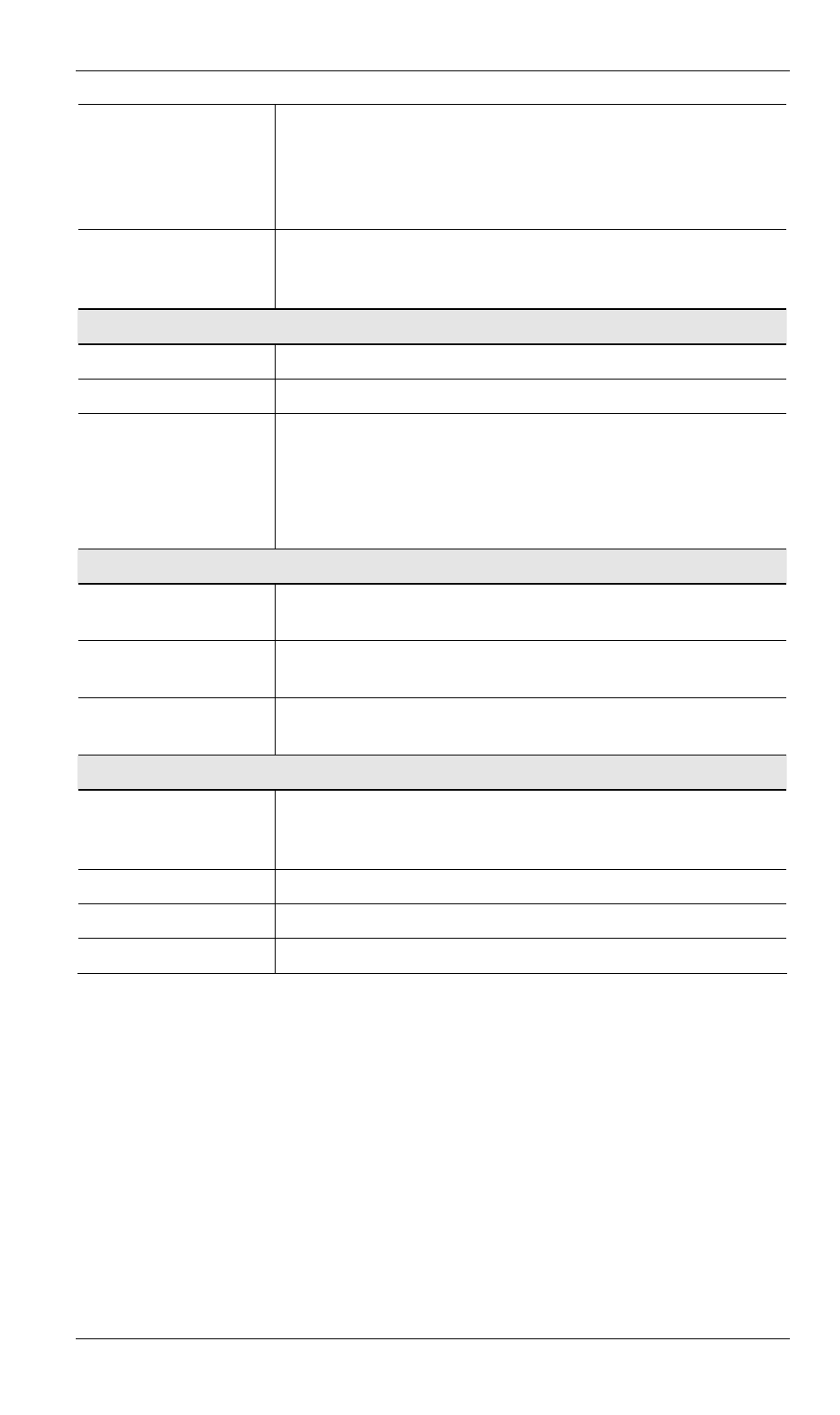
SpeedStream Powerline Wireless Router User Guide
44
•
Destination - The Internet address which was requested. If
the URL Filter is enabled, this address will be shown as a
URL. Otherwise, the IP address will be displayed.
•
Blocked - If the request was blocked by the URL Filter
function, this will display "Yes". Otherwise, it will be blank.
"Connection Details"
Button
Click this button to open a sub-window and view a detailed
description of the current connection. Depending on the type of
connection, a "log" may also be available.
LAN
IP Address
The IP Address of the SpeedStream Powerline Wireless Router.
Network Mask
The Network Mask (Subnet Mask) for the IP Address above.
DHCP Server
This shows the status of the DHCP Server function - either
"Enabled" or "Disabled".
For additional information about the PCs on your LAN, and the
IP addresses allocated to them, use the Network Clients option on
the Advanced menu.
System
Device Name
This displays the current name of the SpeedStream Powerline
Wireless Router.
Firmware Version
The current version of the firmware installed in the SpeedStream
Powerline Wireless Router.
"System Data"
Button
Clicking this button will open a Window that lists all system
details and settings.
Buttons
Connection Details
View the details of the current Internet connection. The sub-
screen displayed will depend on the connection method used. See
the following sections for details of each sub-screen.
Access Log
View details of outgoing connections to the internet.
System Data
Display all system information in a sub-window.
Refresh Screen
Update the data displayed on screen.
