Wep screen – Siemens SpeedStream SS2524 User Manual
Page 25
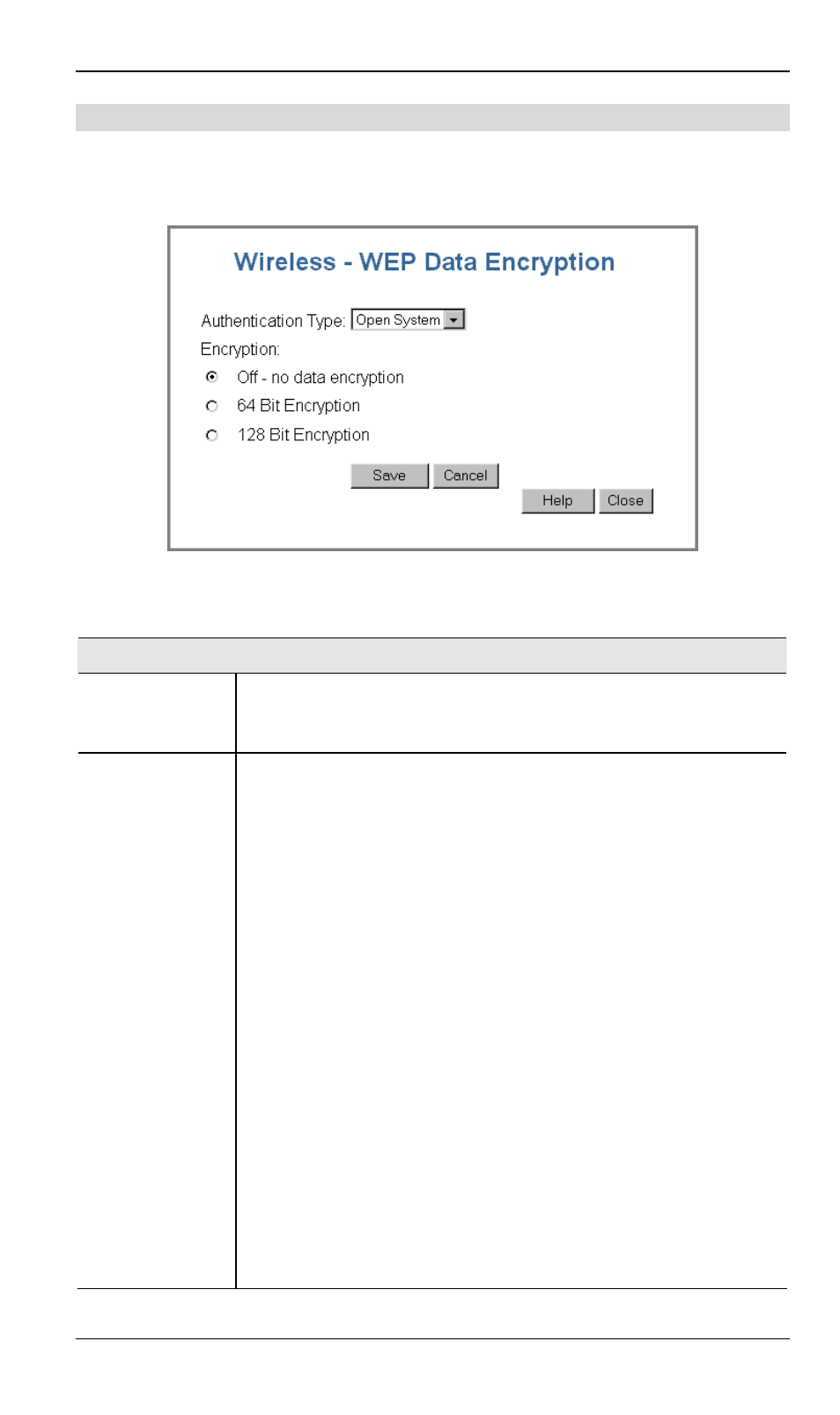
Setup
21
WEP Screen
This screen is accessed by clicking the "Configure WEP" button on the Wireless screen. An
example WEP screen is shown below. Note that in IE, the "Key Table" is only displayed when
required.
Figure 8: WEP Screen
Data - WEP Screen
WEP Data Encryption
Authentication
Type
Select the appropriate value - "Open System" or "Shared Key". Check
your Wireless card's documentation to see what method to use. Some
Wireless cards do not support both methods.
Encryption
Off
•
If OFF (default), data is NOT encrypted before being transmitted.
64 Bit Encryption
•
If selected, data is encrypted, using the default key, before being
transmitted. The receiving station must be set to use 64 Bit
Encryption, and have the same Key value in the same position in
its key table. Otherwise, it will not be able to decrypt the data.
•
Default Key - select the key you wish to be the default. Transmit-
ted data is ALWAYS encrypted using the Default Key; the other
Keys are for decryption only.
•
Key Table:
•
This table is used when Encrypting and Decrypting data. All
stations, including this Access Point, always transmit data
encrypted using their default key. The key number (1, 2, 3, 4)
is also transmitted. The receiving station will use the key
number (1, 2, 3, 4) to determine which key value to use for
decryption. If the key value does not match the transmitting
station, decryption will fail.
•
The easiest way to ensure there are no problems is to have
every Station, including the Access Point, use the same key
table (all entries identical).
