Configuration program, Preparation – Siemens SpeedStream SS2524 User Manual
Page 14
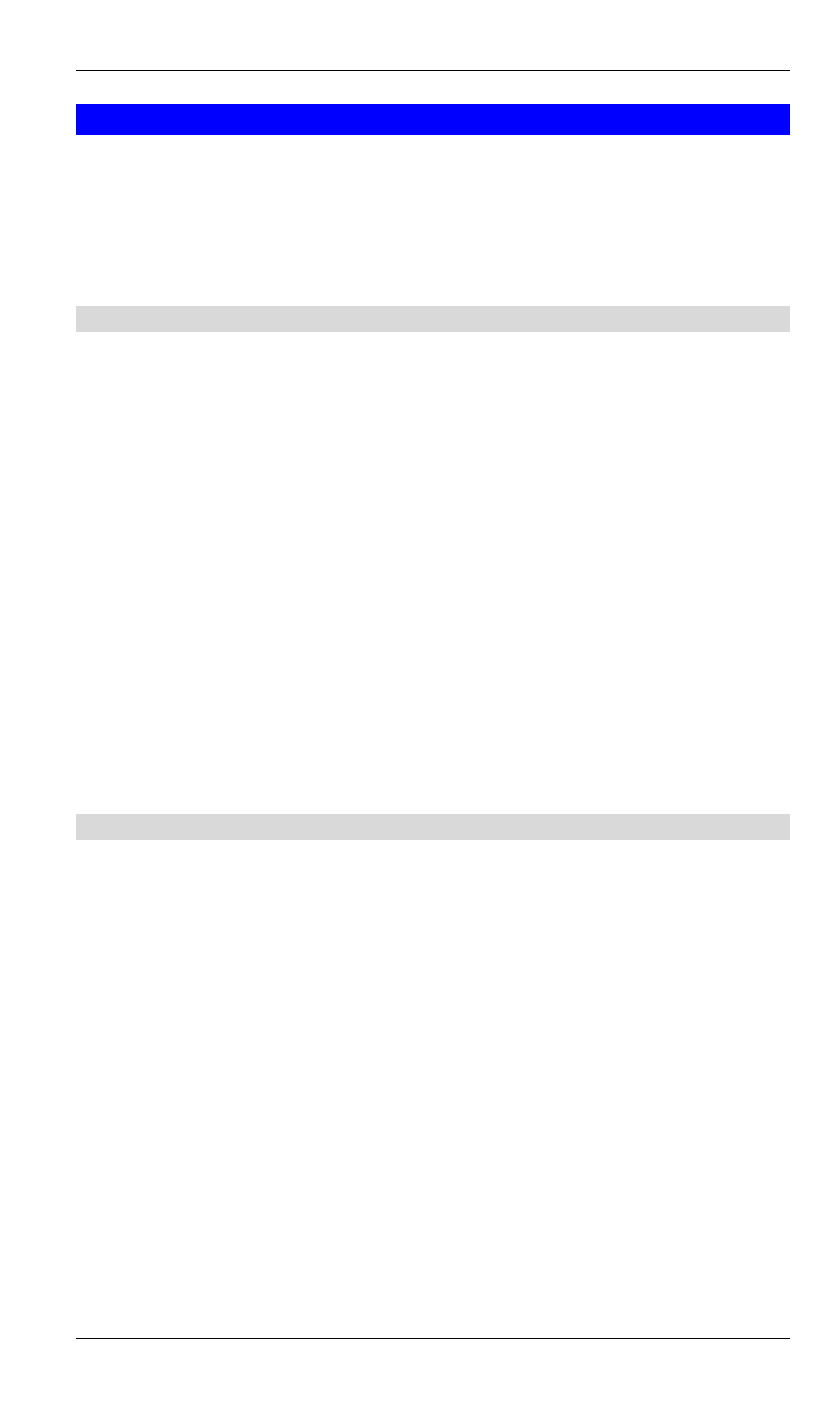
SpeedStream Powerline Wireless Router User Guide
10
Configuration Program
The SpeedStream Powerline Wireless Router contains an HTTP server. This enables you to
connect to it, and configure it, using your Web Browser. Your Browser must support
JavaScript. The configuration program has been tested on the following browsers:
•
Netscape V4.08 or later
•
Internet Explorer V4 or later
Preparation
Before attempting to configure the SpeedStream Powerline Wireless Router, please ensure
that:
•
The SpeedStream Powerline Wireless Router must be installed and powered ON.
•
If the SpeedStream Powerline Wireless Router's default IP Address (192.168.254.254) is
already used by another device, the other device must be turned OFF until the Speed-
Stream Powerline Wireless Router is allocated a new IP Address during configuration.
•
If your PC uses a wired Ethernet connection, your PC and the SpeedStream Powerline
Wireless Router must be directly connected (using the Hub ports on the Router) or on the
same LAN segment.
•
If your PC uses the Wireless or Powerline interfaces, the PC’s settings must match those
of the SpeedStream Powerline Wireless Router. The default settings are listed below.
Wireless
SSID: SpeedStream
WEP: Disabled
Channel: 11
Powerline
Network Password: SpeedStream
Connecting to the SpeedStream Powerline Wireless Router
Using UPnP
If your Windows operating system supports UPnP, an icon for the SpeedStream Powerline
Wireless Router will appear in the system tray, notifying you that a new network device has
been found, and offering to create a new desktop shortcut to the newly discovered device.
•
Unless you intend to change the IP Address of the Router, you can accept the desktop
shortcut.
•
Whether you accept the desktop shortcut or not, you can always find UPnP devices in My
Network Places (previously called Network Neighborhood).
•
Double - click the icon for the SpeedStream Powerline Wireless Router (either on the
Desktop, or in My Network Places) to start the configuration. Refer to the following sec-
tion Setup Wizard for details of the initial configuration process.
Using your Web Browser
To establish a connection from your PC to the SpeedStream Powerline Wireless Router:
1. After installing the SpeedStream Powerline Wireless Router in your LAN, start your PC.
If your PC is already running, restart it.
2. Start your Web browser.
