Wireless configuration, Wireless screen – Siemens SpeedStream SS2524 User Manual
Page 22
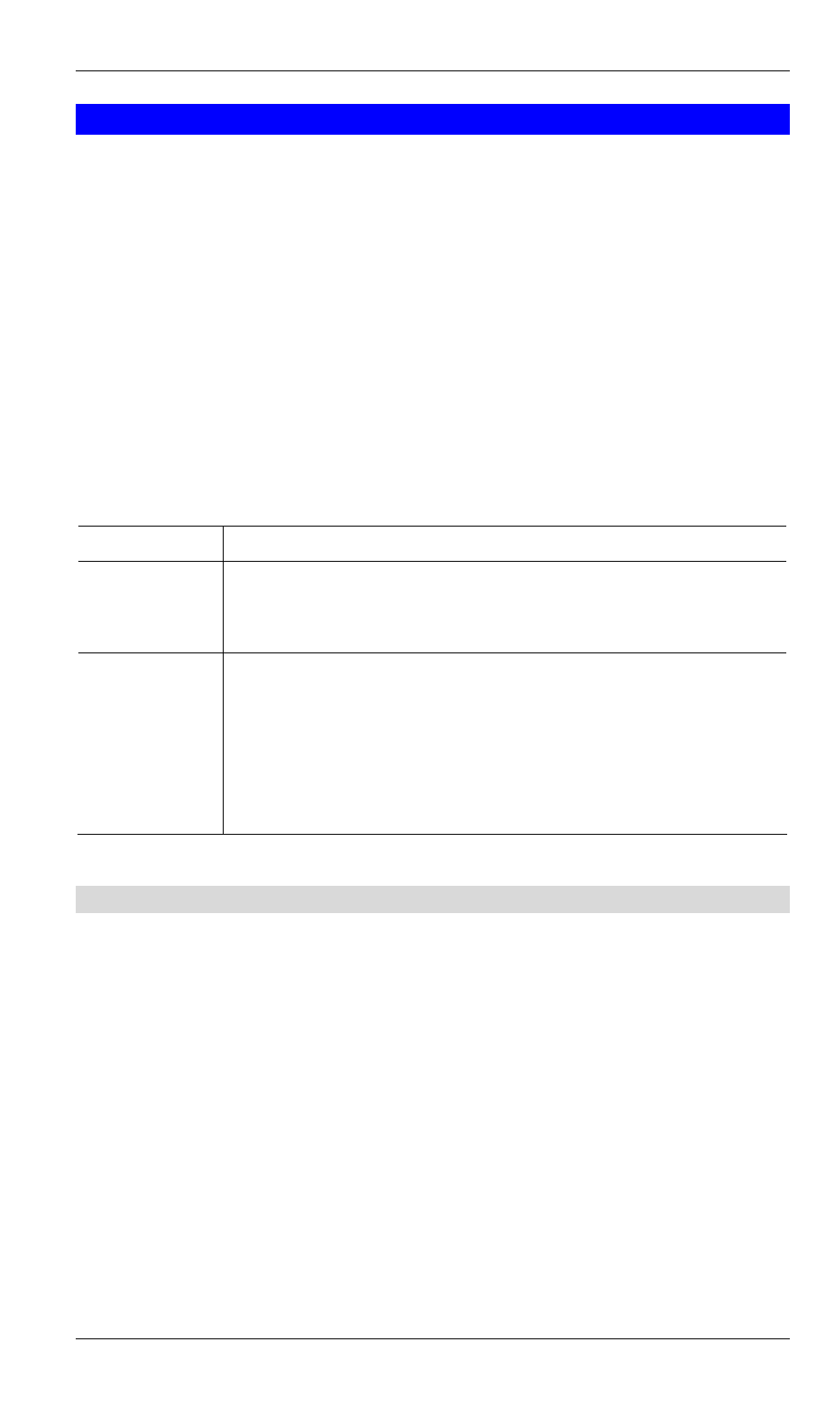
SpeedStream Powerline Wireless Router User Guide
18
Wireless Configuration
The SpeedStream Powerline Wireless Router is configured to work seamlessly with other
SpeedStream wireless products right out of the box.
You may need to reconfigure some wireless settings to ensure that all settings match between
wireless devices in the following situations:
•
You are also using another manufacturer’s wireless products
•
The SpeedStream Powerline Wireless Router is being installed in an existing wireless
network.
Note:
•
Mismatched Wireless settings will prevent successful Powerline network connections
between devices.
•
The default Wireless settings are listed below. To use the Wireless Access Point in the
SpeedStream Powerline Wireless Router, each Wireless Station must have compatible set-
tings.
Mode
On each PC, the mode must be set to Infrastructure.
SSID (ESSID)
This must match the value used on the SpeedStream Powerline Wireless
Router. The default value is SpeedStream
Note! The SSID is case sensitive.
WEP
By default, WEP on the SpeedStream Powerline Wireless Router is
disabled.
•
If WEP remains disabled on the SpeedStream Powerline Wireless
Router, all stations must have WEP disabled.
•
If WEP is enabled on the SpeedStream Powerline Wireless Router,
each station must use the same settings as the SpeedStream Power-
line Wireless Router.
Wireless Screen
To change the SpeedStream Powerline Wireless Router's default settings for the Wireless
Access Point feature, use the Wireless link on the main menu to reach the Wireless screen. An
example screen is shown below.
