Setup wizard – Siemens SpeedStream SS2524 User Manual
Page 16
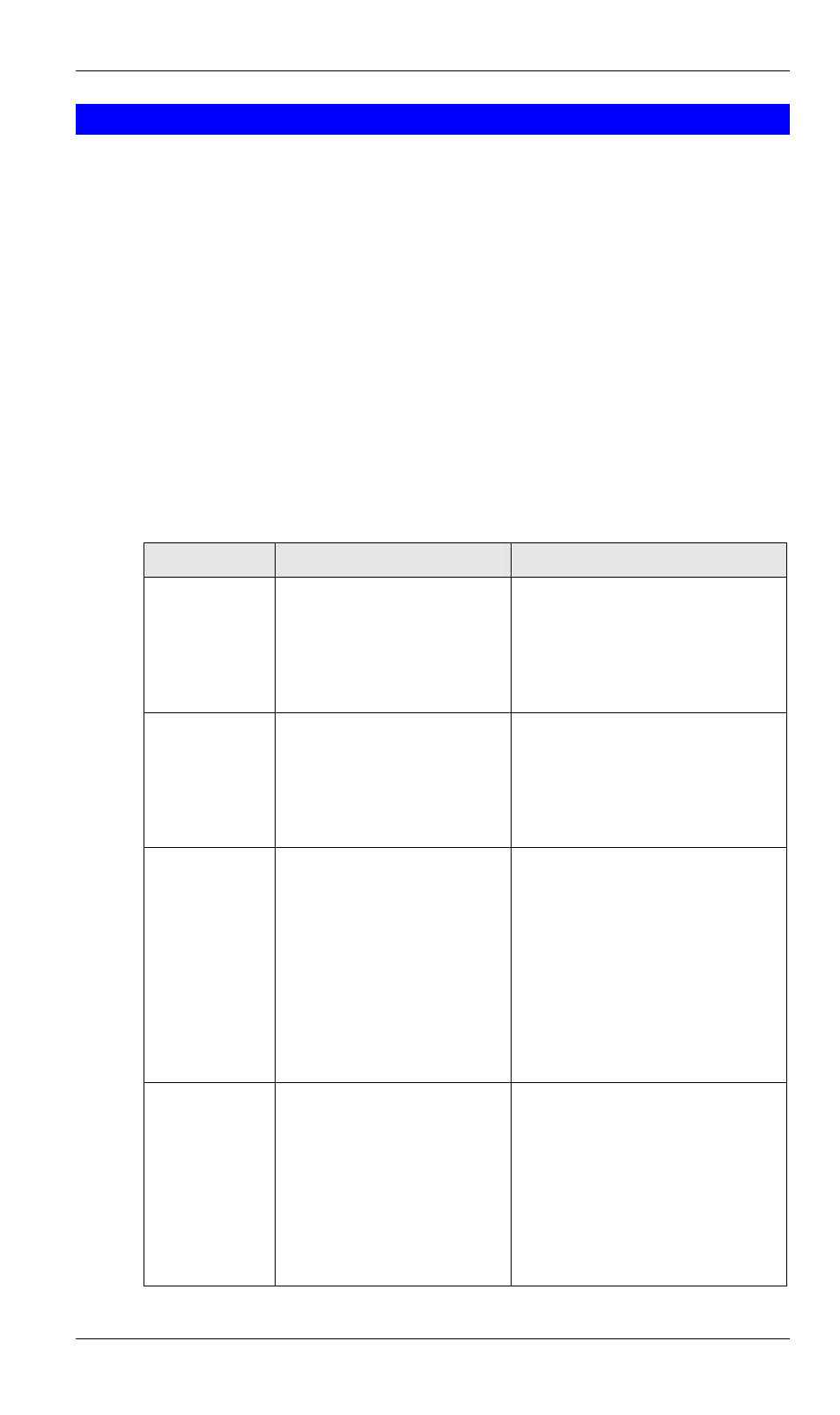
SpeedStream Powerline Wireless Router User Guide
12
Setup Wizard
The first time you connect to the SpeedStream Powerline Wireless Router, the Setup Wizard
will run automatically. (The Setup Wizard will also run if the Router's default settings are
restored.)
1. Step through the Wizard until finished.
•
You need to know the type of Internet connection service used by your ISP. Check
the data supplied by your ISP.
•
The common connection types and associated data are explained in the tables below.
2. On the final screen of the Wizard, run the test and check that an Internet connection can
be established.
•
If the connection fails, check your data, the Cable or DSL modem, and all connec-
tions.
•
When you exit the Wizard, you will see the Home screen. If you wish to run the Wiz-
ard again at any time, use the "Setup Wizard" button on the main menu.
Cable Modems
Data
Details
Check
Hostname
Some ISPs allocate a "Host-
name".
If so, you must enter this
"Hostname" instead of using
the default value.
Did your ISP allocate a "Host-
name" to you?
If so, enter the name provided.
Otherwise, use the default value.
Domain name
Some ISPs allocate a "Do-
main Name".
If so, you must enter this
"Domain Name" instead of
using the default value.
Did your ISP allocate a "Domain
Name" to you?
If so, enter the name provided.
Otherwise, use the default value.
MAC address
Some ISPs record the MAC
(physical) address of your
PC, and will only permit
connections from that
address.
Does your ISP expect a particular
MAC address?
If YES, enter the value (if
known), or use the "Clone MAC
address" button to copy your PCs
address to the SpeedStream
Powerline Wireless Router.
If NO, use the default MAC
address.
IP Address
There are 2 systems used:
•
Dynamic -Your IP
Address is allocated
automatically, when you
connect to you ISP.
•
Static - Your ISP
allocates a permanent
IP Address to you.
Were you allocated a specified IP
Address?
If YES, select "Fixed IP address"
in the Wizard, and enter the
details provided by your ISP.
If NO, select "Dynamic IP ad-
dress" in the Wizard.
