Powerline configuration, Powerline screen – Siemens SpeedStream SS2524 User Manual
Page 27
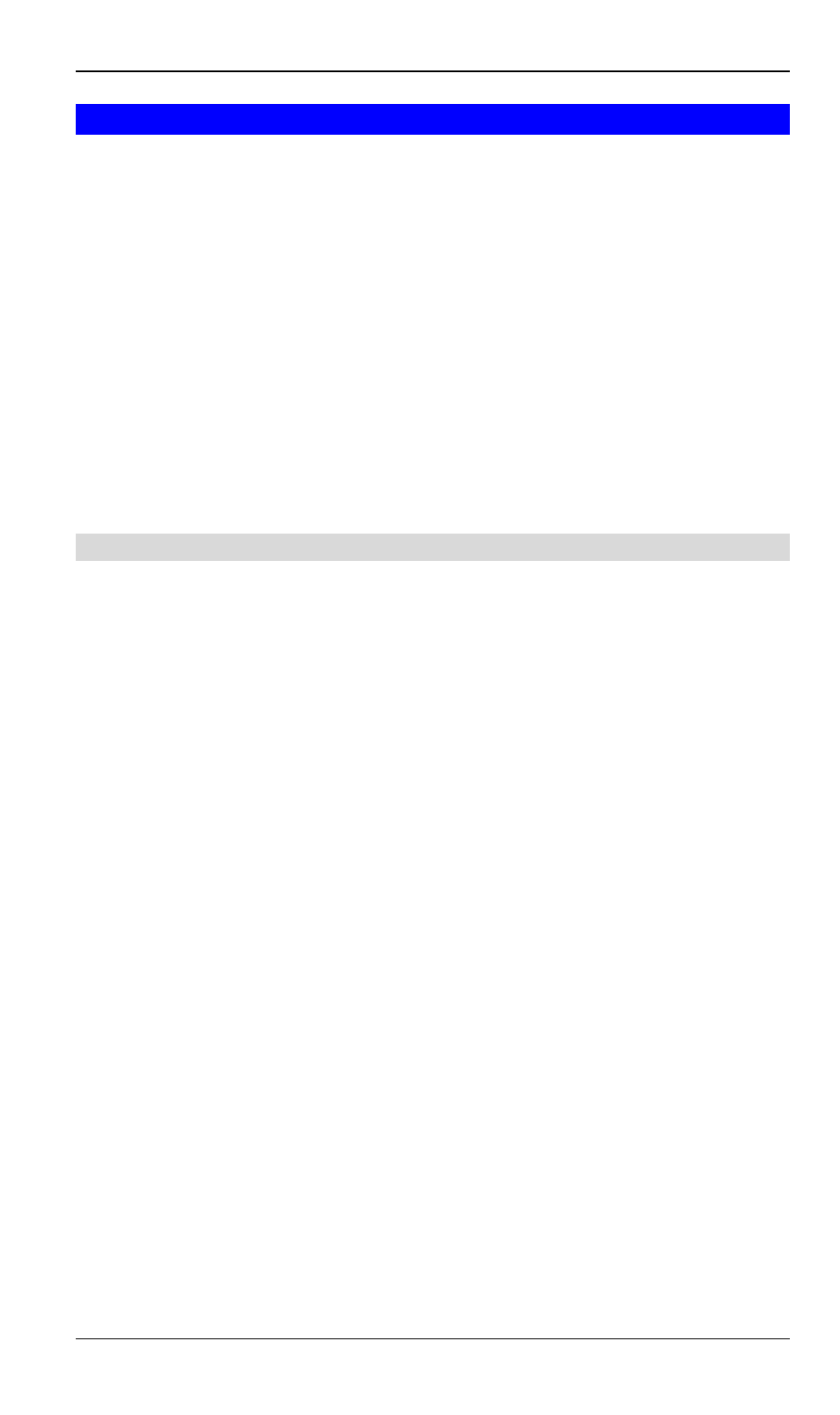
Setup
23
Powerline Configuration
The SpeedStream Powerline Wireless Router is configured to work seamlessly with other
SpeedStream Powerline products right out of the box.
You may need to reconfigure some Powerline settings to ensure that all settings match be-
tween Powerline devices in the following situations:
•
You are also using another manufacturer’s Powerline products
•
The SpeedStream Powerline Wireless Router is being installed in an existing Powerline
network.
Note:
•
Mismatched Powerline settings will prevent successful Powerline network connections
between Powerline stations.
•
The default Powerline Network Password is SpeedStream
•
56-bit DES encryption is always enabled for Powerline data security, changing the Power-
line Network Password is recommended for added protection.
Powerline Screen
This screen can be reached via the Powerline link on the main menu.
This screen allows you to set the Powerline Network Password for the router as well as other
Powerline devices on your network. All Powerline devices must use the same Powerline
Network Password to communicate with each other.
You can also use this screen to assign a new Network Password to other Powerline stations on
your LAN. To do this:
1. Enter the default passcodes of any Powerline stations on your LAN.
Each Powerline station has a unique Passcode/Password in the format xxxx-xxxx-xxxx-
xxxx, usually shown on a label on the rear or base of the Powerline device.
2. In the "Other Stations" list, select the stations you wish to assign the Network Password
to.
3. Click the "Set Network Password" Button.
4. A confirmation message will appear confirming the success of the password change for
each device. An error message will appear if any device is not able to be reset to the new
network password.
