Deleting a category, Ap 8 – Samsung 010505D5 User Manual
Page 98
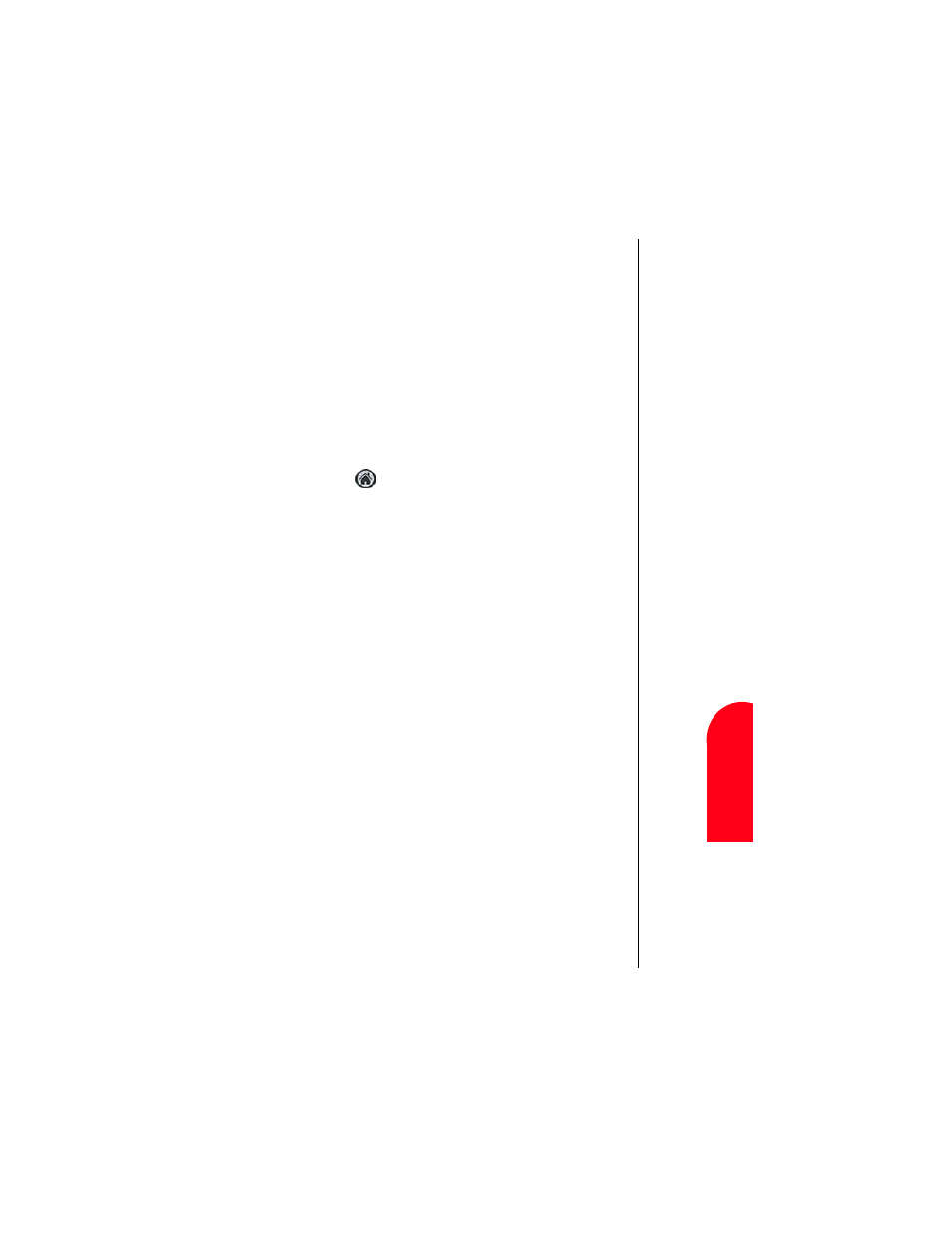
Application Menus and Entering Text
95
De
le
ti
n
g
a
Ca
te
gory
Ap
A
ppl
ic
at
io
n
M
enu
s an
d
8
De
le
ting a
Cat
ego
ry
Ap
8
Spri
nt
PCS
Wireles
s W
e
b
Ap
A
pplica
tion M
enus
and
E
n
ter
ing
Text
4.
Tap the “New” button.
Note:
You can also rename an existing category by tapping
the “Rename” button.
5.
An “Edit Categories” pop up screen is displayed. Enter a
name in the space provided.
6.
Tap “OK”.
7.
The new category is automatically displayed in the list.
8.
Tap “OK” to exit.
Deleting a Category
1.
Tap
from the phone main menu.
2.
Tap the drop down arrow in the upper right corner.
3.
Tap “Edit Categories”.
4.
Select the category that you want to delete.
5.
Tap the “Delete” button.
6.
The category is deleted and the list is automatically
updated.
7.
Tap “OK” to exit.
All the categories can be deleted by highlighting the category
and tapping the delete button. Make sure that the correct
category is selected before deleting. If a category is deleted that
contains applications, the applications are automatically
assigned to Unfiled.
