Creating a new entry, Entering pauses, Ad 11 – Samsung 010505D5 User Manual
Page 124
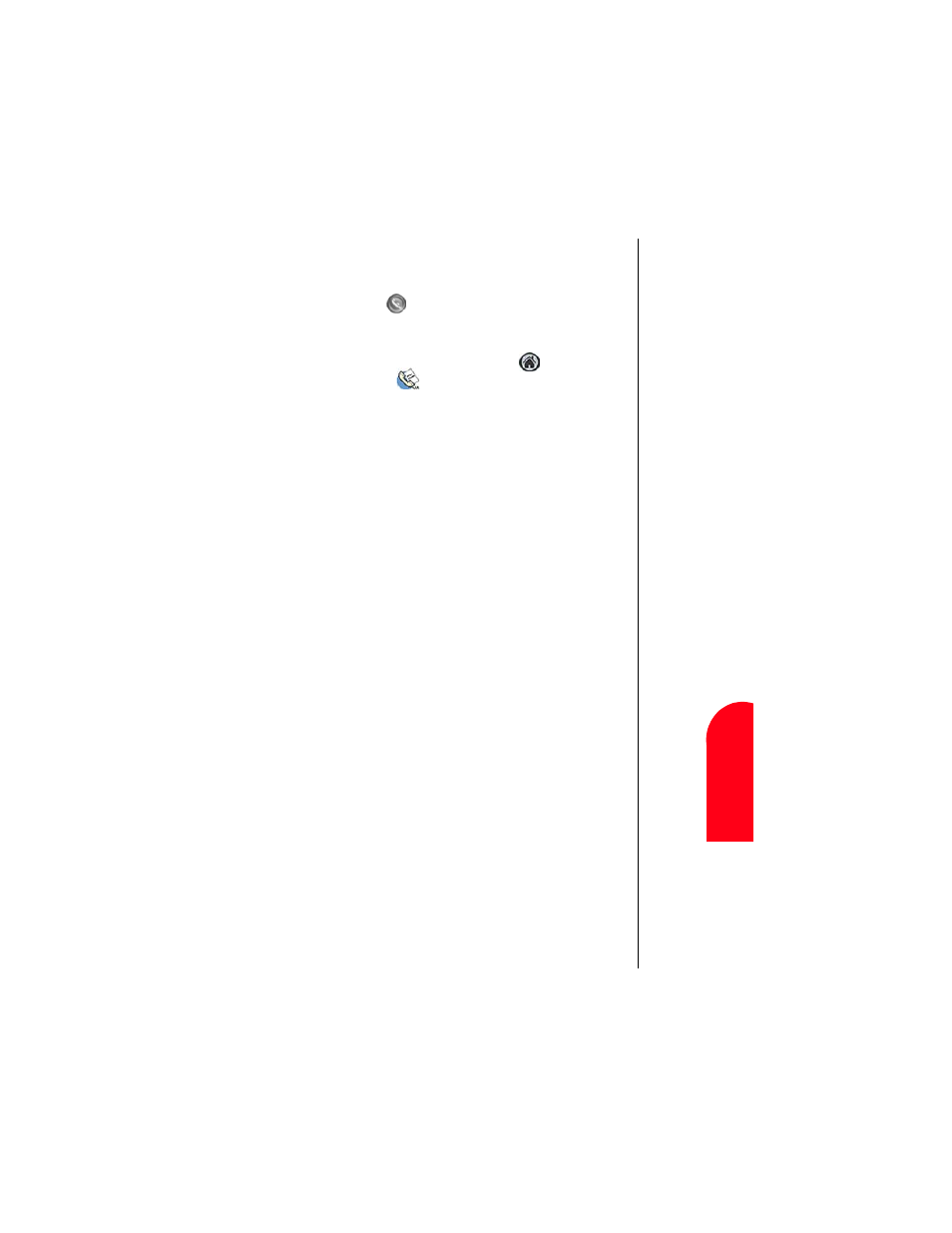
Address Book
121
Cr
eat
in
g a Ne
w
En
tr
y
Ad
A
ddr
es
s B
ook
11
Crea
ting a N
e
w
Ent
ry
Ad
11
Spri
nt
PCS
Wireles
s W
e
b
Ad
A
ddr
ess B
ook
Creating a New Entry
1.
Choose one of the following options to launch the Address
Book application:
ᮣ
Press the
button on the front of the Sprint PCS
Phone™ to display the Address Book.
Or:
ᮣ
Tap the Applications Launcher Icon
. Tap the Address
Book icon.
2.
Tap “New”.
3.
Enter the Last name of the person in the space provided.
Tip:
You can enter the name
with the stylus or on-
screen keyboard. The first
letter is automatically
capitalized.
4.
Move to the next line by tapping on it.
5.
Enter the first name of the person.
6.
Enter the rest of the desired information in the spaces
provided.
7.
Use the drop down menus to select the proper label for the
phone numbers.
8.
To attach a note to the entry, tap the “Note” button. Tap
“Done”, when finished.
9.
Tap “Done” to save and exit.
Entering Pauses
If you are calling an automated system, you are required to
enter a series of numbers to gain access. These numbers can
automatically be entered as long as you allow the correct
amount of time between the entries. To solve this problem, you
can add pauses to programmed numbers to simulate your
waiting and entering the numbers when they are required.
The pauses are entered into the Address Book entry and the
number is dialed just like any other.
There are two different types of pauses. They are:
ᮣ
Hard Pause (P)
- When the number is called, the phone
pauses and waits at the hard pause. You must tap “Talk”
when the next set of programmed numbers is to be dialed.
