Sorting the message list, Deleting messages, Manually deleting a message – Samsung 010505D5 User Manual
Page 118: Deleting all messages
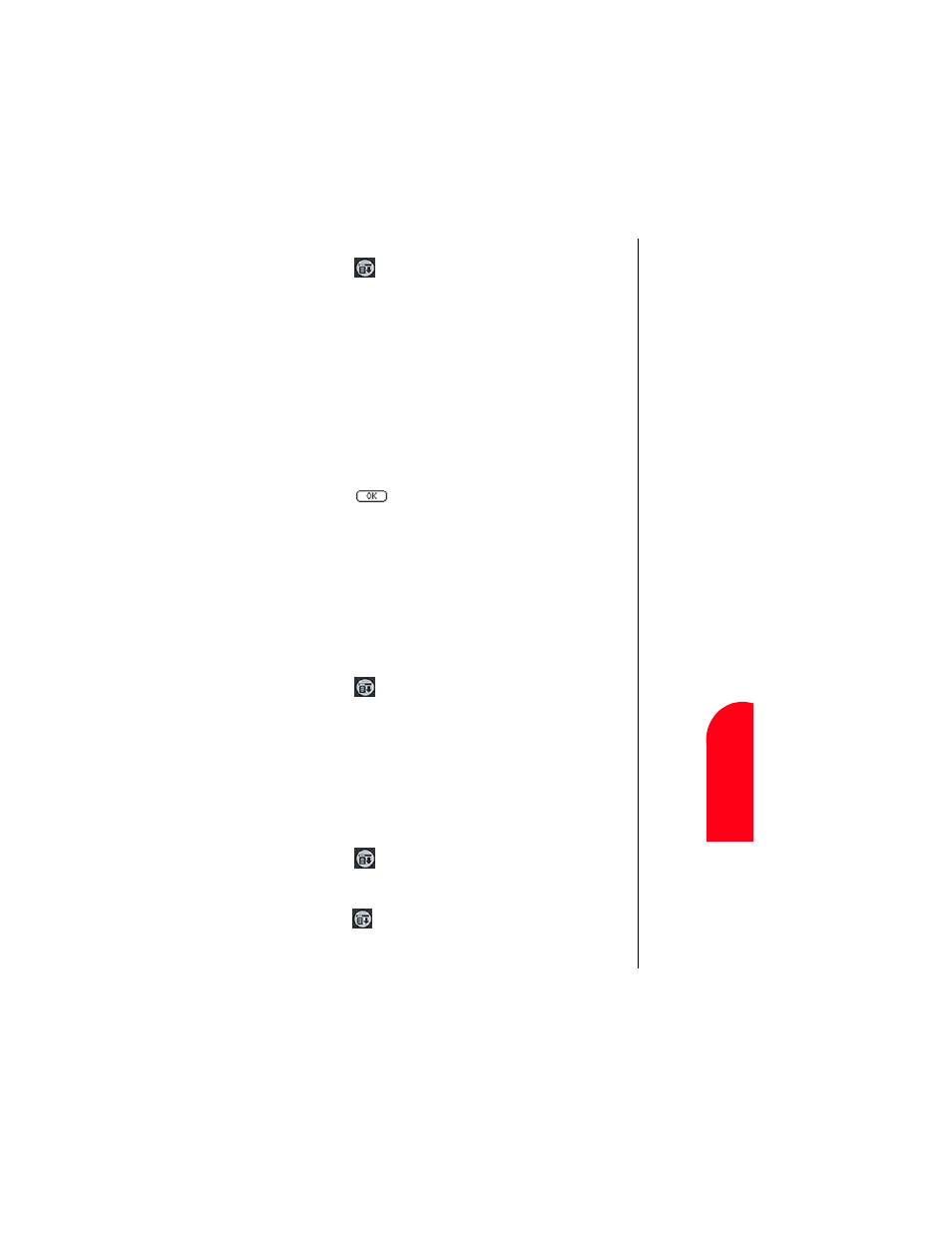
Managing Messaging
115
M
a
n
ual
ly
De
le
ti
n
g
a
M
M
ana
gi
n
g
M
e
ss
ag
in
g
10
Ma
nua
lly
De
le
ting a
M
10
Spri
nt
PCS
Wireles
s W
e
b
M
M
ana
ging M
e
ss
ag
ing
Sorting the Message List
1.
Tap
from the phone main menu.
2.
Select Messages and tap Page/Text.
3.
The SMS display screen is displayed.
4.
Tap the “Sort” button.
5.
The Show Options screen is displayed.
6.
Tap the drop down arrow and select from the following
types:
ᮣ
Date
ᮣ
To/From
ᮣ
Message
ᮣ
Type
ᮣ
Urgency
7.
Tap
to sort.
Deleting Messages
The Inbox can contain up to 30 messages each. When the
Inbox is full, no additional messages can be received until the
old ones are deleted. When the Outbox is full, the oldest
message is automatically deleted when a new message is sent.
Manually Deleting a Message:
1.
Tap
from the Phone main menu.
2.
Select Messages and tap “Page/Text”.
3.
The SMS display screen is displayed.
4.
Select the message that you want to delete.
5.
Tap the “Delete” button.
6.
Tap “Yes” to confirm the deletion of the selected message.
Tap “No” to cancel.
Deleting all Messages:
1.
Tap
from the phone main menu.
2.
Select “Messages” and tap “Page/Text”.
3.
The SMS screen is displayed.
4.
Tap
and select “Messages”. Tap “Delete All”.
