Working with drafts, Saving a draft – Samsung 010505D5 User Manual
Page 164
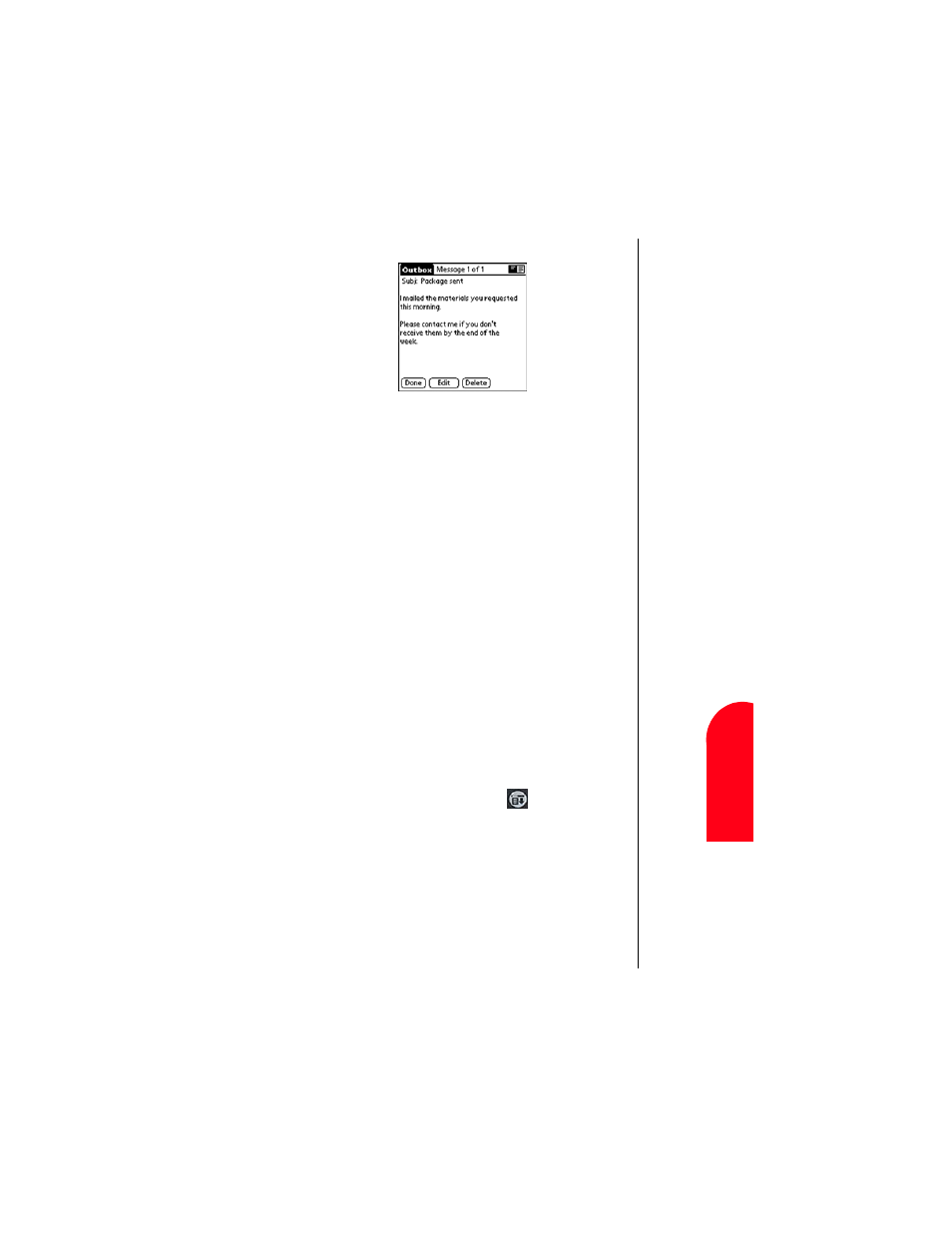
Managing Mail
163
S
a
vi
n
g
a
Dr
af
t
M
M
ana
gi
n
g
Ma
il
13
Sav
in
g
a Dr
af
t
M
13
Spri
nt
PCS
Wireles
s W
e
b
M
M
anaging
M
a
il
4.
Tap “Edit”.
5.
Make the desired changes.
6.
Choose from the following options:
ᮣ
To return the message to the Outbox, tap “Send”.
ᮣ
To store the message for editing later, tap “Cancel”. Tap
“Yes” if prompted and the message is sent to the “Drafts”
folder.
Working with Drafts
There may be times when a message is not ready to send and it
requires some more work. These messages are known as
drafts. They are stored in the “Drafts” folder and can be edited
at a later time. Once the draft has been completed, it can be
sent just like a regular e-mail message.
Saving a Draft
1.
Create a new message in the New Message screen.
2.
Choose from the following options:
ᮣ
Tap the Menu Launcher icon
and select “Save
Draft”.
ᮣ
In the New Message screen, tap “Cancel” and then tap
“Yes” when prompted to “Save message in the Draft
Folder”.
