Marking an event as private, Marking an event private, Changing the date book view – Samsung 010505D5 User Manual
Page 143: Displaying different views
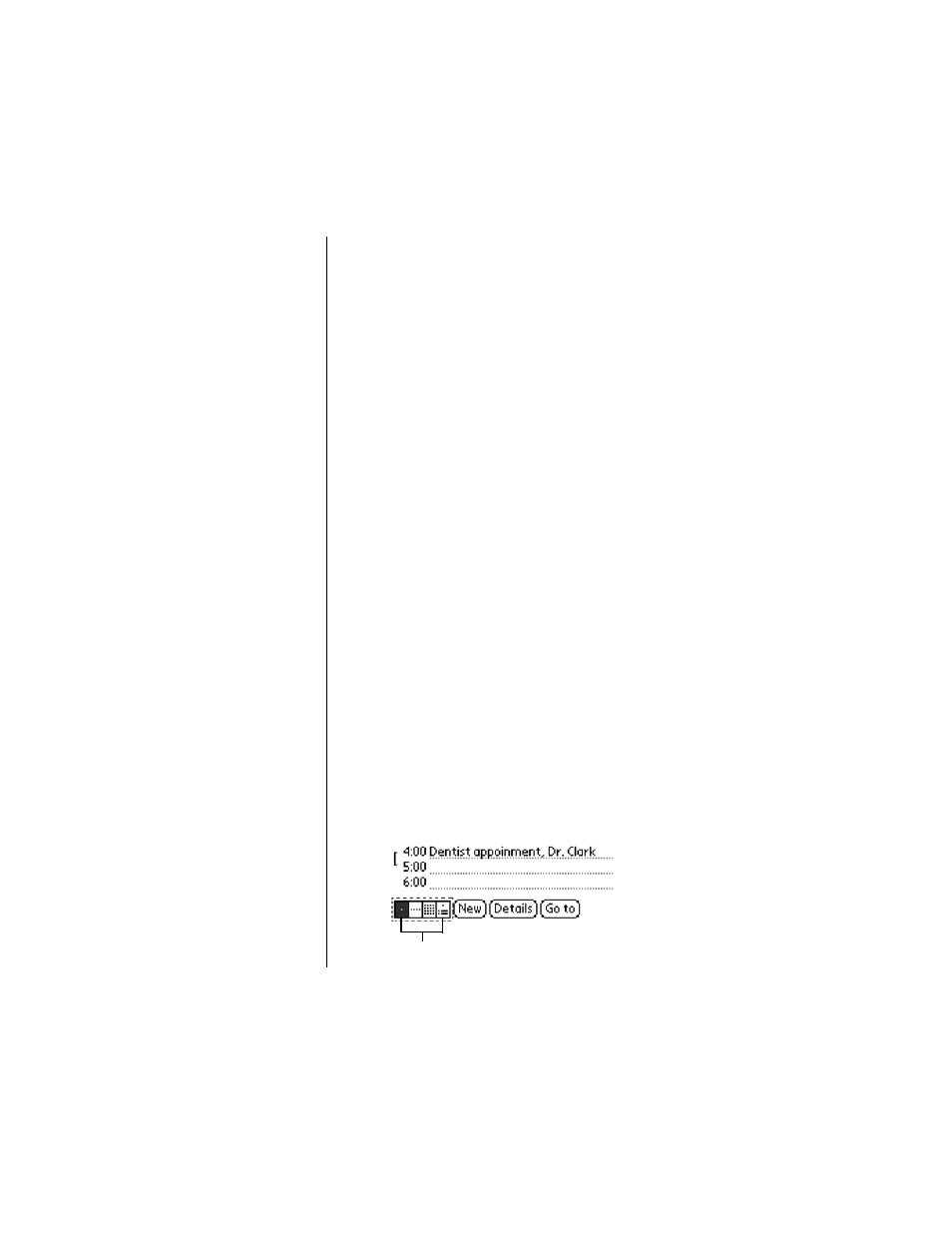
Section 12
142
Date Book
Marking an Event As Private
Events can also be marked as Private when the security
features are configured. (For more information, see “Allowing
Calls” on page 214.) Your phone hides or masks (depending
on your selection) all private entries and requires a password if
you want to view the entries.
Marking an Event Private
1.
Tap the desired event.
2.
Tap “Details” to open the Event Details screen.
3.
Tap the “Private” check box.
Note:
If you do not have the
security features setup, a
popup dialog box is
displayed that tells you
the security options are
not configured.
4.
Tap “OK” to exit.
Changing the Date Book View
There are four different views associated with the date book.
They are:
ᮣ
Day View
ᮣ
Week View
ᮣ
Month View
ᮣ
Agenda View
Displaying Different Views
1.
Choose one of the following options to change the view:
ᮣ
Press the Date Book application button repeatedly to
cycle through all the date book views.
ᮣ
Tap the view icons in the lower left area of the date
book screen.
View Icons
