Changing your mail setup options, Synchronizing mail with your e-mail application – Samsung 010505D5 User Manual
Page 156
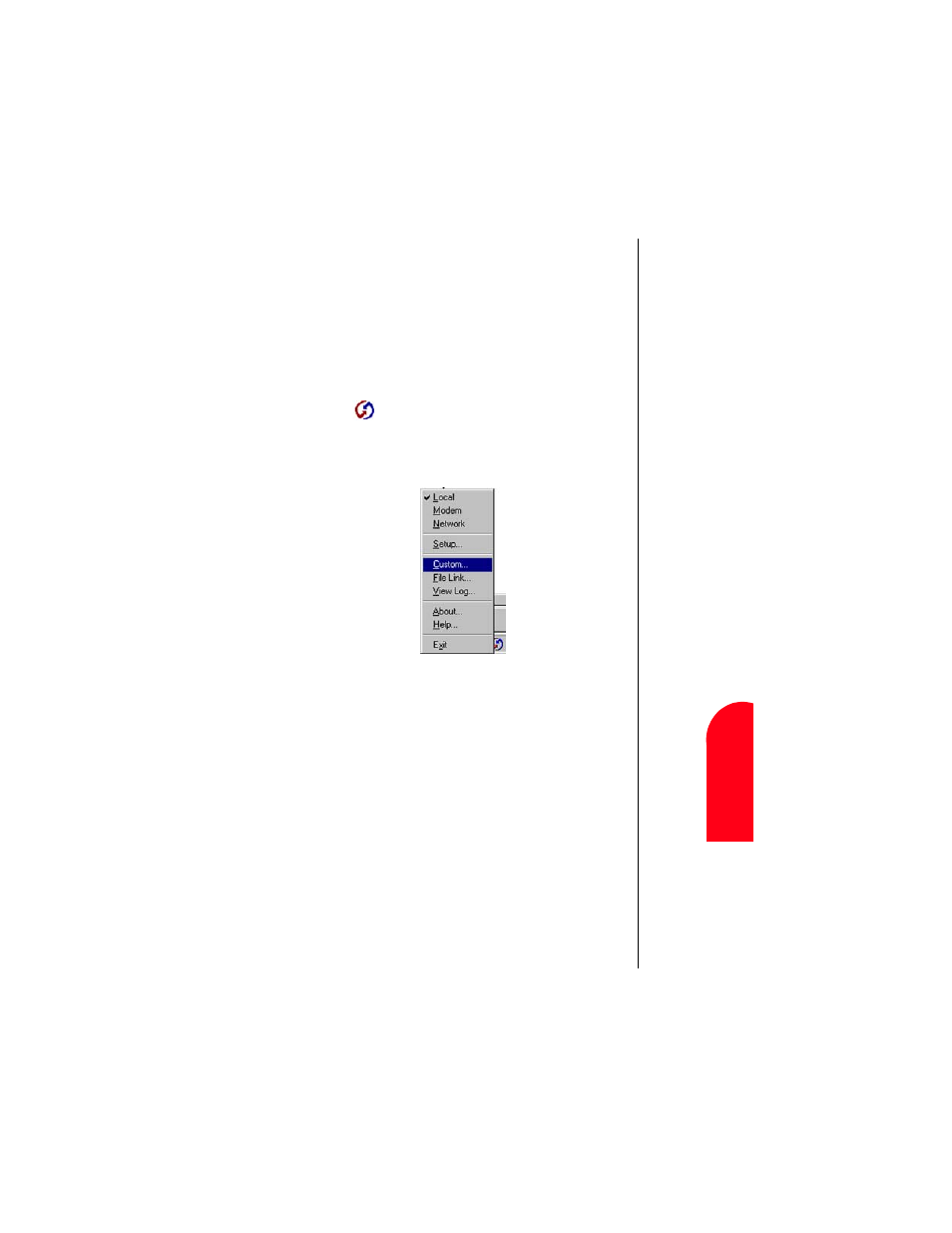
Managing Mail
155
Ch
ang
in
g Y
o
ur
M
a
il
S
e
tu
p
M
M
ana
gi
n
g
Ma
il
13
Chan
gi
ng Y
our
M
a
il
S
e
tu
p
M
13
Spri
nt
PCS
Wireles
s W
e
b
M
M
anaging
M
a
il
ᮣ
Click “Set As Default” to change the default setting for all
HotSync operations. (When you first set up Mail,
Synchronize the Files is the default setting.)
ᮣ
To turn off the Mail application, select “Do Nothing” and
then select the “Set As Default” check box.
6.
Click “OK”.
Changing Your Mail Setup Options
1.
Open the Hotsync menu by clicking on the HotSync
icon
in the Windows task bar.
2.
Click “Custom” from the HotSync menu.
3.
Click “Mail” in the Custom list.
4.
Click “Change” to open the Change HotSync Action dialog
box.
5.
Click “OK” to exit.
Synchronizing Mail with your E-mail
Application
Once you have turned on the phone and set up Mail, perform a
HotSync operation with the desktop computer to synchronize
the two. (For more information, see "Performing a Local
HotSync Operation" on page 249.)
