Sorting to do items, Deleting a to do list item, Deleting an item – Samsung 010505D5 User Manual
Page 201
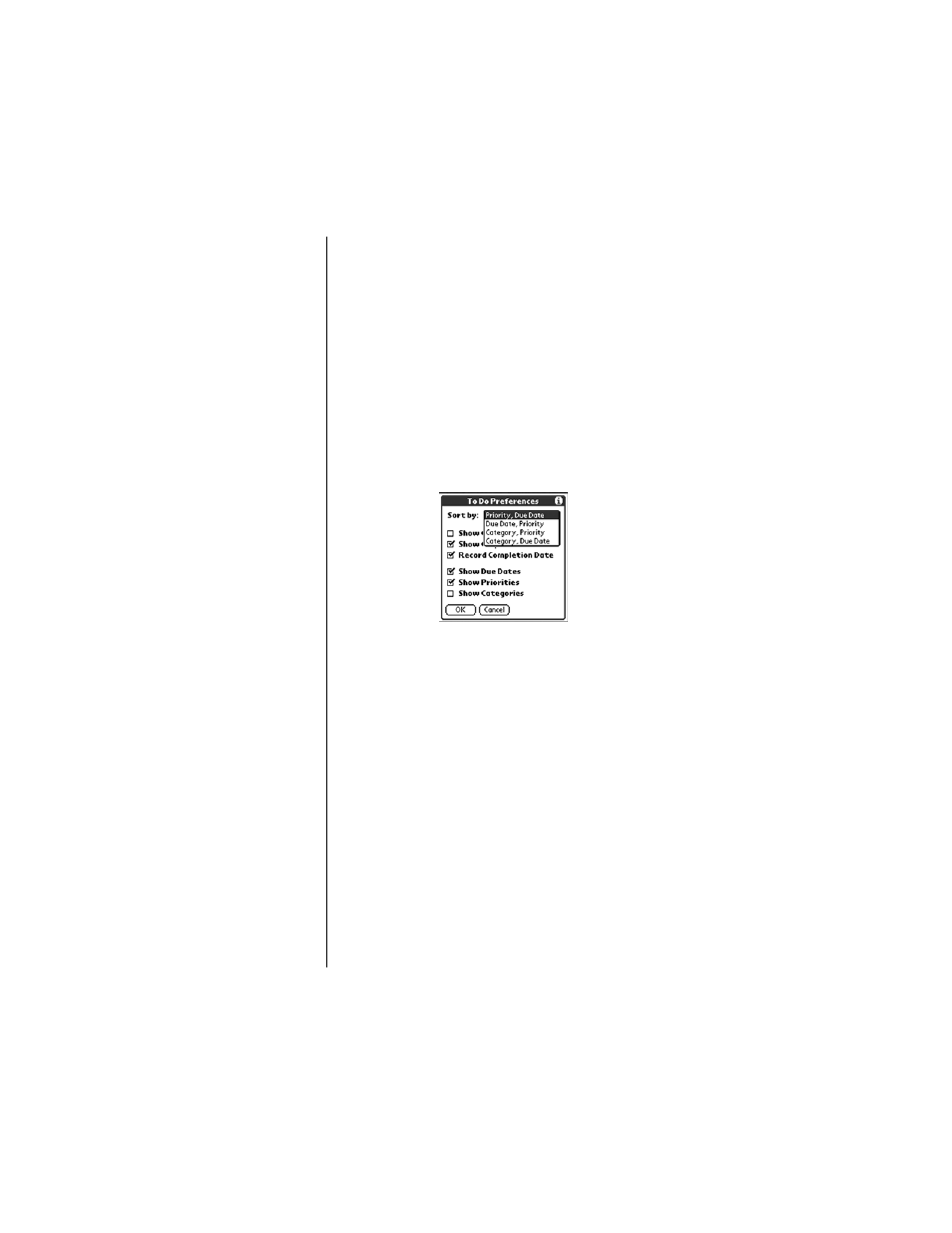
Section 16
200
To Do List
Sorting To Do Items
1.
From the To Do List, tap the “Show” button.
2.
The “To Do Preferences” screen is displayed. Tap the “Sort
By” drop down menu to display the following options:
ᮣ
Priority, Due Date
- Displays the list using Priority then
Due Date.
ᮣ
Due Date, Priority
- Displays the list using Due Date then
Priority.
ᮣ
Category, Priority
- Displays the list using Category then
Priority.
ᮣ
Category, Due Date
- Displays the list using Category
then Due Date.
3.
Tap “OK” to exit.
Deleting a To Do List Item
There are three ways to delete a To Do List item. The easiest
way is described below. They are:
ᮣ
Delete the complete text of the item.
ᮣ
Use the Menu Command.
ᮣ
Use the To Do Details dialog box.
Deleting an Item
1.
Tap anywhere in the text area of the To Do item.
2.
Tap the “Details” button to open the “To Do Item Details”
screen.
3.
Tap the “Delete” button.
