Tips for month view, Agenda view, Tips for agenda view – Samsung 010505D5 User Manual
Page 146: Da 12
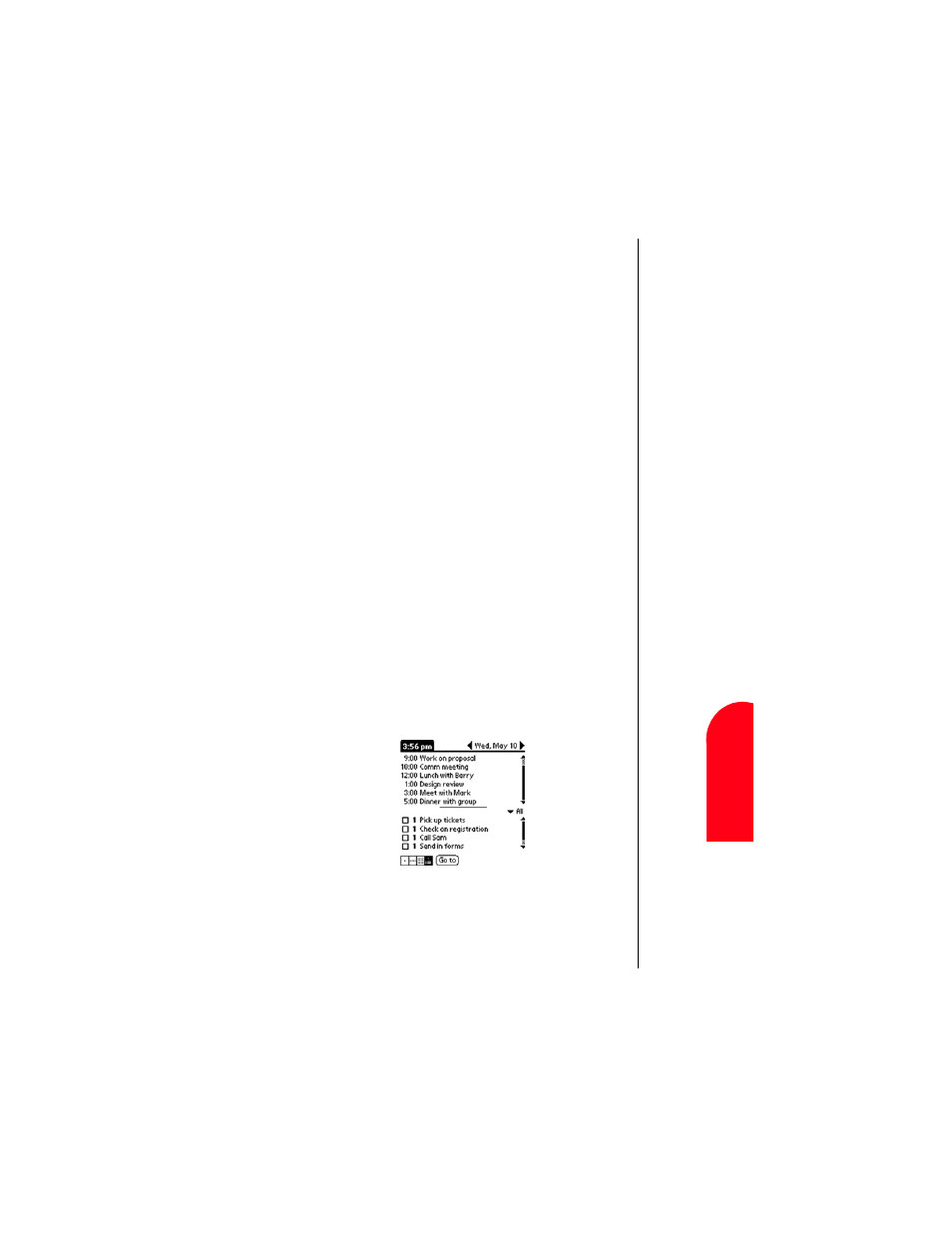
Date Book
145
Ti
p
s f
o
r
Mo
nt
h
Vi
e
w
Da
Da
te
B
o
o
k
12
Ti
p
s f
o
r Mo
nt
h
Vi
e
w
Da
12
Spri
nt
PCS
Wireles
s W
e
b
Da
Da
te
Bo
o
k
Tips for Month View
ᮣ
Tap a desired day in the Month view to display the day in
the Day view screen.
ᮣ
Tap the scroll arrows in the upper right corner to move
forward or backward a month.
ᮣ
Tap “Go To” to open the date dialog box and select a
different month.
ᮣ
Use the scroll buttons on your phone to move between
months. Press the top button to display the previous
month, the bottom button to display the next month.
Agenda View
The Agenda view allows you view appointments, untimed
events, and To Do List items in a single screen. Although it is
primarily a viewing option, you can also use the Agenda view
to check off completed To Do List items. To go to a Day View of
any event on the Agenda view screen, simply tap the desired
event.
To display the Agenda view:
1.
Tap the “Agenda” view icon or press the “Date Book”
button until the Agenda view appears.
Tips for Agenda View
ᮣ
Tap any appointment while in Agenda view to display the
Day View of the appointment.
