Viewing a message, Displaying full header information – Samsung 010505D5 User Manual
Page 158
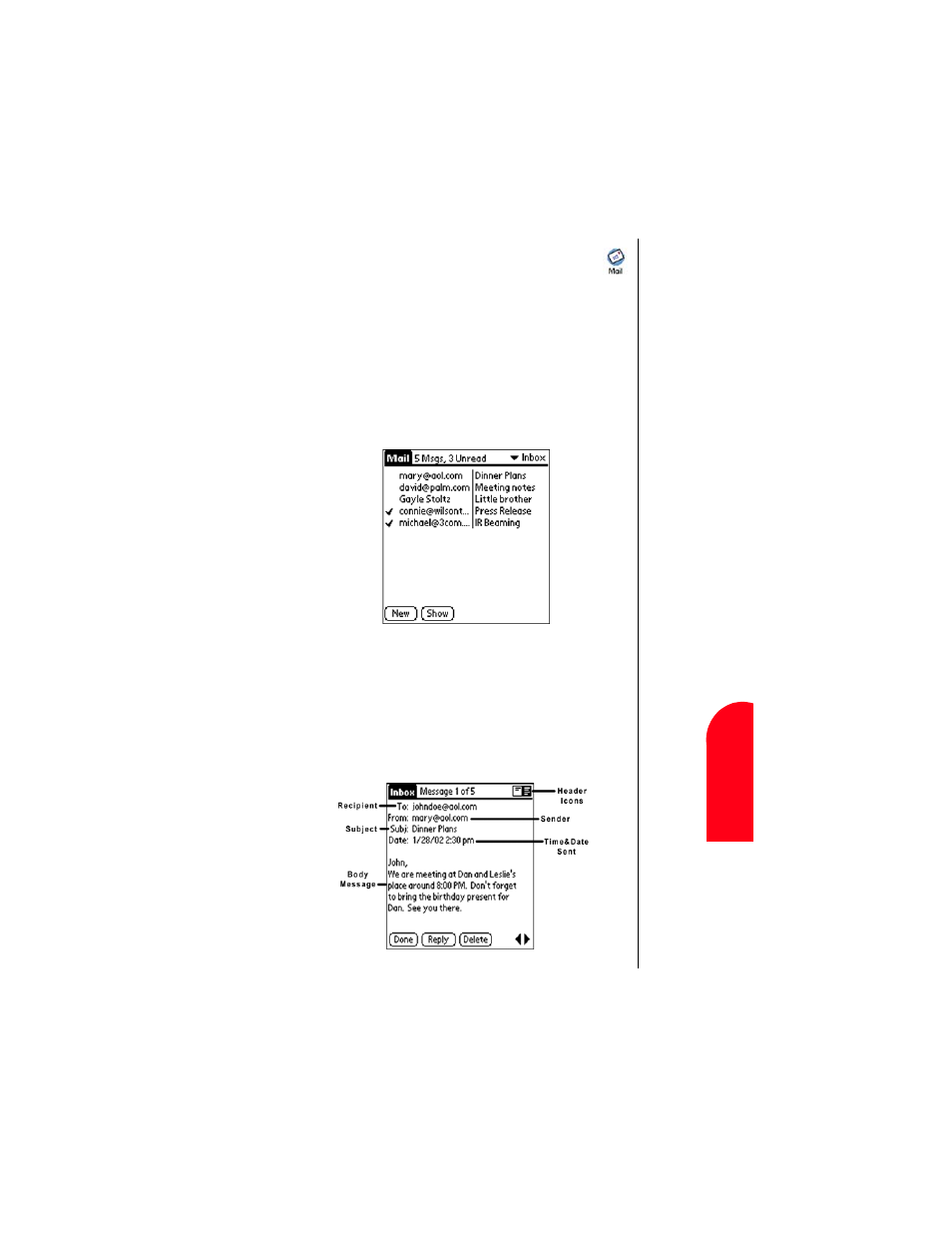
Managing Mail
157
V
iew
in
g a
Me
ss
ag
e
M
M
ana
gi
n
g
Ma
il
13
V
iew
ing a
Me
ss
age
M
13
Spri
nt
PCS
Wireles
s W
e
b
M
M
anaging
M
a
il
Viewing a Message
1.
From the Application main menu, tap the Mail icon.
.
2.
The Mail List is displayed. The list displays the following
information:
ᮣ
Who sent the message.
ᮣ
The Date the message was received.
ᮣ
Check marks next to the message indicates the message
has already been read.
ᮣ
Messages in bold text indicate high-priority.
3.
Tap the desired message to read from the list.
4.
Tap “Done” to exit.
Displaying Full Header Information
1.
Open an e-mail item.
2.
Tap the complete header icon in the upper right corner.
Note:
To display the
abbreviated
version of the
header, tap
the
abbreviated
header icon.
This manual is related to the following products:
