Manually arranging the memo list, Deleting a memo, Delete a memo with the memo details dialog box – Samsung 010505D5 User Manual
Page 192
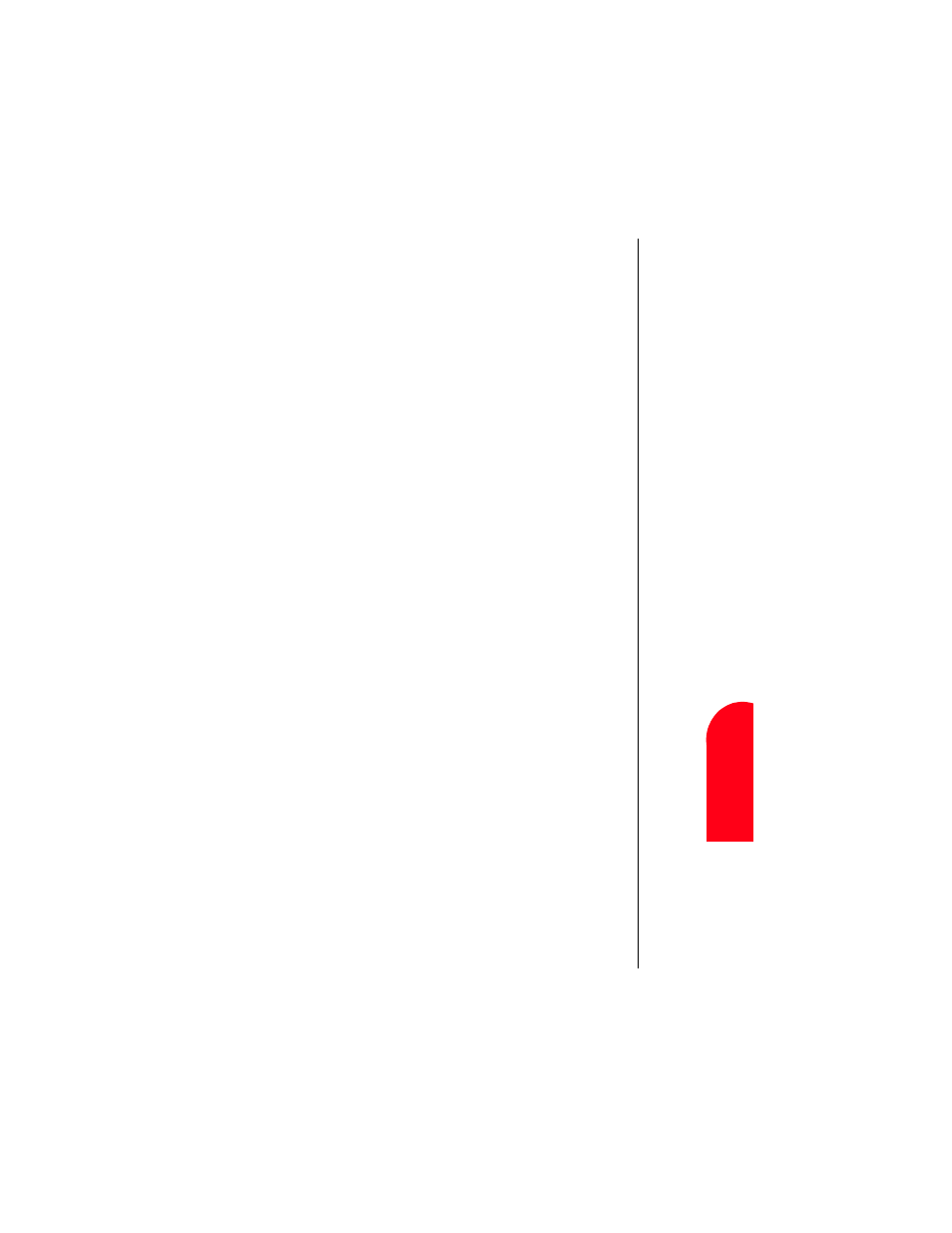
Memo Pad
191
M
a
n
ual
ly
A
rra
ngi
ng
t
h
e
M
M
e
mo
Pa
d
15
Ma
nua
lly
Ar
ra
n
g
in
g
th
e
M
15
Spri
nt
PCS
Wireles
s W
e
b
M
M
e
mo P
a
d
Manually Arranging the Memo List
If you select the “Manual” option, you can manually sort the
memos in the list. When the memos are rearranged, your
phone automatically saves the changes.
The manual setting is not transferred to the desktop during a
HotSync operation.
To rearrange the order:
1.
Select the Manual option in the “Preferences” dialog box.
2.
In the memo list screen, tap and drag the memo to a new
location in the list.
Deleting a Memo
There are three ways to delete a memo. The easiest way is
described below. They are:
ᮣ
Delete the complete text of a memo.
ᮣ
Use the Menu Command.
ᮣ
Use the Memo Details dialog box.
Delete a Memo with the Memo Details Dialog Box
1.
Tap the memo that you want to delete.
2.
Tap the “Details” button. The Memo Details Alert screen is
displayed.
3.
Tap the “Delete” button. The Delete Memo Alert screen is
displayed.
4.
Tap “OK” to confirm the deletion of the memo.
