Application launcher, Opening an application, Application categories – Samsung 010505D5 User Manual
Page 97: Creating a new category
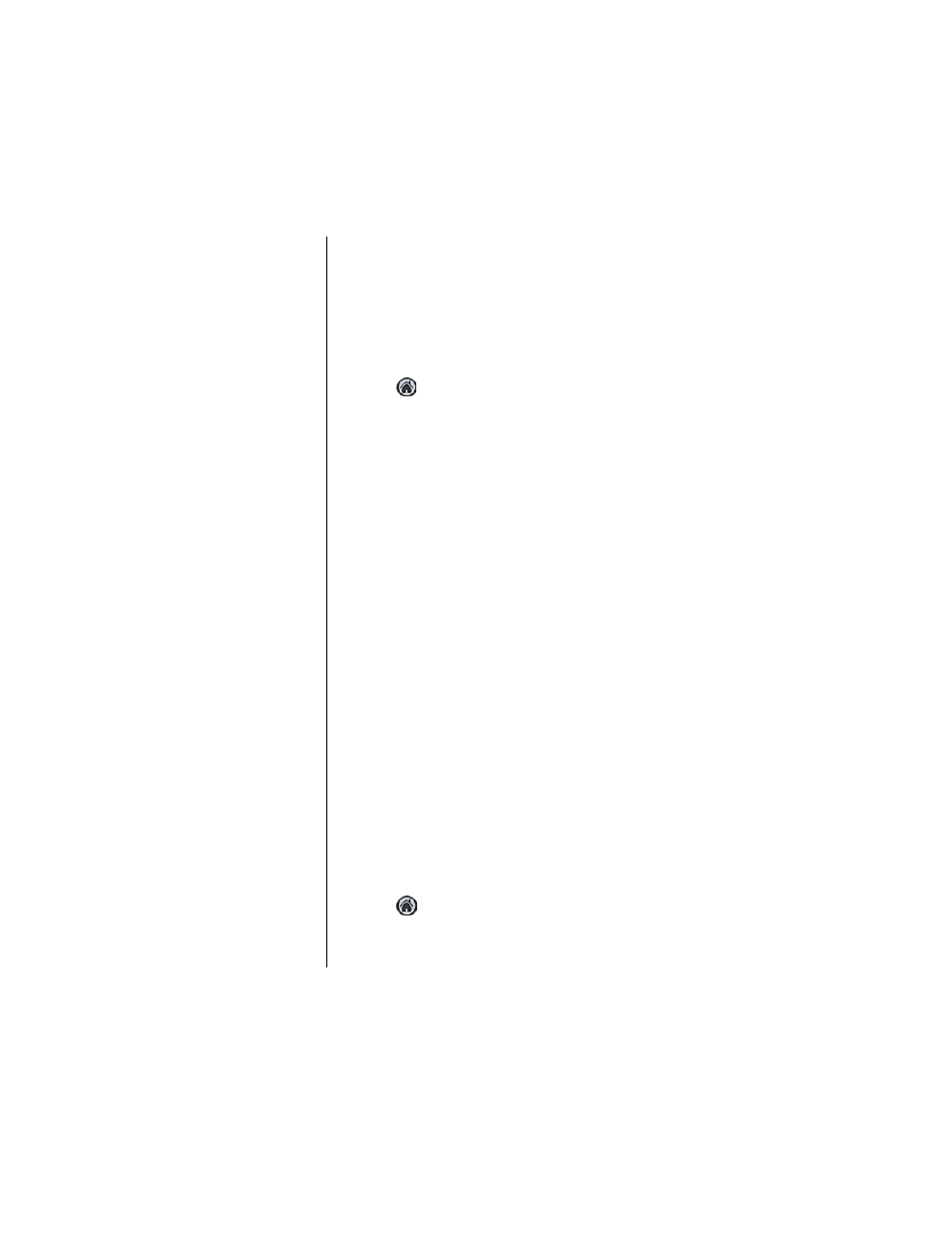
Section 8
94
Application Menus and Entering Text
Application Launcher
The Application Launcher displays the icons of the
applications loaded on your phone. If in the phone mode, the
application icon is located in the lower left hand corner.
Opening an Application
1.
Tap
from the phone main menu.
2.
Find the desired application icon on the screen. Use the
scroll bar on the right if needed.
Tip:
You can also use the up or
down arrows on the front
of the Sprint PCS Phone™
to scroll.
3.
Using the stylus, tap the icon.
4.
The application is started.
Tip:
All work is automatically
saved before the
application is exited.
Application Categories
The applications are stored in categories. Your phone is
defaulted with the following:
ᮣ
Games
ᮣ
Main
ᮣ
Palm.net
ᮣ
Phone
ᮣ
System
ᮣ
Utilities
ᮣ
Wireless Web
ᮣ
Unfiled
You can also create 6 custom application categories.
Categories are a good way of finding your applications quickly.
When a specific category is selected, only the application icons
associated with that category are displayed.
Creating a New Category
1.
Tap
from the phone main menu.
2.
Tap the drop down arrow in the upper right corner.
3.
Tap “Edit Categories”.
