To beam a record, business card, or category, To beam an application, Receiving beamed information – Samsung 010505D5 User Manual
Page 244
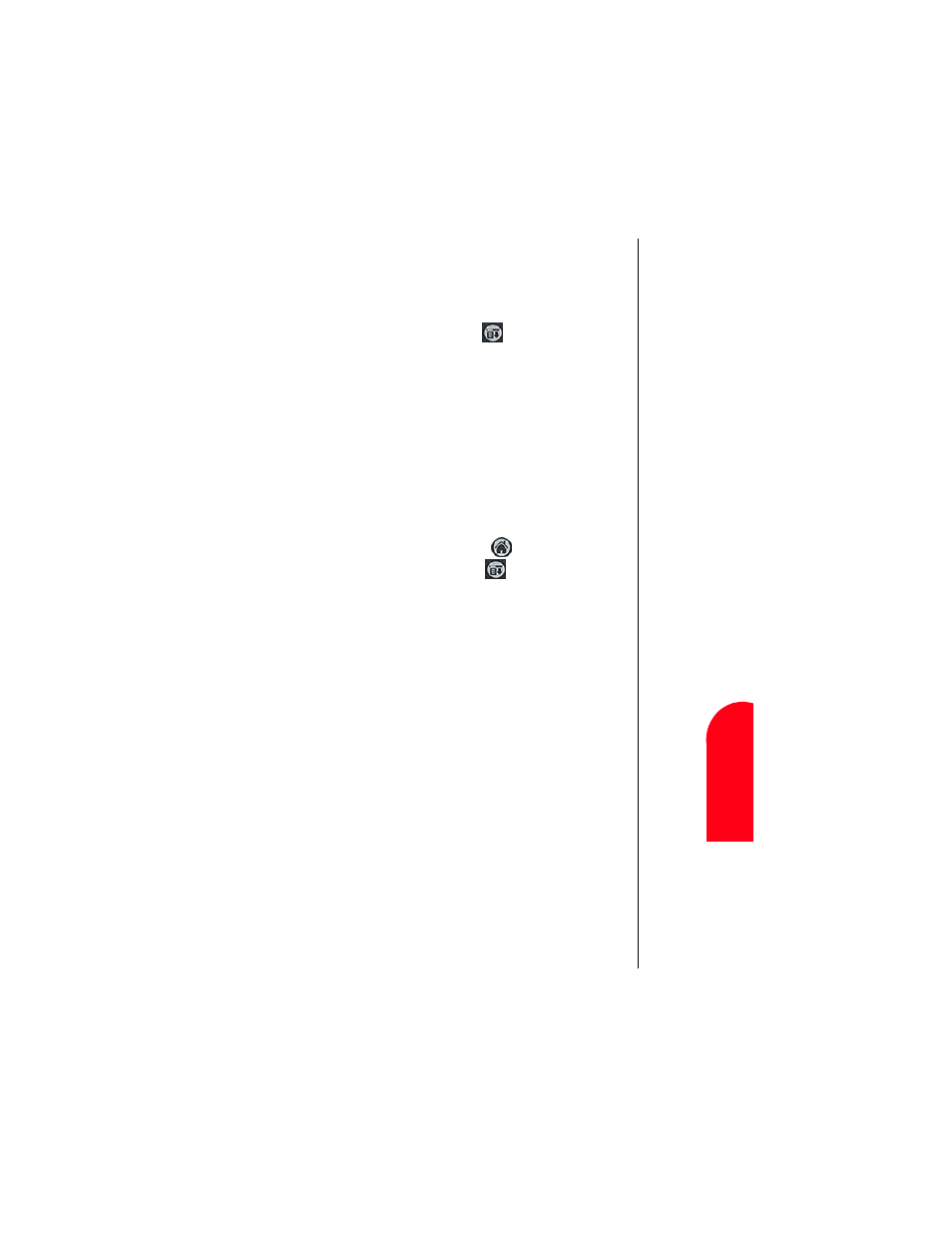
Managing Handheld Computer Software
243
To
B
eam
Re
cor
d,
M
M
ana
gi
n
g
H
and
hel
d
21
To
B
e
a
m
a
Reco
rd,
M
21
Spri
nt
PCS
Wireles
s W
e
b
M
M
anaging
H
andh
eld
C
o
mputer
Softw
ar
e
Note:
You can also perform a
HotSync operation using
the IR port. See
ᮣ
An application installed in RAM.
To Beam a Record, Business Card, or Category
1.
Locate the record, business card, or category you want to
beam.
2.
Tap the Menu Launcher icon
.
3.
Tap “Record”. Select one of the following:
ᮣ
The Beam command for a single record.
ᮣ
In the Address Book, Beam Business Card, Beam Category.
4.
When the Beam Status dialog box is displayed, point the
IR port directly at the IR port of the other device.
Note:
For best results, your
phone should be
approximately four and 40
inches apart.
5.
Wait for the Beam Status dialog box to indicate that the
transfer is complete.
To Beam an Application
1.
Tap the Applications Launcher
.
2.
Tap the Menu Launcher icon.
.
3.
Select “App” and tap “Beam”.
4.
Tap the Application to send.
Note:
Some applications are copyright protected and cannot
be beamed to another device. These applications are indicated
with a lock icon.
5.
Tap “Beam”.
6.
When the Beam Status dialog box is displayed, point the
IR port directly at the IR port of the other device.
7.
Wait for the Beam Status dialog box to indicate that the
transfer is complete.
Receiving Beamed Information
Before you can receive beamed information, the beam receive
function must be ON.
To make sure the beam setting is ON:
