Changing currency and symbol display, Change the currencies in the drop down menu, Ex 14 – Samsung 010505D5 User Manual
Page 182
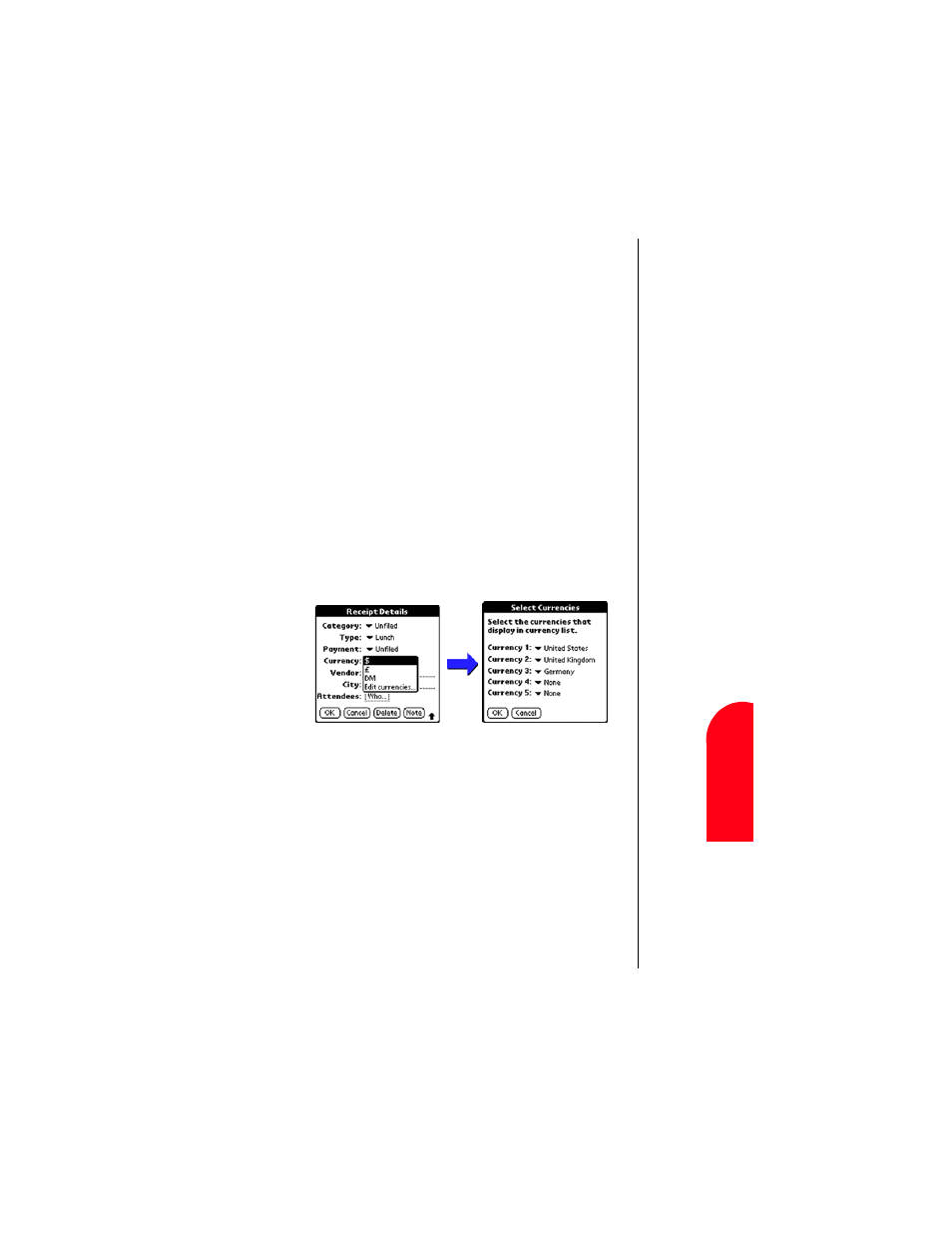
Expense Manager
181
Ch
ang
e t
h
e
C
u
rr
e
n
c
ie
s in
Ex
Ex
pen
se
M
ana
ger
14
Chan
ge t
he
Curr
enci
es
i
n
Ex
14
Spri
nt
PCS
Wireles
s W
e
b
Ex
Exp
ense M
ana
ger
Changing Currency and Symbol Display
You can change the available currency display in the Currency
drop down menu. You can also change the default currency
that appears when you create a new expense item.
If the desired currency is not in the list of countries, you can
create your own custom currency symbol and add it to the
drop down menu.
Change the Currencies in the Drop Down Menu:
1.
In the Expense List, tap an “Expense” item.
2.
Tap “Details”.
3.
Tap the Currency drop down menu in the “Receipt
Details” dialog box.
4.
Tap “Edit Currencies”.
Note:
You can
specify up to
five different
currencies.
5.
Tap “OK” to exit the “Select Currencies” dialog box.
6.
Tap “OK” to exit.
