JVC VN-C205 User Manual
Page 54
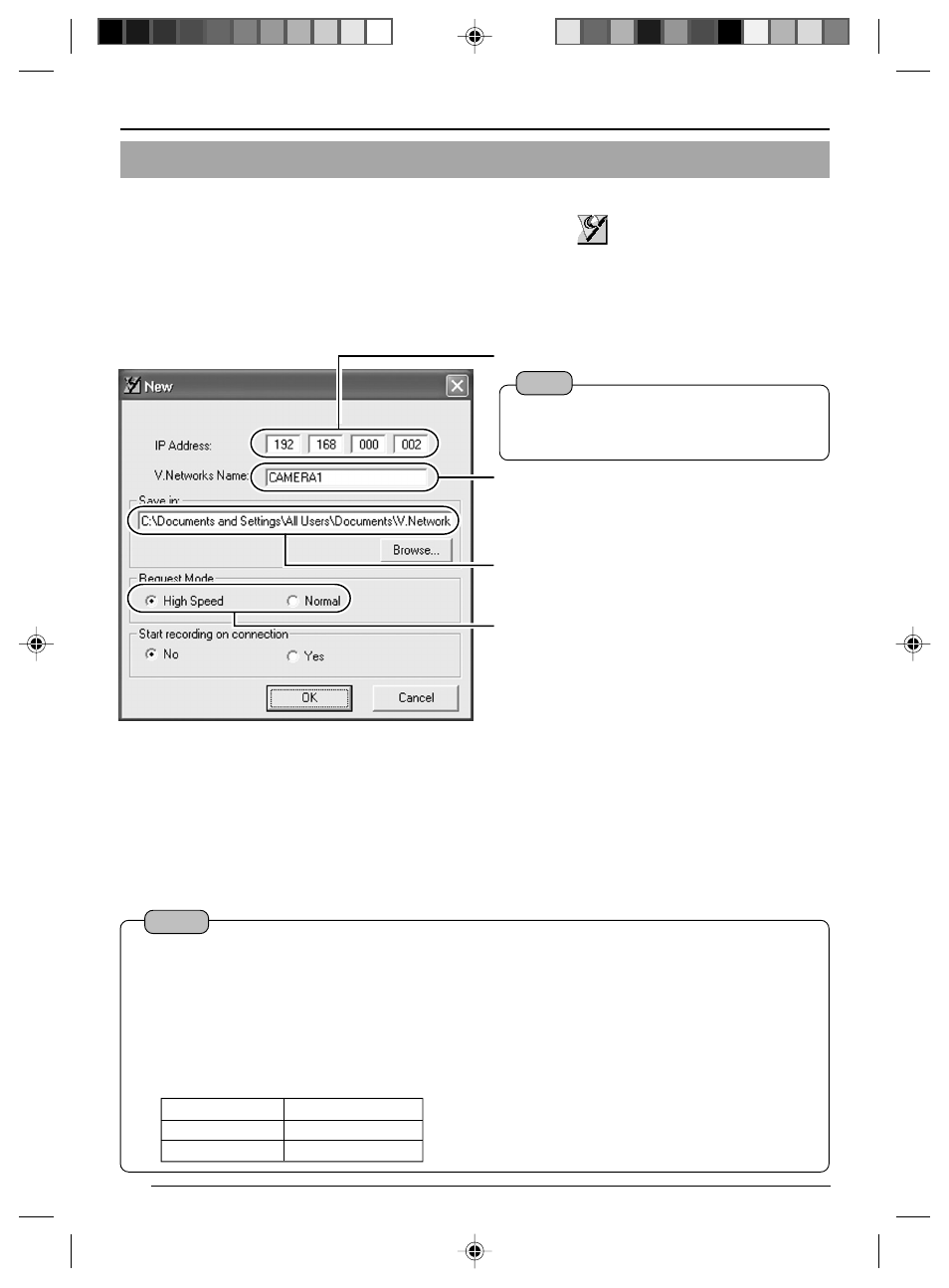
54
Settings (Step 2 Network Settings)
The connected camera can be registered with the installed "V.Networks Controller".
1.
Select [Start] † [Programs] † [V. NETWORKS] †
[V.Networks Controller] to
start up the "V.Networks Controller".
2.
Select [File] and [New].
3.
The [New] screen will be displayed.
2-5 Registering Connected Camera Using the "V.Networks Controller"
2
Enter the [V.Networks Name]. Do so by using
a name convenient for subsequent selection,
such as the installation location or number.
(1 to 40 characters)
3
A folder with the name entered in
2
will be
created inside the folder specified here, and
recorded files will be stored here.
1
Enter the [IP Address].
4
Select the mode for acquiring images.
Normal :
Client will send requests for each image to
VN-C205.
Set to Normal when using a narrow
bandwidth network.
High Speed:
Images will be automatically sent from VN-
C205 at the specified frame rate. A
maximum transmission rate of 30 fps is
possible for 640 x 480 images.
When sending out images to multiple
clients at the same time, however,
transmission at a rate of 30 fps for 640 x
480 images will not be possible.
Transmission Mode
MTU Size (Bytes)
Normal
1430 Bytes
High Speed
1500 Bytes
Note
In a DHCP environment, enter the IP
address that is assigned to this camera by
the DHCP server.
Notes
● Images are divided into IP fragments when set to "High Speed".
● Images will be sent at the frame rate set at VN-C205. When setting the frame rate to "High Speed",
do so upon ensuring that this does not impose excessive burden on the network. (
● Do not set to high speed for narrow bandwidth networks.
● Maximum data transmission capacity is 8 Mbps. A maximum rate of 30 fps may not be possible
for 640 x 480 images depending on the image size.
● The MTU (Maximum Transmission Unit) sizes during image acquisition are as follows.
VN-C205_p46-p55
05.6.28, 2:25 PM
54
