JVC VN-C205 User Manual
Page 47
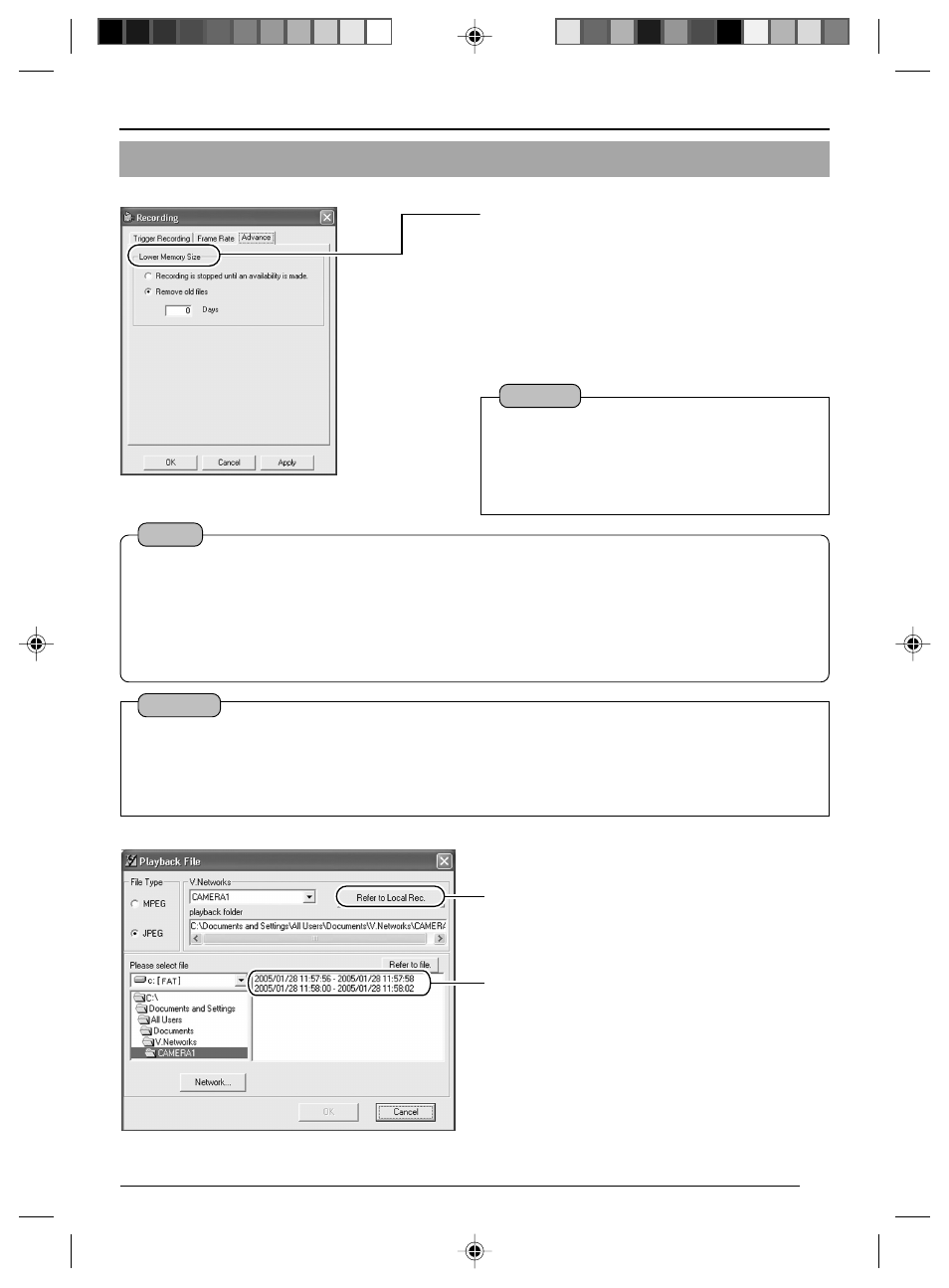
47
● Setting the [Advance] screen
1
Select [Refer to Local Rec.].
2
Select the file to load.
3
Right-click on the selected file and select
[Download to PC].
To obtain information on whether local recording has started, check the [Trigger] box on the [Recording]
screen, followed by setting [Message] in [Alarm Setting] of the V.Networks Controller. (
5
For setting the recording action when the
memory capacity of the CF card is full. One of
the following actions can be selected. (Internal
memory capacity is 8 MB.)
• Stop recording until an availability is made in
the CF card.
• Remove old files that have exceeded a
specific number of days. (If the number of
days is set to "0", files will be deleted starting
with the oldest one.)
Caution
● When record setting that exceeds the recording
capacity is performed with [Remove old files]
set to "0 days", recorded files will not be retained.
To retain the files, change the value for [Remove
old files] or alter the record settings.
Notes
Recording time
While maximum recording time varies with the recording frame rate and image size, recording over
a specified length of time may not be possible depending on the compression level and object.
Recording files
A trigger-recording file is created each time a trigger occurs. If successive triggers occur over a
continuous period of time, these will be recorded into 1 file.
The maximum size of each recording file id 80 MB. Recording will stop upon exceeding 80 MB.
Caution
Loading local recording images to the PC
Rec files containing local recording images may also be uploaded automatically to the FTP
server. (
Perform the following procedure to load local recording images to the PC.
For saving local recording to the PC, follow the procedure below.
VN-C205_p46-p55
05.6.28, 2:25 PM
47
