Select the other edit-in and edit-out points, Access start editing screen, Prepare vhs deck for recording – JVC HM-HDS1U User Manual
Page 75: Start editing, Return to r.a. edit screen, Stop editing
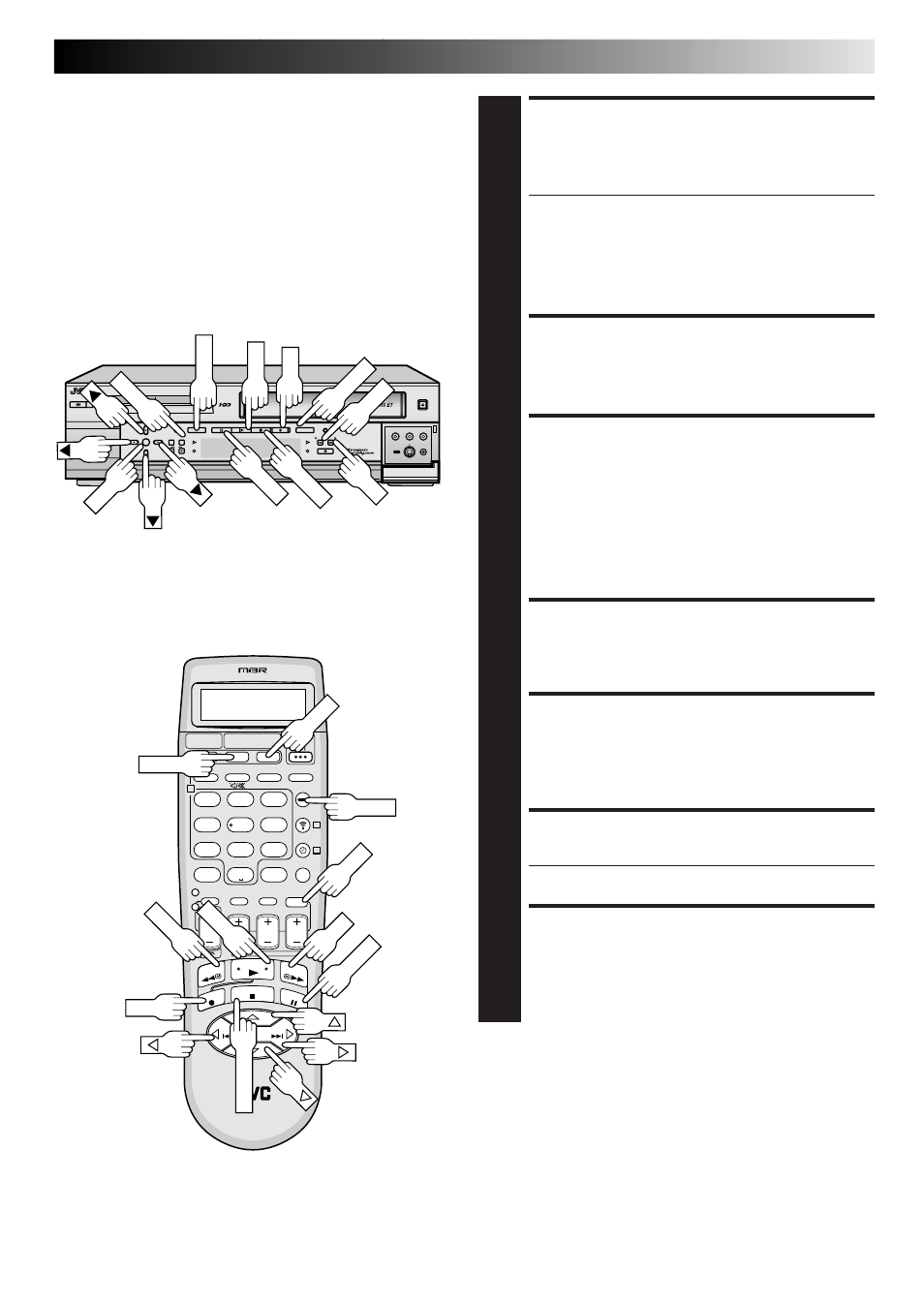
EN
75
SELECT THE OTHER EDIT-IN AND
EDIT-OUT POINTS
9
Repeat step 8. You can select up to 8 pairs of edit-in
and edit-out points.
● To modify the points
1) Move the arrow to “MODIFY”, then press OK.
2) Select the desired points by pressing
@%#fi
(or
253∞), then press OK. The selected point
starts couting.
3) Repeat step
8
.
ACCESS START EDITING SCREEN
10
Press
@%#fi (or 253∞) to move the arrow to
“EDIT START”, then press OK. The Start Editing screen
with message appear.
PREPARE VHS DECK FOR
RECORDING
11
1) Press VHS (or S-VHS).
2) Load a recordable cassette. And, find the point where
you want to start recording by pressing PLAY, FF,
REW.
3) Press PAUSE and REC to enter the Record-Pause
mode.
ACCESS START EDITING SCREEN
12
Press HDD. The Start Editing screen with message
appear again.
START EDITING
13
Press
@%#fi (or 253∞), to move the arrow to “OK”,
then press OK. The editing starts. The message “EDIT
COMPLETED” appears when the editing is complete
successfully.
RETURN TO R.A. EDIT SCREEN
14
Press OK.
● If you want to continue to edit, start from step 7.
STOP EDITING
15
Press NAVI. The VHS deck stops recording and enters
the Record-Pause mode. Press VHS (or S-VHS), then
press STOP.
1
2
3
4
5
6
7
8
9
0
2
1
4
3
>
<
1
2
–
+
;;;
;;;
yyy
yyy
DIGITPURE TECHNOLOGY
HM-HDS1
;;
;;
;;
yy
yy
yy
POWER
S-VHS ET
S-VHS
HDD
OK
MENU
REC LINK
CH
NAVI
STOP
PLAY
PAUSE
REC
REW
FEW
A. DUB
EJECT
VIDEO
PAUSE
S-VIDEO
(M) L – AUDIO – R
F - 1
OK
OK
NAVI
PAUSE
PLAY
REW
FF
STOP
PLAY
FF
REW
PAUSE
OK/STOP
HDD
HDD
S-VHS
NAVI
REC
REC
VHS
