Access vhs set up 1 screen, Select video stabilizer mode, Return to normal screen – JVC HM-HDS1U User Manual
Page 45: Access main menu screen, Video stabilizer
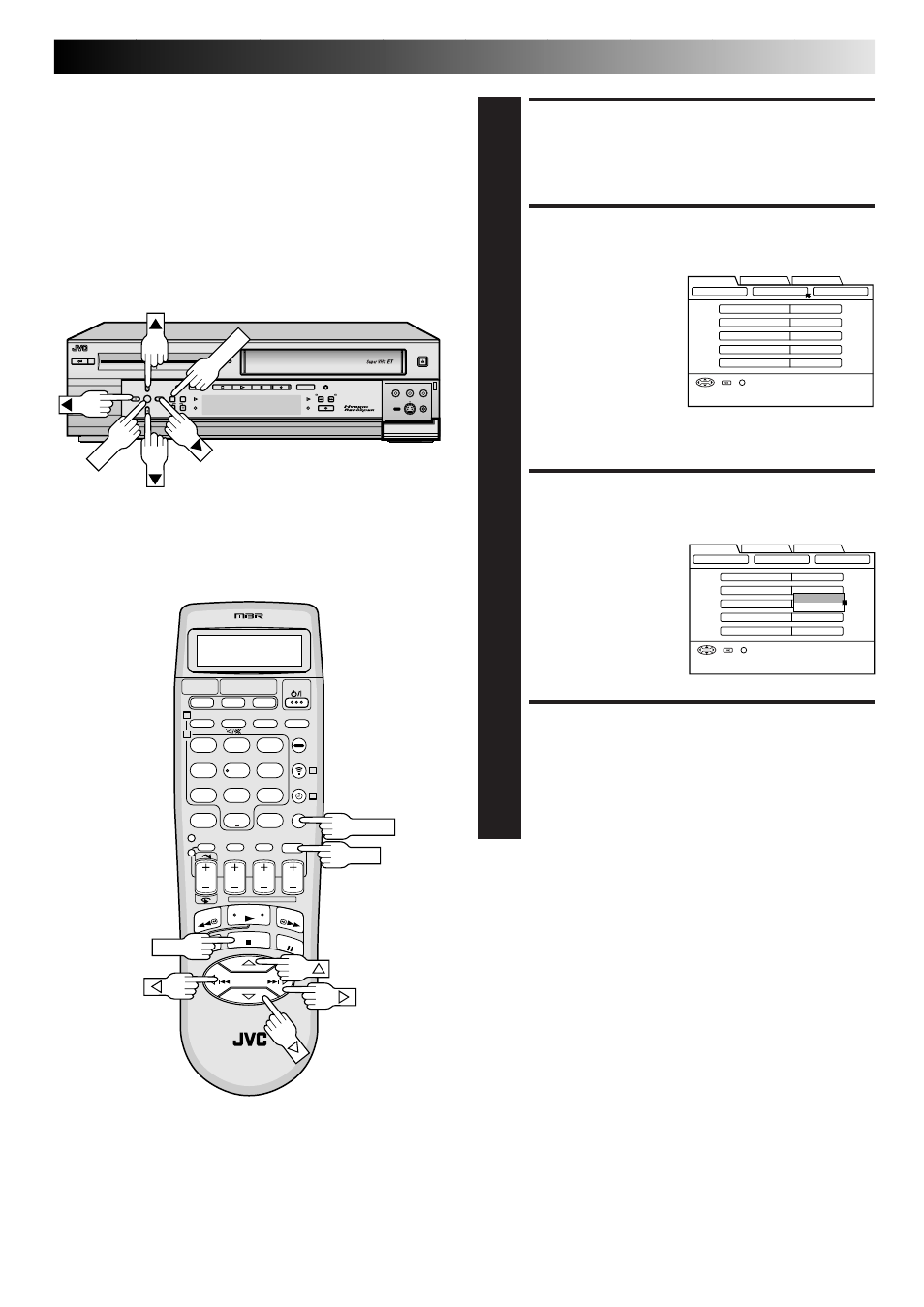
EN
45
NOTES:
●
When you finish viewing the tape, be sure to set it back to
“OFF”.
●
Regardless of the setting, this function has no effect during
recording and during special-effects playback.
●
The Superimpose mode indications may jitter vertically when
“VIDEO STABILIZER” is set to “ON”.
●
To watch recordings with close-caption, it is necessary to set
the Video Stabilizer function to “OFF”.
Video Stabilizer
By activating the Video Stabilizer you can correct vertical
vibrations in the picture when playing back unstable EP
recordings that were made on another VCR. When this function
is set to “ON”, vertical vibration will be automatically cor-
rected. *The default setting is “OFF”.
ACCESS VHS SET UP 1
SCREEN
2
1) At the top of the
Main Menu screen,
move the arrow to
“HDD/VHS SET UP”
by pressing
@# (or
23), then press fi
(or
∞) or OK.
2) On the HDD/VHS
Set Up screen, move
the arrow to “VHS SET UP 1” by pressing
@# (or
23), then press fi (or ∞) or OK.
SELECT VIDEO STABILIZER
MODE
3
1) On the VHS Set Up 1
screen, move the
arrow to “VIDEO
STABILIZER” by
pressing
%fi (or 5∞),
then press OK.
2) Pressing
%fi (or 5∞)
to select the desired
mode, then press OK.
RETURN TO NORMAL
SCREEN
4
Press MENU.
ACCESS MAIN MENU
SCREEN
1
Press MENU.
NAVIGATION
ON
VIDEO STABILIZER
OFF
TBC
ON
VIDEO CALIBRATION
ON
PICTURE CONTROL
AUTO
HDD/VHS SET UP
INITIAL SET UP
FUNCTION SET UP
VHS SET UP 1
VHS SET UP 2
HDD SET UP
SELECT OK END
SELECT WITH [
∞523]
THEN PRESS [OK]
INDEX
MENU
NAVIGATION
ON
VIDEO STABILIZER
OFF
TBC
ON
VIDEO CALIBRATION
ON
PICTURE CONTROL
AUTO
HDD/VHS SET UP
INITIAL SET UP
FUNCTION SET UP
VHS SET UP 1
VHS SET UP 2
HDD SET UP
SELECT OK END
SELECT WITH [
∞523]
THEN PRESS [OK]
INDEX
MENU
OFF
ON
;;;
;;;
yyy
yyy
DIGITPURE TECHNOLOGY
HM-HDS1
;;
;;
;;
yy
yy
yy
POWER
S-VHS ET
S-VHS
HDD
OK
MENU
REC LINK
CH
NAVI
STOP
PLAY
PAUSE
REC
REW
FEW
A. DUB
EJECT
VIDEO
PAUSE
S-VIDEO
(M) L – AUDIO – R
F - 1
1
2
3
4
5
6
7
8
9
0
2
1
4
3
>
<
1
2
–
+
MENU
OK
MENU
OK
OK
