Setting video inputs mode, Turn on the recorder, Access main menu screen – JVC HM-HDS1U User Manual
Page 22: Access video inputs screen, Select video inputs mode, Return to normal screen, Initial settings (cont.)
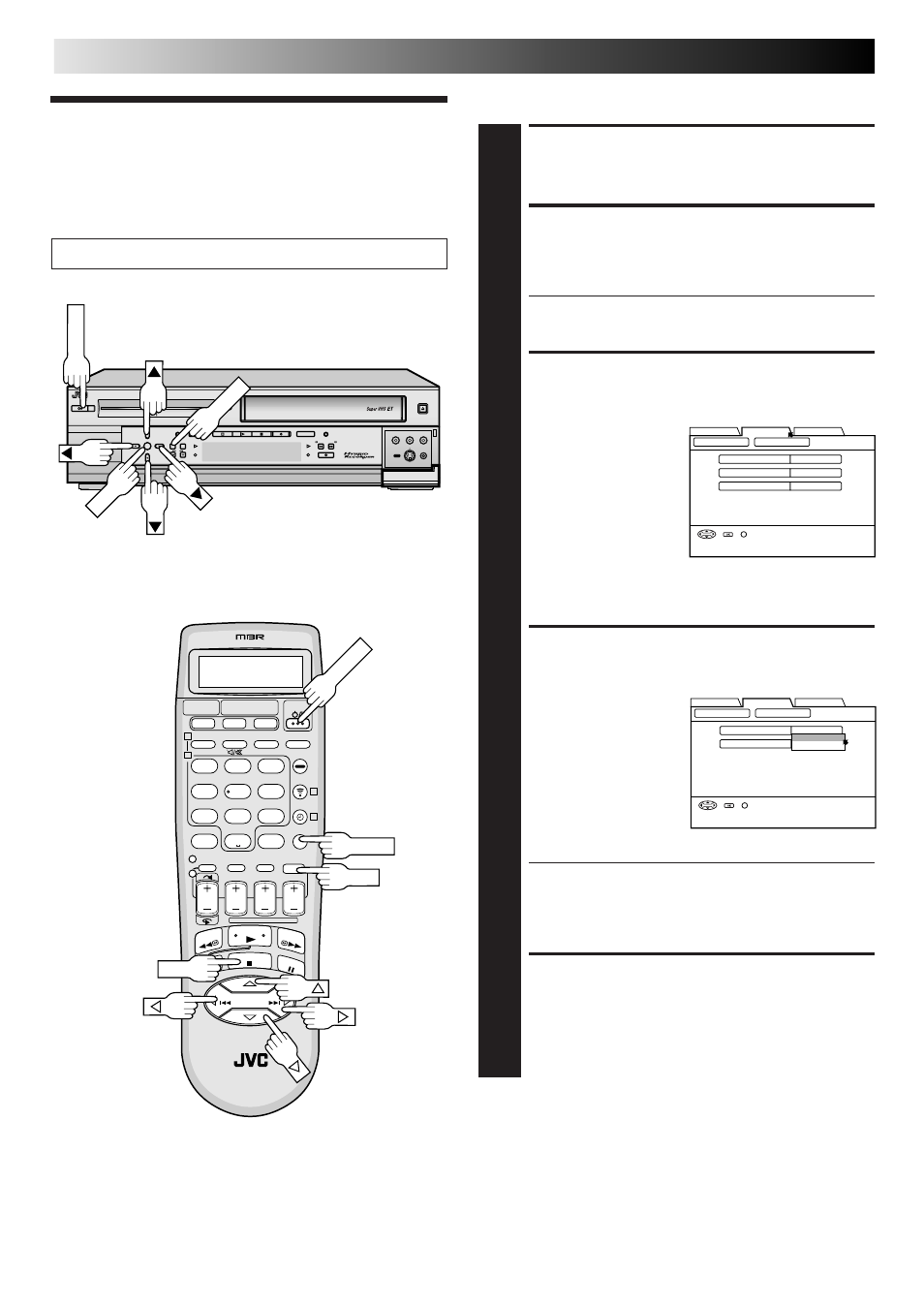
22
EN
Setting Video
Inputs Mode
TURN ON THE RECORDER
1
Press POWER.
ACCESS MAIN MENU
SCREEN
2
Press MENU.
● If you want to stop the following procedure on its
way, press MENU.
ACCESS VIDEO INPUTS
SCREEN
3
1) At the top of Main
Menu screen, move
the arrow to “FUNC-
TION SET UP” by
pressing
@# (or 23),
then press
fi (or ∞) or
OK.
2) On the Function Set
Up screen, move the
arrow to “VIDEO INPUTS” by pressing
@# (or 23),
then press
fi (or ∞) or OK.
SELECT VIDEO INPUTS
MODE
4
1) On the Function
screen, move the
arrow to “FRONT
AUX F-1” or “REAR
AUX L-1” by pressing
%fi (or 5∞), then
press OK.
2) Press
%fi (or 5∞) to
select the desired
mode, then press OK.
a– Select “VIDEO” if you use VIDEO IN jacks for
connecting the external equipment.
b– Select “S-VIDEO” if you use S VIDEO IN jacks for
connecting the external equipment.
RETURN TO NORMAL
SCREEN
5
Press MENU.
HDD/VHS SET UP
INITIAL SET UP
FUNCTION SET UP
SUPERIMPOSE
OFF
BLUE BACK
ON
2ND AUDIO RECORD
OFF
VIDEO INPUTS
FUNCTION
SELECT OK END
SELECT WITH [
∞523]
THEN PRESS [OK]
INDEX
MENU
Turn on the TV and select the AV mode.
You can change the video inputs mode.
HDD/VHS SET UP
INITIAL SET UP
FUNCTION SET UP
FRONT AUX F-1
VIDEO
REAR AUX L-1
VIDEO
VIDEO INPUTS
FUNCTION
SELECT OK END
SELECT WITH [
∞523]
THEN PRESS [OK]
INDEX
MENU
VIDEO
S-VIDEO
1
2
3
4
5
6
7
8
9
0
2
1
4
3
>
<
1
2
–
+
POWER
MENU
OK
OK
;;;
;;;
yyy
yyy
DIGITPURE TECHNOLOGY
HM-HDS1
;;
;;
;;
yy
yy
yy
POWER
S-VHS ET
S-VHS
HDD
OK
MENU
REC LINK
CH
NAVI
STOP
PLAY
PAUSE
REC
REW
FEW
A. DUB
EJECT
VIDEO
PAUSE
S-VIDEO
(M) L – AUDIO – R
F - 1
MENU
POWER
OK
INITIAL SETTINGS (cont.)
