Connecting via the serial port – IBM Print System QMS 1725E User Manual
Page 46
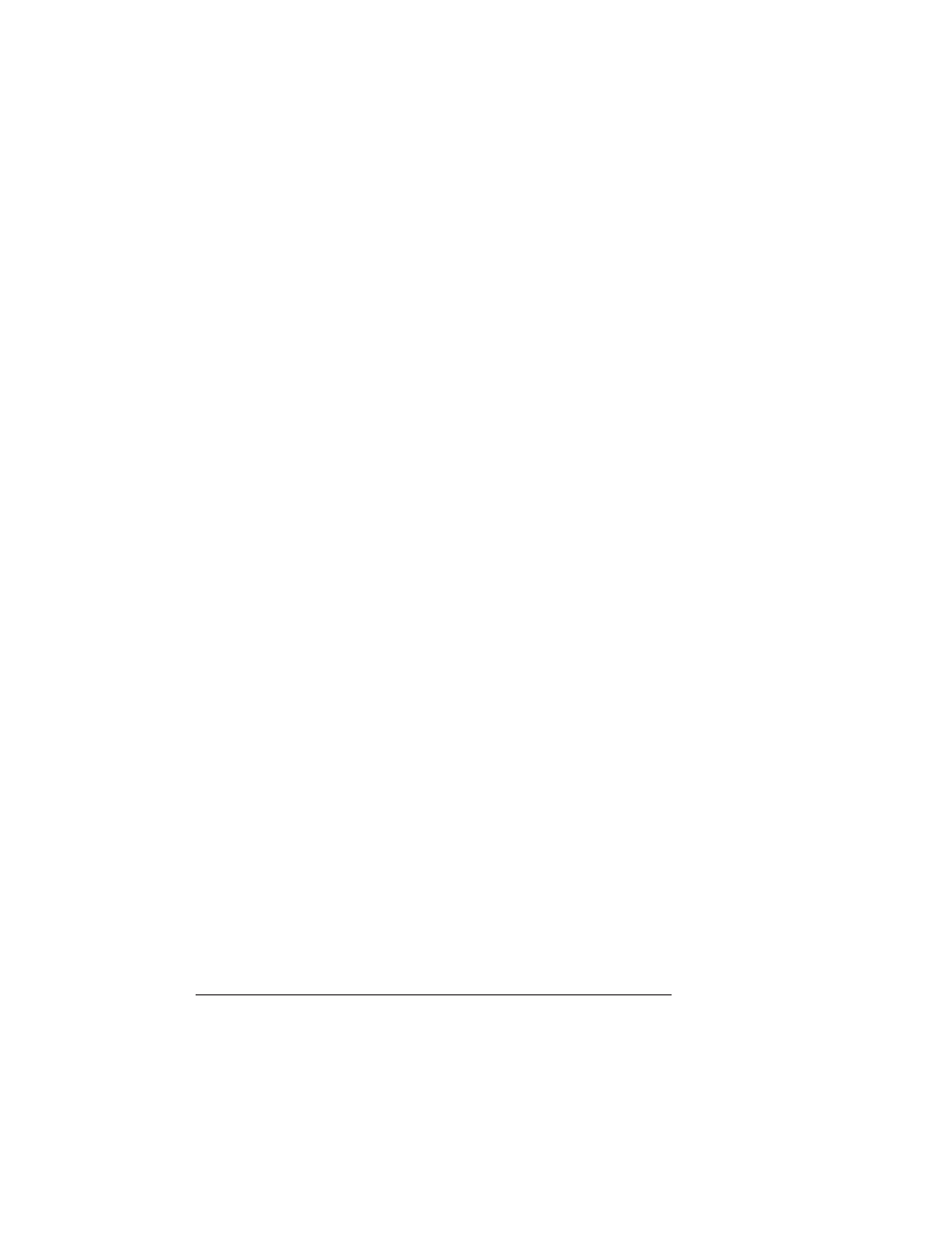
Testing
Communication
QMS 1725E Print System Getting Started
3-6
3
If the printer and PC are communicating, a blank page ejects
from the printer. Skip ahead to “PC Printing Software” to fin-
ish connecting the printer.
If a blank page doesn’t eject and you typed the file correctly, you
may want to check your AUTOEXEC.BAT file to see if LPT1 (the
parallel port) is being directed to COM1 (the serial port):
a
If the AUTOEXEC.BAT file contains the line
mode lpt1:=com1:
delete it.
b
Then type
mode lpt1:,,p
↵
The P tells the PC to continue sending print jobs until the
printer accepts them.
c
Reboot the PC and try the communication test again.
See chapter 6, “Troubleshooting,” of the
Operation guide and
refer to your DOS documentation for more information.
Serial Communication
1
To send the PRINTEST.PS file you just created to the printer,
type:
print printest.ps
↵
2
If you’re prompted for the name of the list device, type:
com1
↵
or type the name of the PC’s serial port to which the printer is
connected (for example,
com2
or
com3
).
»
Note: If the computer has more than one serial port, they're probably
labeled. If not, check the computer documentation for the COM port
names.
3
If the printer and PC are communicating, a blank page ejects
from the printer. Skip ahead to “PC Printing Software” to fin-
ish connecting the printer.
