Testing communication, Creating the test file, Sending the test file – IBM Print System QMS 1725E User Manual
Page 45: Connecting via the parallel port
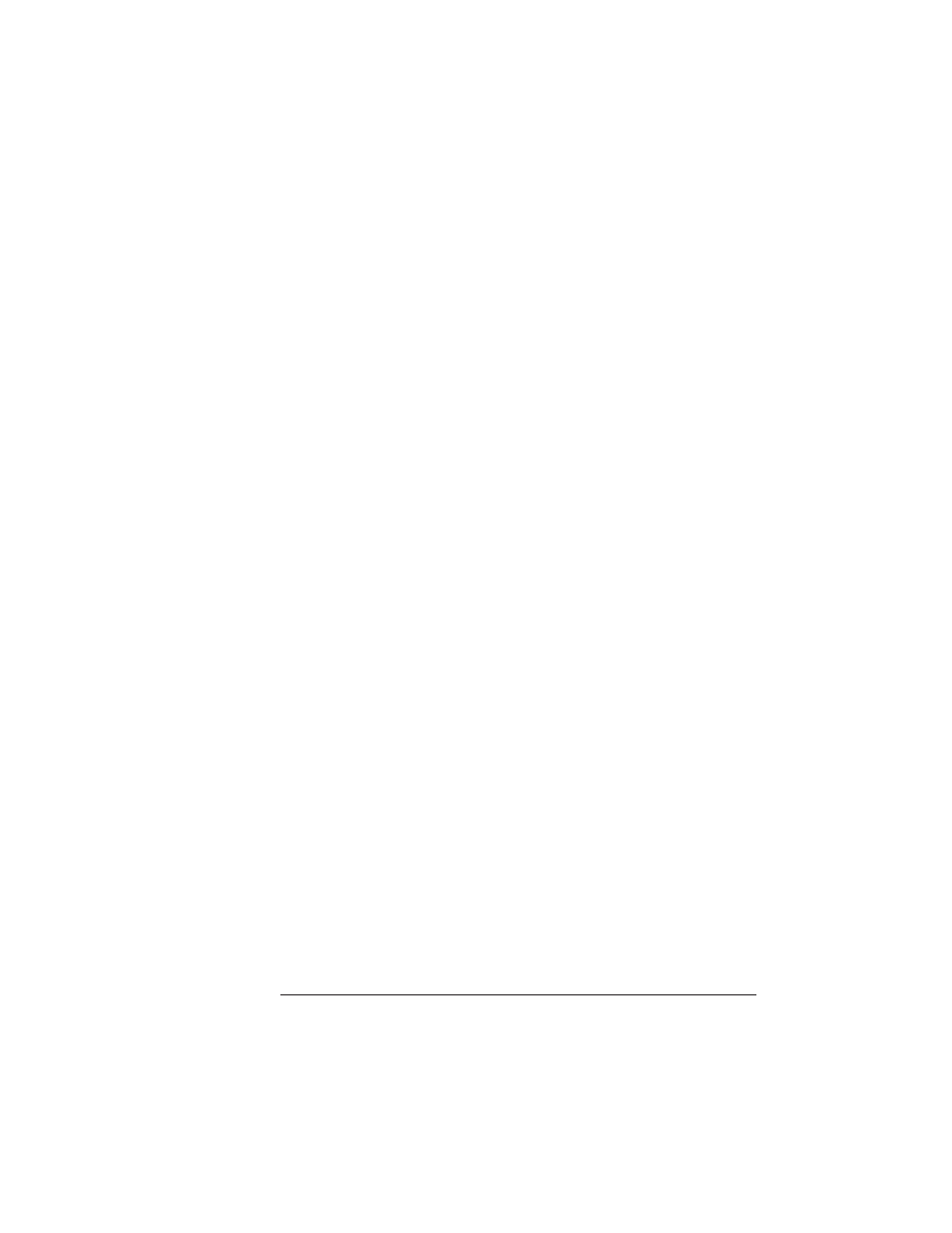
Testing
Communication
3-5
Connecting to a PC
Testing Communication
To test communication between your printer and your PC, first create
a short file that ejects a page from the printer. Then send the file to
the printer.
Creating the Test File
To create the test file, type the following commands at the DOS
prompt:
copy con printest.ps
↵
showpage
↵
^D^Z
↵
You can use either uppercase or lowercase letters; however, you
must type the PostScript showpage operator in lowercase letters.
The
↵
symbol means to press the Enter key. To produce the ^D and
^Z, press and hold down the Ctrl key while you type the appropriate
letters (d and z). These characters signify the end of the file and must
always be included.
Sending the Test File
Parallel Communication
1
To send the PRINTEST.PS file you just created to the printer,
type
print printest.ps
↵
2
If you’re prompted for the name of the list device, type
lpt1
↵
or type the name of the PC’s parallel port to which the printer is
connected (for example,
lpt2
or
lpt3
).
»
Note: If the computer has more than one parallel port, they're probably
labeled. If not, check the computer documentation for the parallel port
names.
