IBM Print System QMS 1725E User Manual
Page 44
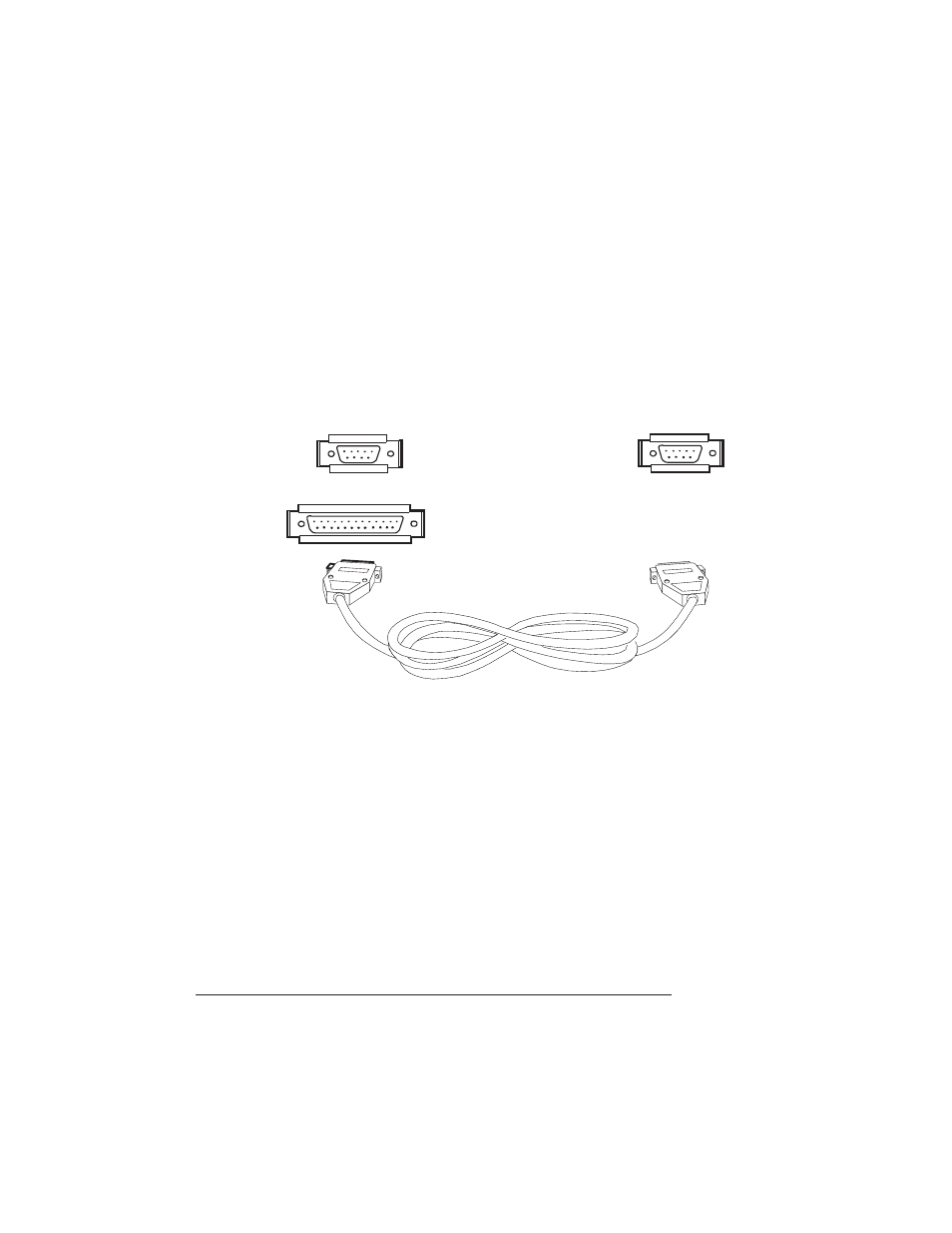
Making the
Connection
QMS 1725E Print System Getting Started
3-4
a
Connect the 25-pin end of the cable to the PC’s parallel port.
b
Tighten all screws.
c
Connect the 36-pin end of the cable to the printer’s parallel
port (it’s labeled “PARALLEL”).
d
Close the clips.
n
Serial Cable
a
Connect the serial cable (with the null modem adapter
attached) to the PC’s 9- or 25-pin male serial port.
b
Connect the other end of the cable to the printer’s serial port
(labeled “SERIAL”).
c
Tighten all screws.
2
Turn on both the printer and the PC.
3
Test communication between the printer and the PC.
You can do this by printing a file from one of your applications, or
you can see the following section, “Testing Communication.”
»
Note: Check your application documentation and Q-FAX (see Appendix
A, QMS Customer Support) for application notes.
To Computer
To Printer
or
9-pin female
25-pin female
9-pin female
- SUREMARK TI4 (244 pages)
- Infoprint MFP 30 (60 pages)
- EasyCoder 3400e (150 pages)
- RS/6000 44P (216 pages)
- Infoprint M22 MFP (62 pages)
- SUREMARK 1NR (8 pages)
- HL-5240 (139 pages)
- Oce TDS400 (239 pages)
- 1572 MFP (8 pages)
- 1725 SLS (328 pages)
- INFOPRINT COLOR 1454 (40 pages)
- 1220 (216 pages)
- INFOPRINT 32 (2 pages)
- Print System QMS 3260 (86 pages)
- 19 (436 pages)
- 1412 (91 pages)
- INFOPRINT 1116 (120 pages)
- 1800409-001A (436 pages)
- 2785+01 (47 pages)
- QMS 4525 (180 pages)
- TF7 (210 pages)
- 4100 (5 pages)
- V03 (12 pages)
- 600/1200 Series (21 pages)
- 1-Port USB Print Server (15 pages)
- INFOPRINT 6500 (398 pages)
- Infoprint ColourInfoPrint Colour 1767 (12 pages)
- INFO PRINT 3000 (346 pages)
- 6400 (16 pages)
- 4247-V03 (2 pages)
- LA75P (30 pages)
- Asynchronous Color Terminals WS525 (44 pages)
- S544-5343-03 (258 pages)
- 130 Plus (5 pages)
- 125 (8 pages)
- S544-5285-01 (255 pages)
- LaserJet 5500 (2 pages)
- Oce TDS800 (281 pages)
- DG3 (4 pages)
- MFP M40 (8 pages)
- 3000 series (4 pages)
- Infoprint 1145 (5 pages)
- 1764 MFP (8 pages)
- Bertl (19 pages)
