Intel LAN+Modem56 PC Card PRO/100 User Manual
Page 97
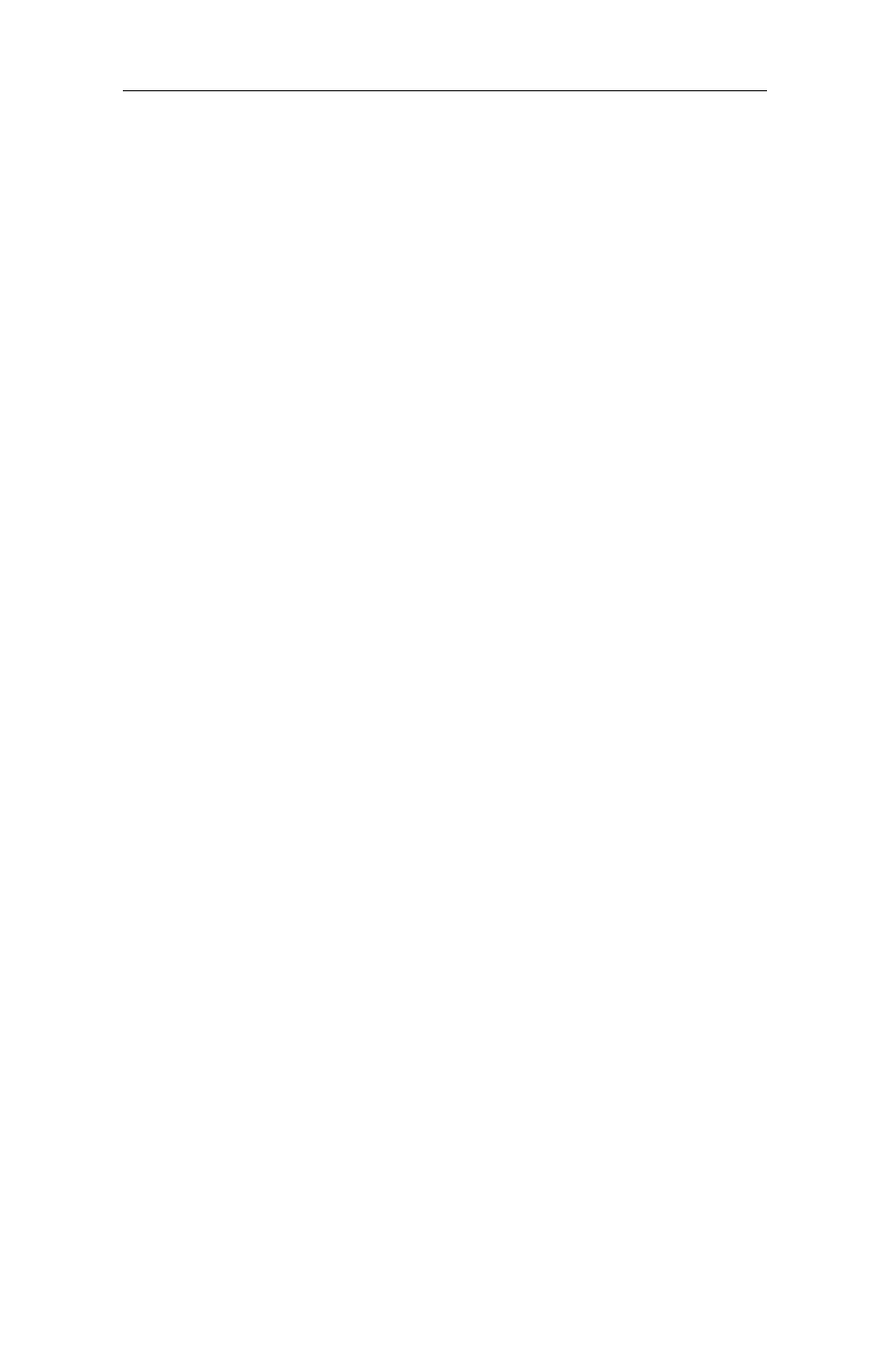
Windows 3.x/MS-DOS Installation 4-59
3 Turn computer power off and then on again (cold boot).
4 Start the Windows Terminal program in the Accessories group.
Select a COM port under the setting/communications options, click
OK to get back to the terminal screen. Change to modem command
mode and type AT, then press enter. If the modem responds with
OK, the trial configuration was correct.
5 In some cases an interrupt conflict will not be apparent until a
Windows mouse driver is loaded. It will then be necessary to cold
boot the machine, load the PRO/100 PC Card driver and re-start at
step 1. above.
C. Try disabling Card and Socket Services if they are enabled (see Item 2
of these Symptoms and Solutions).
D. If you are NOT using Card and Socket Services, try the following:
1 Verify the following entries in the Windows SYSTEM.INI file:
BOOT.
COMM.DRV=COMM.DRV
386ENH.
DEVICE=*VCD
You may need to remark out any *VCD.386 added by other
programs (IBMVCD.386, PCMVCD.386, SSVCD.386).
2 In Windows, go into the Control Panel, then Ports, and under the
Advanced options, set the selected COM port IOADDRESS and
INTERRUPT to default settings.
3 Exit Windows and turn computer off and on again (cold boot).
4 Start the Windows Terminal program in the Accessories group.
Select a COM port under the setting/communications options, click
OK to get back to the terminal screen. Change to modem command
mode and type AT, then press enter. If the modem responds with
OK, the trial configuration was correct.
5 In some cases an interrupt conflict will not be apparent until a
Windows mouse driver is loaded. It will then be necessary to cold
boot the machine, load the PRO/100 PC Card driver and re-start at
step 1. above.
