Intel LAN+Modem56 PC Card PRO/100 User Manual
Page 61
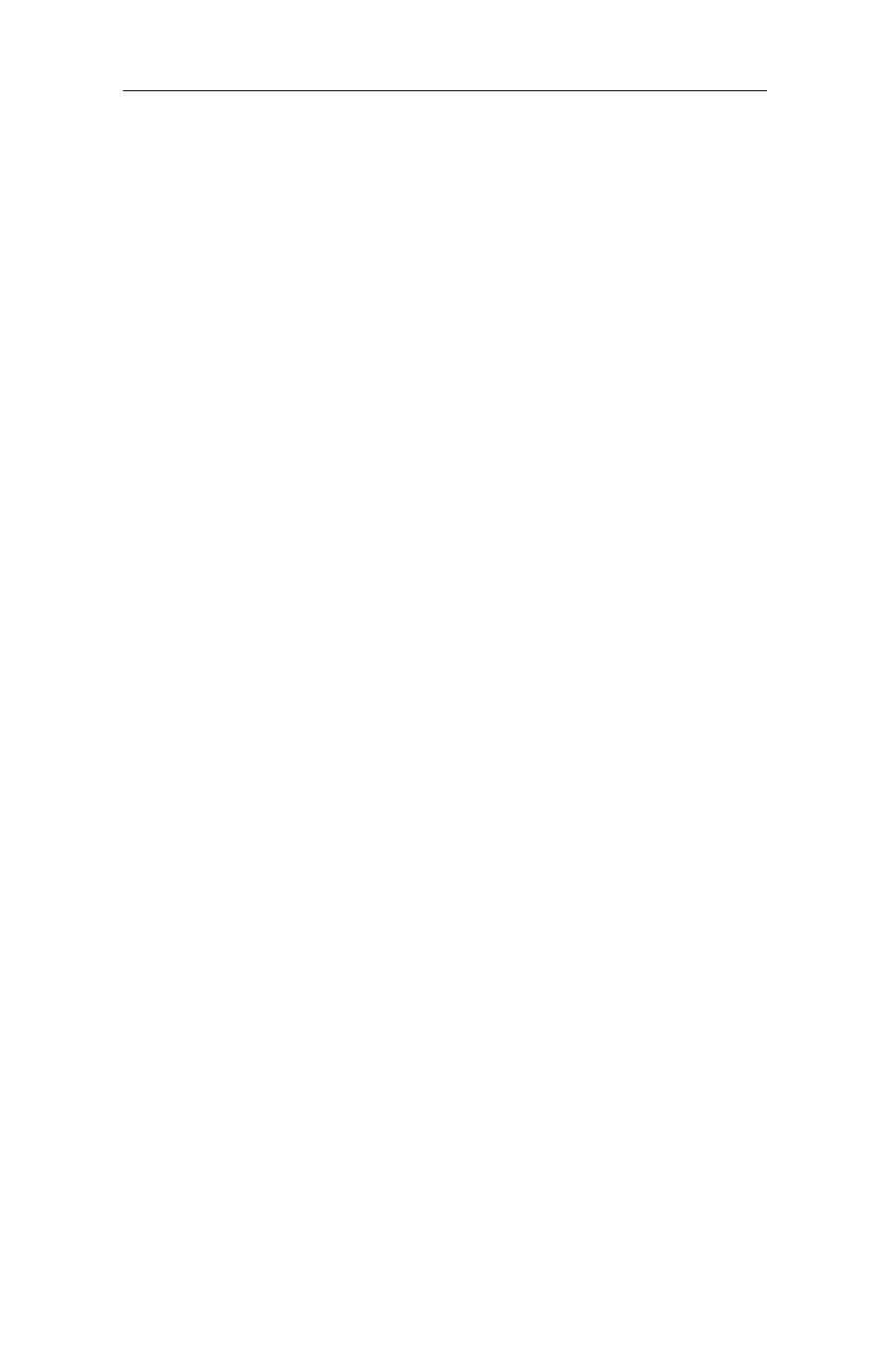
Windows 3.x/MS-DOS Installation 4-23
Windows for Workgroups Setup will also attempt to determine what
NetWare driver model you are using. If for some reason Windows
for Workgroups was unable to detect the driver model, you should
select IPXODI and LSL as the driver type.
Note that you can install NetWare as an additional network under
Windows for Workgroups, as follows:
11 In the Network Setup dialog box, choose Networks.
12 To install both Windows for Workgroups and NetWare, choose
Install Microsoft Windows Network.
13 Choose Other under Additional Network Support, then select the
NetWare configuration appropriate for your network.
14 If you want to share your files or printers with others, select
Sharing.
15 In the Network Setup dialog box, choose Drivers.
16 In the Network Drivers dialog box, choose Add Adapter.
17 In the Add Network Adapter box, choose Unlisted or Updated
Network Adapter and click OK.
18 When prompted for an unlisted, updated, or vendor-provided
network driver disk, insert the Intel Network Drivers Disk and
click OK.
19 Select Intel M16B ODI for NetWare and click OK.
20 Close the Network Drivers dialog box and click OK in the Network
Setup box.
21 Complete the installation process, inserting Intel Disk 2: Network
Drivers Disk if required.
22 Reboot the computer.
Note
Verify that the following lines have been added to your
AUTOEXEC.BAT and STARTNET.BAT files. If they are not
there, add them manually using a text editor.
