Intel LAN+Modem56 PC Card PRO/100 User Manual
Page 24
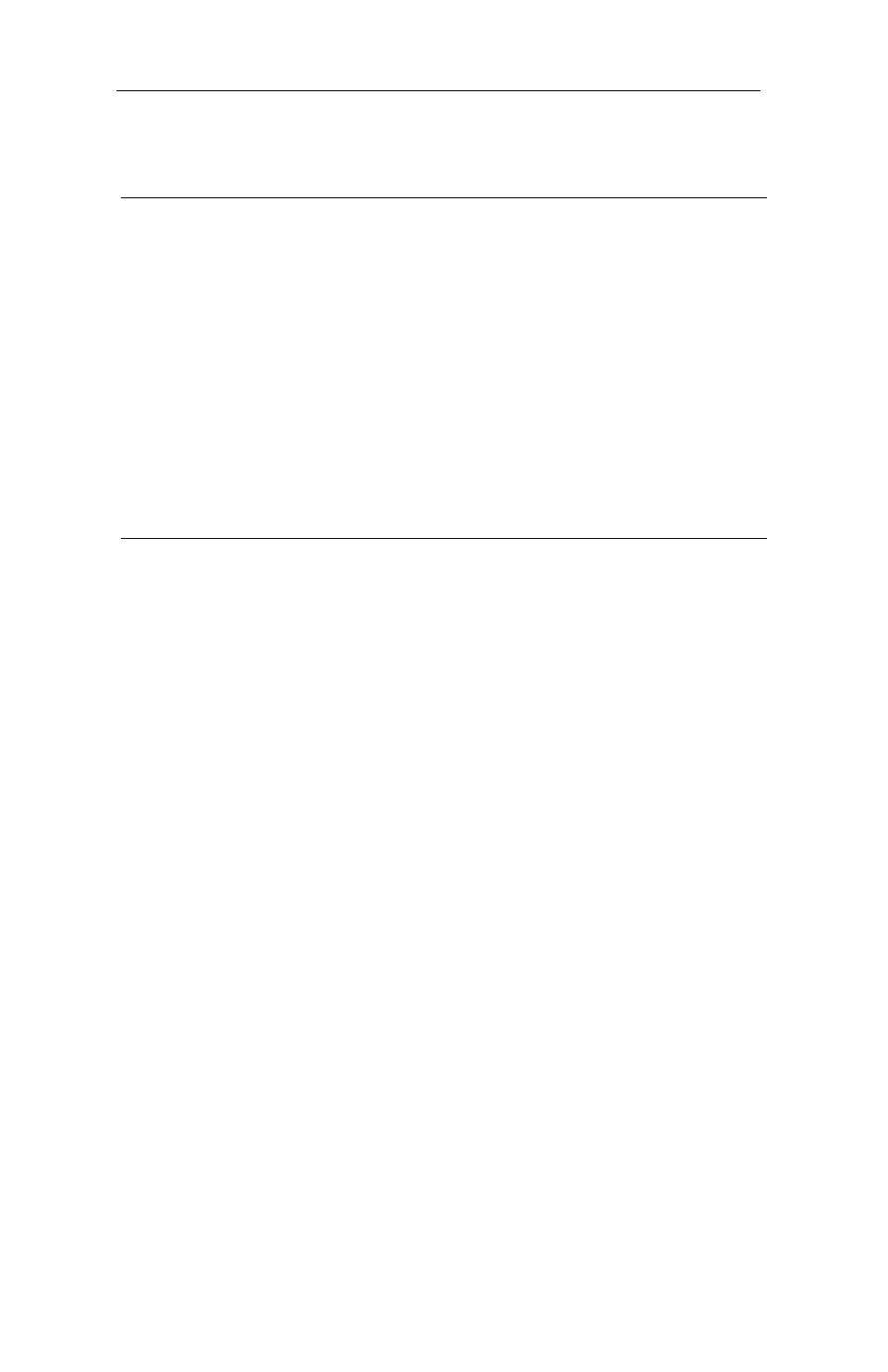
2-12 PRO/100 LAN+Modem PC Card User’s Guide
the PCMCIA icon in the Control Panel, so that Windows 95 will automati-
cally detect the type of PCMCIA controller in the machine.
4 Create C:\WINDOWS\MODEMLOG.TXT
to record the status of the modem.
Double-click My Computer, Control Panel, Modems, highlight the Intel
EtherExpress PRO 100 LAN+Modem PC Card (Modem), click Proper-
ties, Connection, Advanced, check the box Record a log file, remove any
modem strings in the box Extra settings, then click OK. If you try to dial
again and get disconnected, the file C:\WINDOWS\MODEMLOG.TXT
will be created. Review the information in that file with Intel Customer
Support.
5 Check other sources for updated
troubleshooting information.
The following information may also be helpful:
1 Review the HARDWARE.TXT file in the Windows 95 directory.
This file is written by Microsoft and describes machine specific
problems when the software was released.
2 Review the README.TXT file by clicking on the README icon
in the Program Group (or read from Intel Disk 1, Installation Disk).
This file will contain information about the driver that may not have
been available when this user manual was published.
3 Use the Intel BBS or website for updated troubleshooting informa-
tion for Windows 95. See Appendix A. Intel Automated Customer
Support, for access information.
4 Contact your computer vendor for updated information.
