Intel LAN+Modem56 PC Card PRO/100 User Manual
Page 60
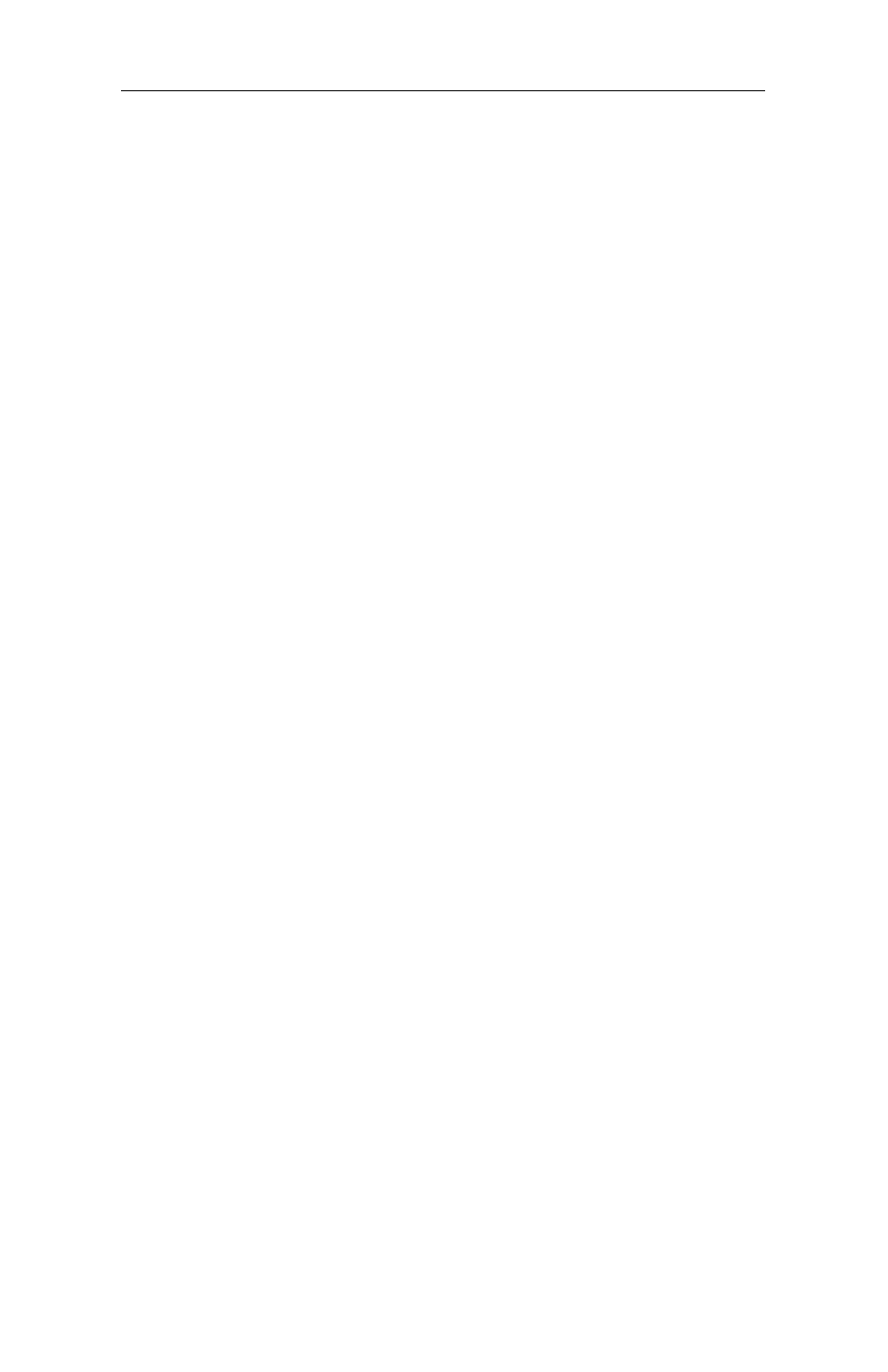
4-22 PRO/100 LAN+Modem PC Card User’s Guide
The following topics are covered for Windows for Workgroups:
How to install for Windows for Workgroups version 3.11 and
NetWare using the ODI driver
How to install for Windows for Workgroups 3.11 using the NDIS
2.0 driver
How to Disable Windows for Workgroups Networking
For troubleshooting tips for Windows for Workgroups, see Chapter 4.
Troubleshooting.
Windows for Workgroups Version 3.11 and NetWare
(Using the ODI driver)
1 To configure Windows for Workgroups with NetWare, run the Intel
Installation Program from Disk 1 and choose Windows for Work-
groups.
2 Choose YES to Connect to Network Server.
3 Choose Novell NetWare as your network server.
4 When the installation is complete, reboot the computer.
5 At the Intel menu, choose Load Intel EtherExpress PRO/100
LAN+Modem PC Card for Network Access.
6 From the DOS prompt, run the NetWare Client install. Be sure to
install support for Windows.
7 When the Novell Client install program asks for an ODI driver,
insert the Intel Network Drivers Disk.
8 Complete the installation process and reboot the computer.
9 Log in to NetWare.
10 Start Windows for Workgroups and, in the Network program
group, double-click on the Network Setup icon.
Windows for Workgroups Network Setup will detect the NetWare
configuration and automatically select Novell NetWare as an
additional network. It will also prompt for Novell support files
(from Novell Client diskettes) if required during the installation. (If
necessary, use the Novell decompression utility to decompress the
required files.)
